Canon Color imageCLASS MF9220Cdn User Manual
Page 58
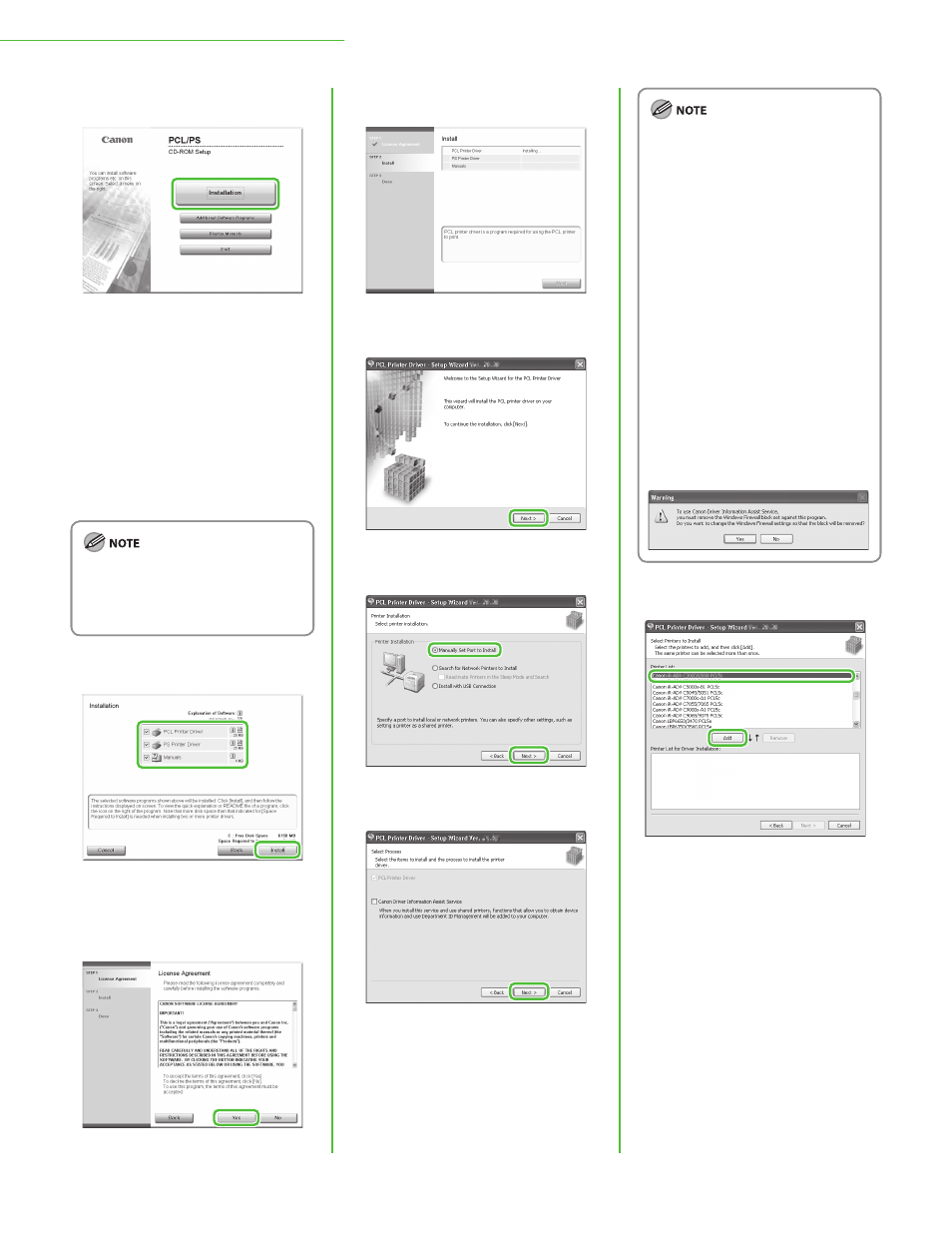
56
3 Set Up Computers and Software
30
If the CD-ROM Setup screen is not
displayed, click [start] on the
Windows task bar
→ [My Computer].
Windows 2000: double-click [My
Computer] on the Windows desktop.
Windows Vista/7/Server 2003/Server
2008: click [Start] on the Windows
task bar
→ [Computer] ([My
Computer]).
Open the CD-ROM icon, then double-
click [MInst] ([MInst.exe]).
If a language selection screen is
displayed before the CD-ROM Setup
screen, select a language and then
click [Next].
31
Select the PCL Printer Driver, PS
Printer Driver and Manuals.
32
33
34
35
36
If you are using a shared printer in
the Print Server (Point and Print)
environment, it is necessary to
install the Canon Driver
Information Assist Service in the
server computer to set up the
printer configuration automatically
or use Department ID
Management.
If the Canon Driver Information
Assist Service is already installed on
your computer, this screen is not
displayed.
If you are using an operating
system equipped with Windows
Firewall, the following message box
may appear. If you want to use
Canon Driver Information Assist
Service, click [Yes]. If you select
[No], you cannot use Canon Driver
Information Assist Service.
37
PCL Printer Driver:
Select [Canon MF9200 Series PCL5c]
or [Canon MF9200 Series PCL6].
PS Printer Driver:
Select [Canon MF9200 Series PS3].
–
–
–
