Canon Color imageCLASS MF9220Cdn User Manual
Page 16
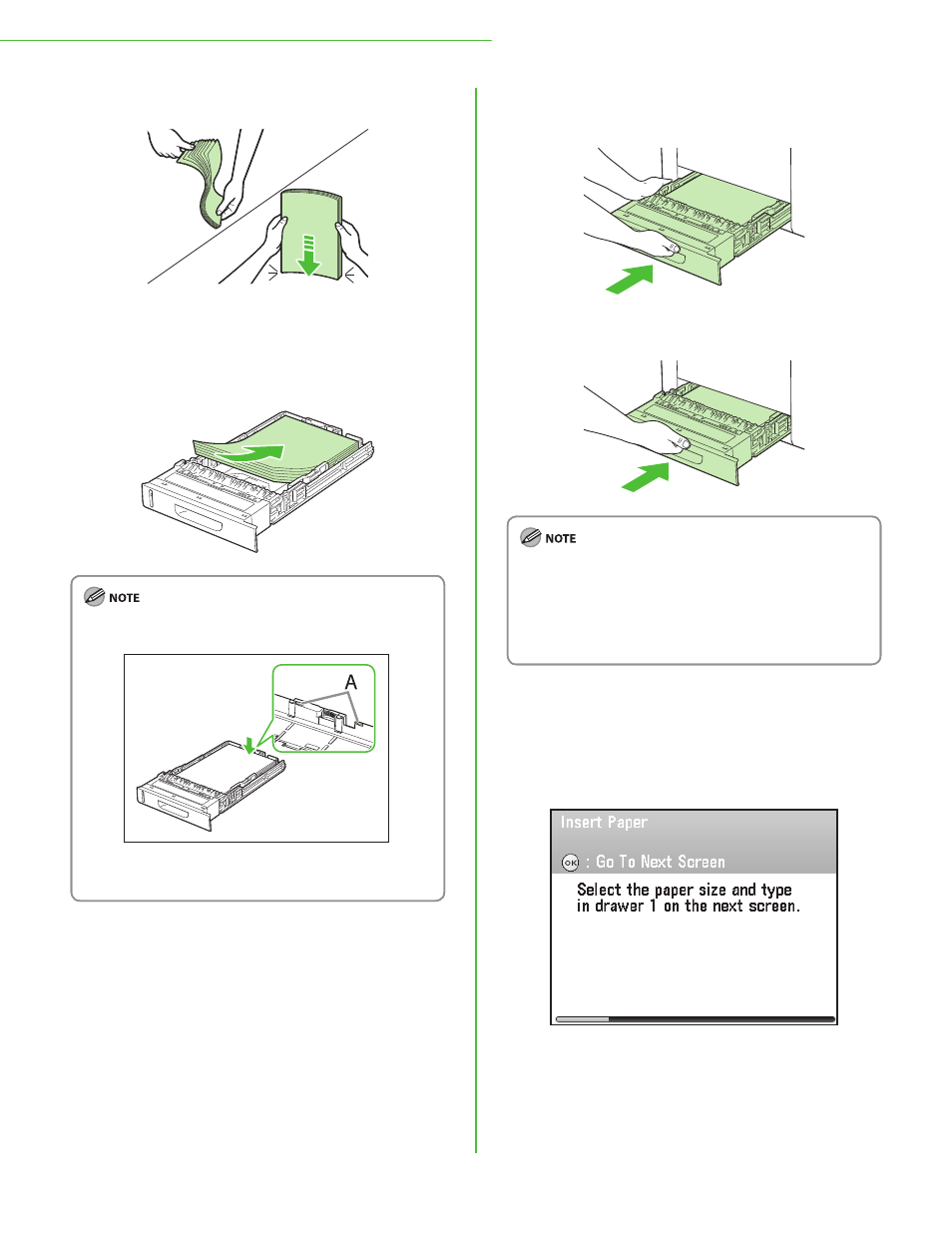
14
1 Settings Necessary to Use the Machines Functions
9
Fan the paper stack and even the edges.
10
Load the paper stack of the appropriate size
with the print side facing up. Align the rear
edge of the paper stack with the rear paper
guide.
Make sure the paper stack does not exceed the load limit
mark (A).
The paper drawer holds approximately 250 sheets of
paper (20 lb (75 g/m
2
)).
11
Press [
OK
] to proceed to the “Setup Guide.”
–
–
12
Hold the paper drawer with both hands and
set it back into the machine.
13
Push the paper drawer as far as it will go.
For details on loading paper in the stack bypass tray, see
“Introduction of the Machine,” in the e-Manual.
If you loaded a size and/or type of paper that is different
from what you registered in the “Setup Guide,” you need
to change the paper settings on the machine. See
“Change the Settings,” on p. 37.
14
Press [
OK
] to proceed to the “Setup Guide.”
15
Make sure the following screen is displayed
on the display, then press [
OK
] to proceed to
the “Setup Guide.”
–
–
