Adjust color with “auto gradation correction, P. 30, Adjust color with ‘auto gradation – Canon Color imageCLASS MF9220Cdn User Manual
Page 32: Correction’,” p. 30, Adjust color, With ‘auto gradation correction’,” p. 30
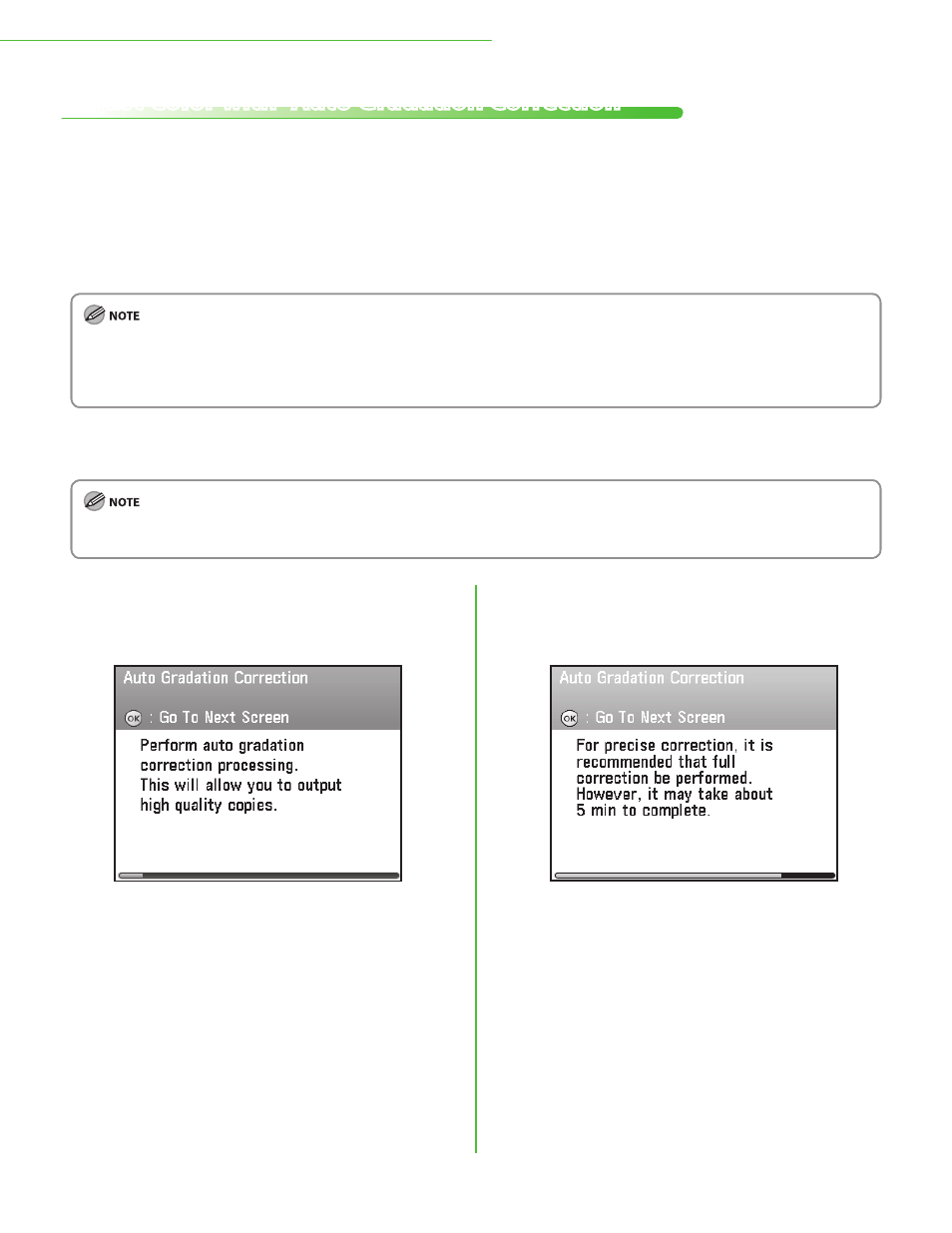
30
1 Settings Necessary to Use the Machines Functions
Adjust Color with “Auto Gradation Correction”
When using the machine for the first time, it is necessary to adjust the gradation in order to obtain the optimum
copy or print results.
There are two types of gradation adjustments that can be made: Full Correction and Quick Correction.
Full Correction
This is a precise adjustment. The procedure involves making test prints and placing them on the feeder for
scanning. Once this is complete, the machine automatically corrects the irregularities.
For an accurate adjustment, do not use colored paper, transparencies, or labels. It is recommended that you use plain white paper
when performing Full Correction.
Make sure that you place the test prints properly. Accurate adjustments cannot be made if the test prints are not scanned correctly.
Two sheets of LTR or A4 paper are required for test prints.
Quick Correction
This is a quick and simple adjustment. Adjustment is made internally without outputting any test prints.
It is recommended that you select
for a quick, but less complete adjustment between regular full corrections.
●
–
–
–
●
1
Make sure the following screen is displayed on
the display, then press [
OK
] to proceed to the
“Setup Guide.”
2
Make sure the following screen is displayed on
the display, then press [
OK
] to proceed to the
“Setup Guide.”
