Usb connection, Installation procedure, P. 52 – Canon Color imageCLASS MF9220Cdn User Manual
Page 54
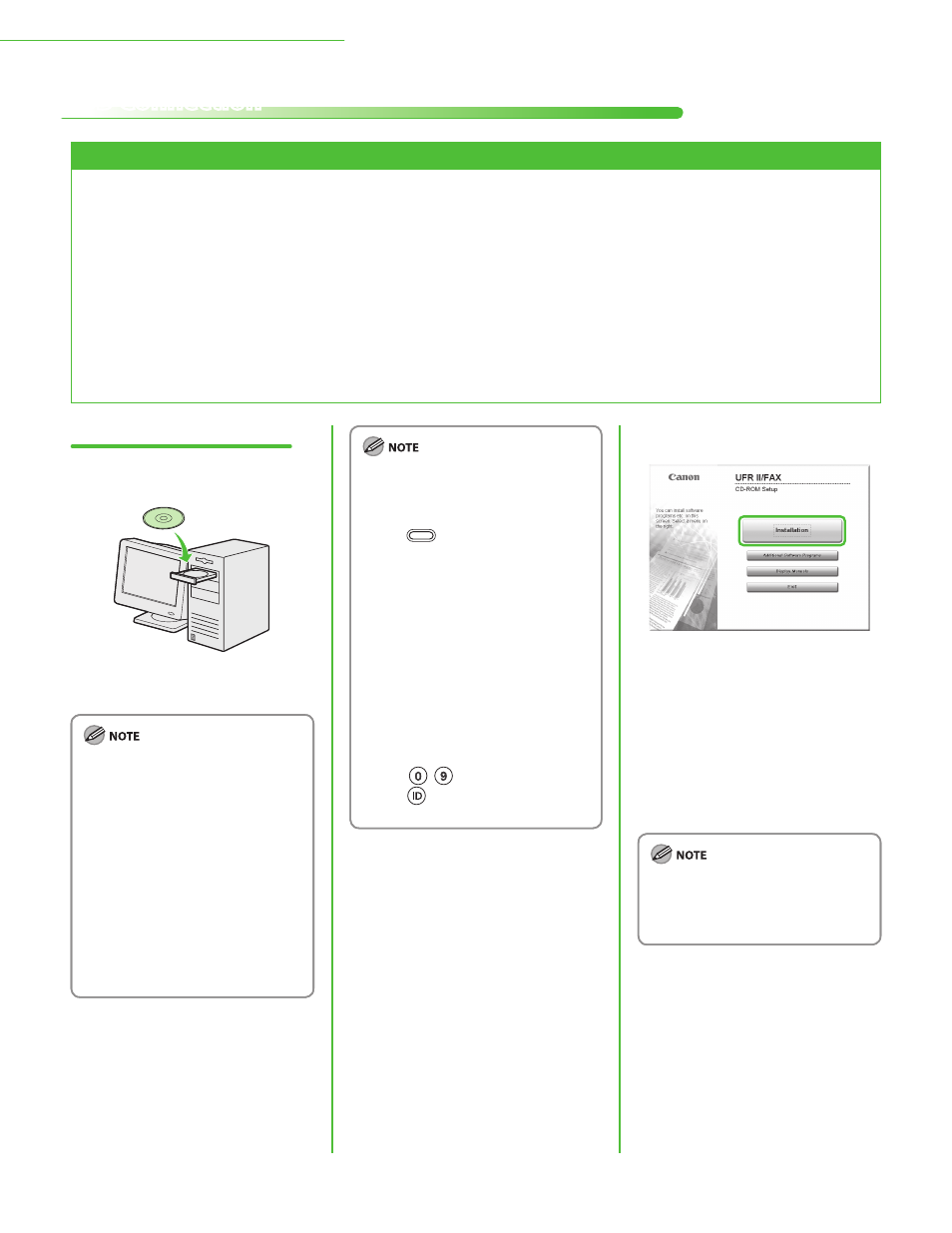
52
3 Set Up Computers and Software
USB Connection
Before Installation
The following procedures are explained using sample screens from Windows XP Professional.
Do not connect the USB cable before installing the software. If you connect the USB cable
before installing the software and the Found New Hardware Wizard screen appears, click
[Cancel].
Log on as Administrator to install the software.
Make sure the machine is turned on before connecting the USB cable.
Click on the circled button on each screen to proceed to the next step.
A USB cable is not included with the machine.
•
•
•
•
•
•
Installation Procedure
1
Insert the UFRII LT/FAX User Software
CD-ROM.
If you want to install only the PCL
Driver (Color imageCLASS
MF9280Cdn only), proceed to step
29. For more information refer to
the Printer Driver Installation Guide
(located on the PCL User Software
CD-ROM).
If you want to install only the PS
Driver (Color imageCLASS
MF9280Cdn only), proceed to step
29. For more information refer to
the Printer Driver Installation Guide
(located on the PS User Software
CD-ROM).
–
–
If you want to install the PCL/PS
driver by connecting the USB cable
(plug and play), it is necessary to
change the settings of the machine.
Press
(Main Menu)
→
→ Management Set.>* → Selection (PnP)> → * If the screen appears prompting you to enter the System Manager ID and – (numeric keys), then press (Log In/Out). For details, see “Security,” in the e-Manual. – 2 If the CD-ROM Setup screen is not displayed, click [start] on the Windows task bar → [My Computer]. Windows 2000: double-click [My Computer] on the Windows desktop. Windows Vista/7/Server 2003/Server 2008: click [Start] on the Windows task bar → [Computer] ([My Computer]). Open the CD-ROM icon, then double- click [MInst] ([MInst.exe]). If a language selection screen is
on the desired driver. After changing
the machine settings, install the
driver using the same procedure as
for the UFR II Printer Driver. (See
steps 6 to 12.)
System Password, enter the System
Manager ID and System Password
using
displayed before the CD-ROM Setup
screen, select a language and then
click [Next].
