Canon Color imageCLASS MF9220Cdn User Manual
Page 14
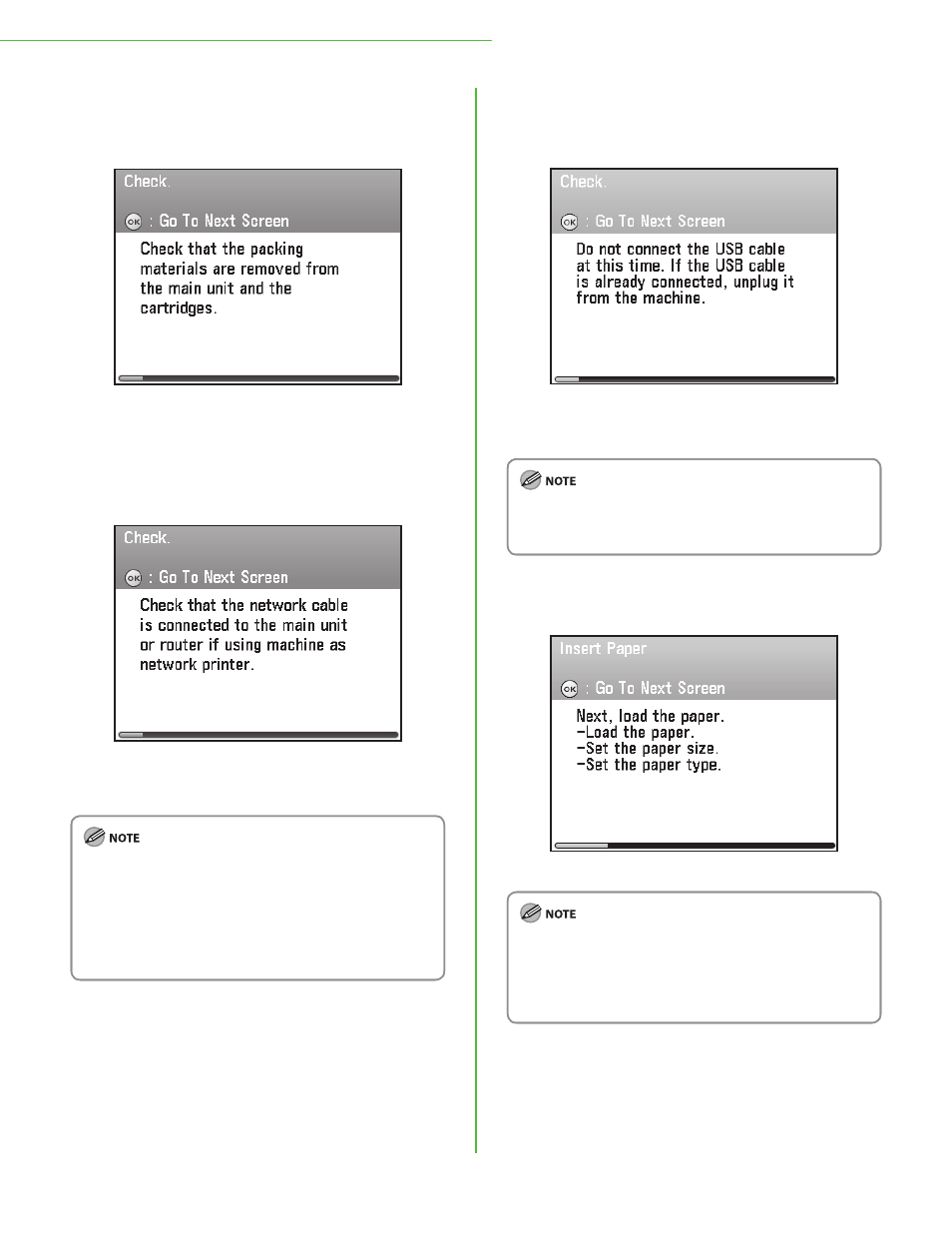
12
1 Settings Necessary to Use the Machines Functions
3
Make sure the following screen is displayed on
the display, then press [
OK
] to proceed to the
“Setup Guide.”
Check that all the packing materials are removed from the
main unit and the cartridges.
4
Make sure the following screen is displayed on
the display, then press [
OK
] to proceed to the
“Setup Guide.”
The auto obtain IP address function will enables the
machine to get the IP address after connecting the LAN
cable to the machine.
If the LAN cable has not been connected yet, connect it as
described in “Connect the LAN Cable,” on p. 8.
Connect the LAN cable when you use the machine to
share with a group through the network.
Connect the LAN cable even if you do not use the auto
obtain IP address function, because your network
environment requires the IP address to be set manually.
–
–
–
5
Make sure the following screen is displayed on
the display, then press [
OK
] to proceed to the
“Setup Guide.”
Do not connect the USB cable at this point even if you use
the machine as a local printer by directly connecting the
machine to the computer.
During the software installation procedure, you can connect
the USB cable. (When using the network function, the USB
cable is not required.)
6
Make sure the following screen is displayed on
the display.
Go to “Load Paper,” on p. 13.
If the toner cartridges have not been set in the machine or
the tabs and tape have not been removed from the toner
cartridges, the
You will need to finish the cartridge installation before you
proceed. (See “Unpack the Machine,” on p. 3.)
