Canon Color imageCLASS MF9220Cdn User Manual
Page 33
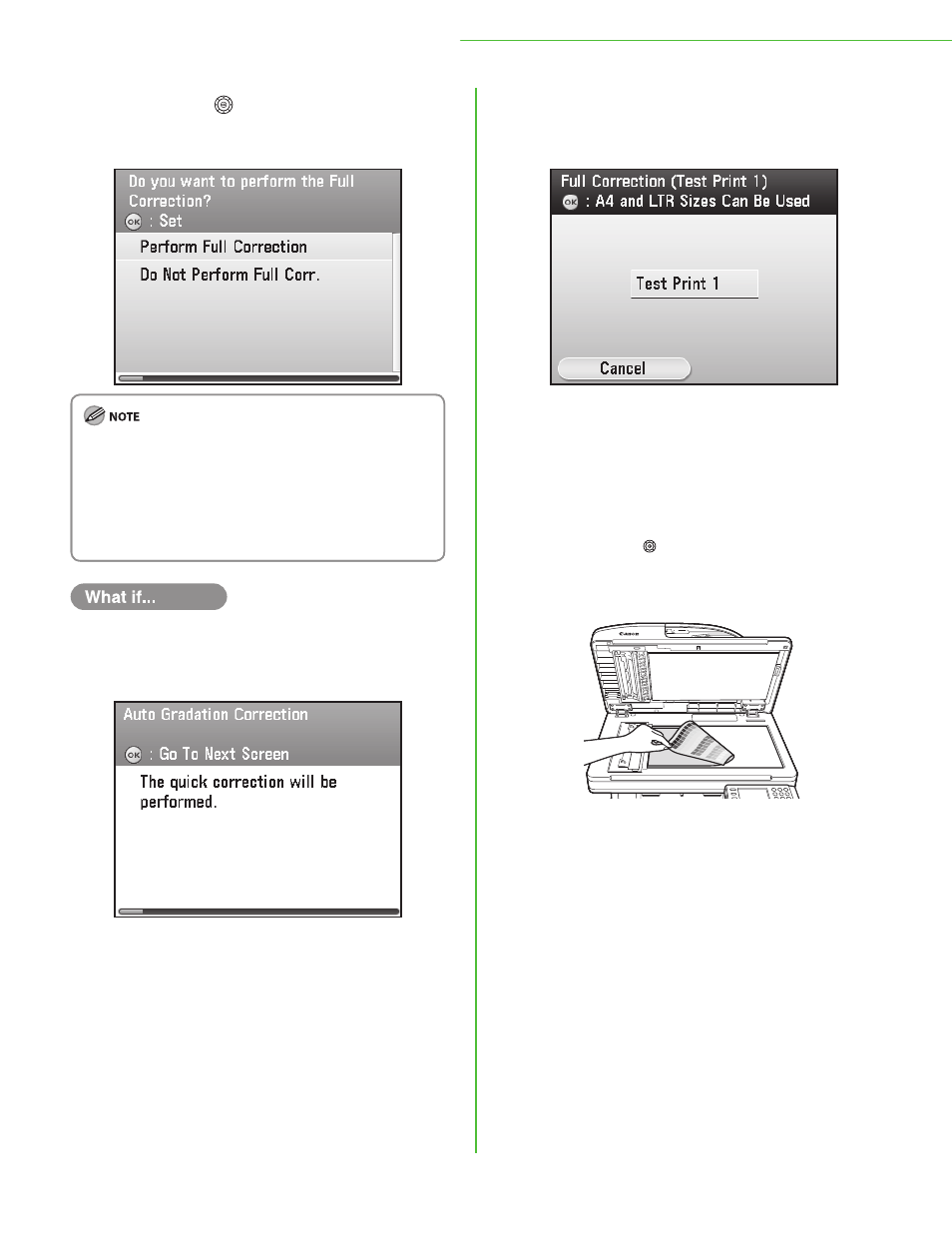
31
1 Settings Necessary to Use the Machines Functions
3
Use [▼], [▲] or (Scroll Wheel) to
select Perform Full Corr.>, then press [ OK ]. It is recommended that you select You selected Make sure the following screen is displayed on the display, then press [ OK ] to start the quick correction. (It takes approximately two and a half minutes to Recalibrations are made internally without outputting any Network Connection,” on p. 33. – – – ● 4 Make sure the following screen is displayed on the display, then press [ OK ] to print the first test page. If an error message appears: the screen in step 3. 2. Load LTR or A4 plain paper into the stack bypass tray and set the paper size and type. 3. Use [▼], [▲] or (Scroll Wheel) to select 5 Place the first test print on the platen glass. Place the test print face down on the platen glass, with the
It takes approximately five minutes to perform the full
correction.
For the full correction, the machine performs the
correction twice and two test prints are output by the
machine for the each correction.
Correction)
perform the quick correction.)
test prints.
After finishing the quick correction, go to “Set Up
If you set
error message will appear. If this is the case, follow the
instructions below.
1. Press the right Any key to select
black bands along the top left edge of the platen glass.
Stack approximately 20 sheets of blank paper on top of the
test print for a more precise gradation correction.
