Cop y – Canon XA10 User Manual
Page 66
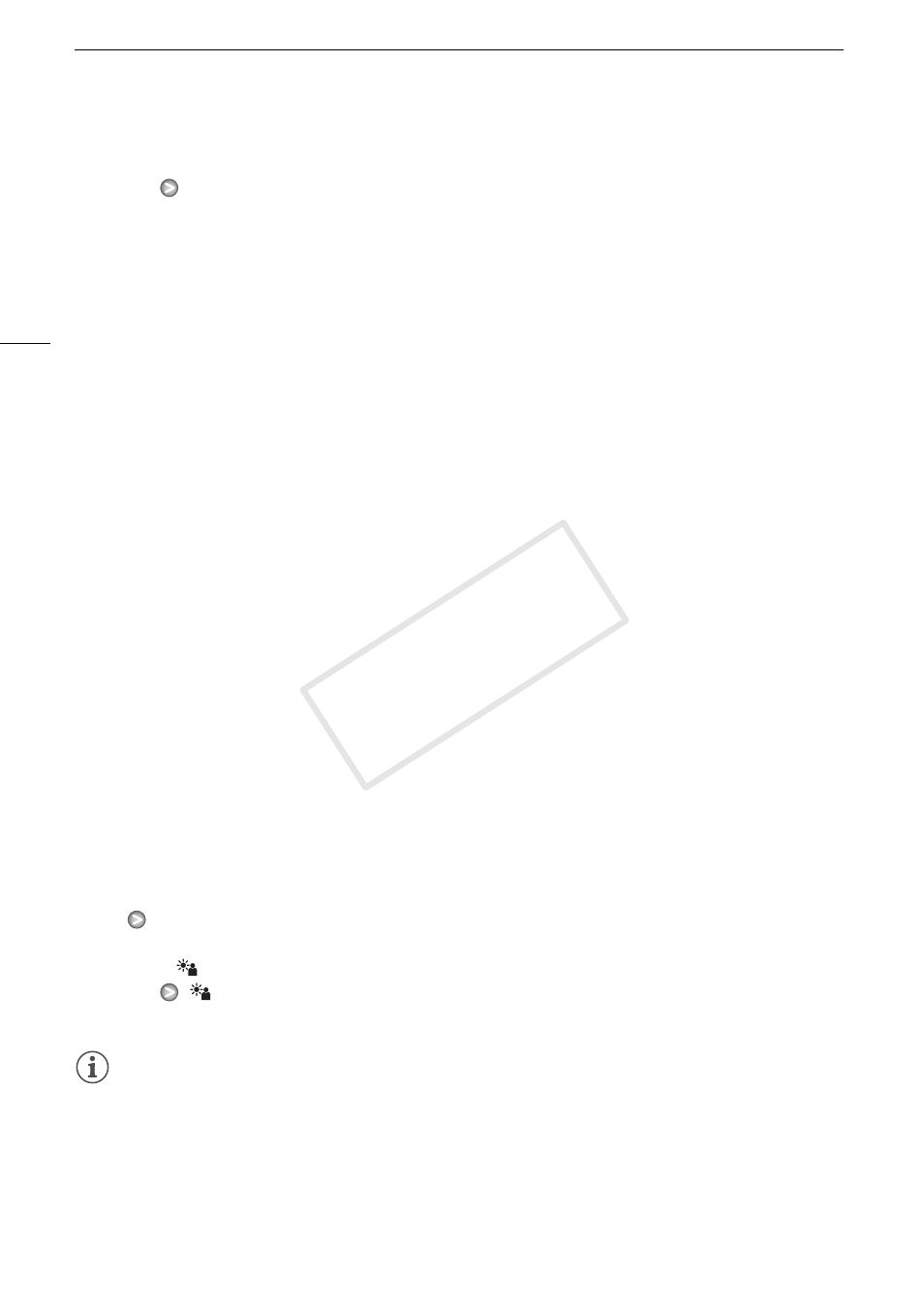
Exposure Adjustment
66
1 Open the exposure adjustment screen.
[FUNC.]
[e Exposure]
2 Touch a subject that appears inside the e frame.
• The Touch AE mark (P) will flash and the exposure will be adjusted automatically so the area you
touched will be correctly exposed. You have the option to further adjust the exposure manually as
necessary. Depending on the subject, you may want to use the [Highlights] setting as described
below.
• You can touch [
y] instead to adjust the exposure manually without activating the Touch AE
function.
• The manual adjustment dial appears and the adjustment value is set at ±0.
• Touch [
y] again to return the camcorder to automatic exposure.
3 Touch [
y] or [A] or drag your finger along the dial to set the exposure adjustment value.
• The adjustment range may vary depending on the initial brightness of the image, and some
values may be grayed out.
• Before touching [a], you can also use the zebra pattern (
0 65) and waveform monitor (0 84).
4 Touch [a] to lock the exposure at the selected value.
• During exposure lock, e and the selected exposure adjustment value will appear on the screen.
To adjust the Touch AE function for highlights (Highlight AE)
Certain subjects, like clouds or white objects, are easily overexposed and can end up appearing as
bright areas where all detail is lost. Using the [Highlights] setting, you can touch the brightest area
inside the
e
frame and the camcorder will automatically make corrections so that area is not
overexposed. When you touch a dark area in the picture or the highlights are too bright, the
camcorder may not be able to correctly adjust the exposure.
After step 1 above:
1 Touch [5].
2 Touch [Highlights] and then touch [f].
• Touch [Normal] to return the camcorder to normal Touch AE settings.
To use backlight correction
When recording in situations in which the subject is constantly backlit, you can use backlight
correction make the entire picture brighter, especially dark areas. This will take precedence over the
7
[Auto Backlight Correction] setting, which is useful in situations in which the subject is not
constantly backlit.
1 Open the [
BLC Always On] screen.
[FUNC.]
[
BLC Always On]
2 Touch [A On] and then touch [a].
NOTES
• If the recording program is changed during exposure lock, the camcorder will return to automatic
exposure.
• You can adjust the exposure value with the CUSTOM dial (
0 90), which is set to [e Exposure] by
default.
COP
Y
