List of messages 164, Cop y – Canon XA10 User Manual
Page 164
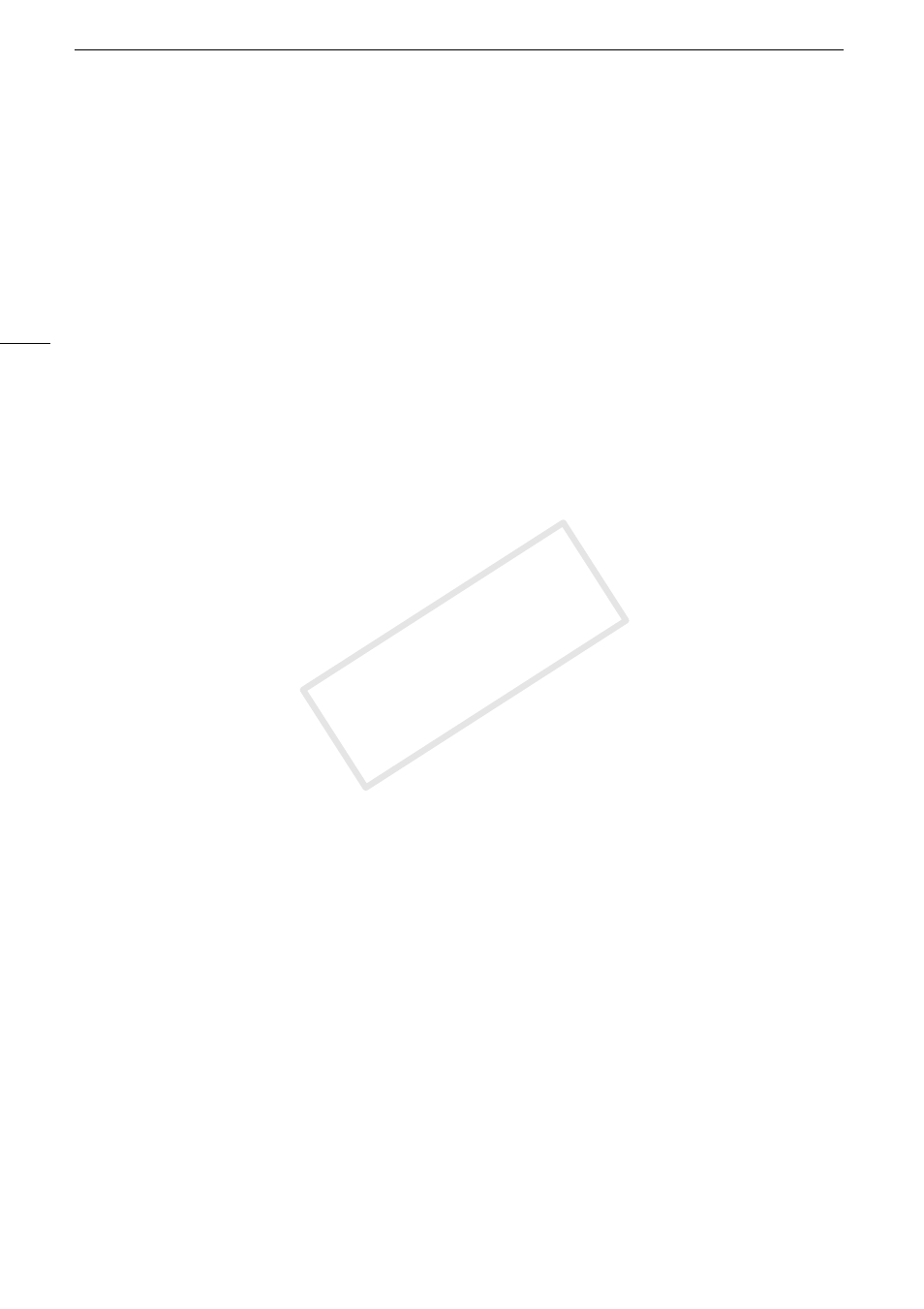
Troubleshooting
164
Connections with External Devices
Video noise appears on the TV screen.
- When using the camcorder in a room where a TV is located, keep a distance between the
compact power adapter and the power or antenna cables of the TV.
Playback looks fine on the camcorder but there is no image on the TV screen.
- The video input on the TV is not set to the video terminal to which you connected the
camcorder. Select the correct video input.
- There will be no video output from the AV OUT terminal while the supplied CTC-100/S
Component Cable is connected to the camcorder’s COMPONENT OUT terminal. Disconnect
the CTC-100/S Component Cable in advance to use the AV OUT terminal.
There is no sound from the TV.
- When connecting the camcorder to an HDTV using the supplied CTC-100/S Component
Cable, make sure to connect also the audio connections using the white and red plugs of the
STV-250N Stereo Video Cable.
The camcorder is connected using an optional HDMI cable, but there is no picture or sound
from the HDTV.
- Disconnect the HDMI cable and then restore the connection or turn the camcorder off and then
on again.
The camcorder is connected using an optional HDMI cable, but HDMI-CEC does not work
(cannot play back using the TV’s remote control).
- Disconnect the HDMI cable and turn off the camcorder and the TV. After a short while turn
them on again and restore the connection.
- 6
8
[Control for HDMI] is set to [Off]. Set it to [On].
- HDMI-CEC is not activated on the connected TV. Activate this function on the TV.
- Even with TV sets compatible with HDMI-CEC the range of functions available differs
depending on the type of TV. Refer to the instruction manual of the connected TV.
The computer does not recognize the camcorder even though the camcorder is connected
correctly.
- Disconnect the USB cable and turn off the camcorder. After a short while, turn it on again and
restore the connection.
- Connect the camcorder to a different USB port on the computer.
Cannot save photos on my computer
- When the memory contains too many photos (Windows – 2,500 photos or more, Macintosh –
1,000 photos or more), you may not be able to transfer photos to a computer. Try using a card
reader to transfer the photos on the memory card. To transfer the photos in the built-in
memory, copy them to the memory card in advance (
0 132).
List of Messages
Accessing the memory card. Do not remove the memory card.
- You opened the double memory card slot cover while the camcorder was accessing the
memory card or the camcorder started accessing the memory card as you opened the double
memory card slot cover. Do not remove the memory card until this message disappears.
Back up recordings regularly
- This message may appear when you turn on the camcorder. In the event of a malfunction,
recordings may be lost so back up your recordings regularly.
(in alphabetical order)
COP
Y
