Cinema mode and cinema-look, Filters 108, Cop y – Canon XA10 User Manual
Page 108
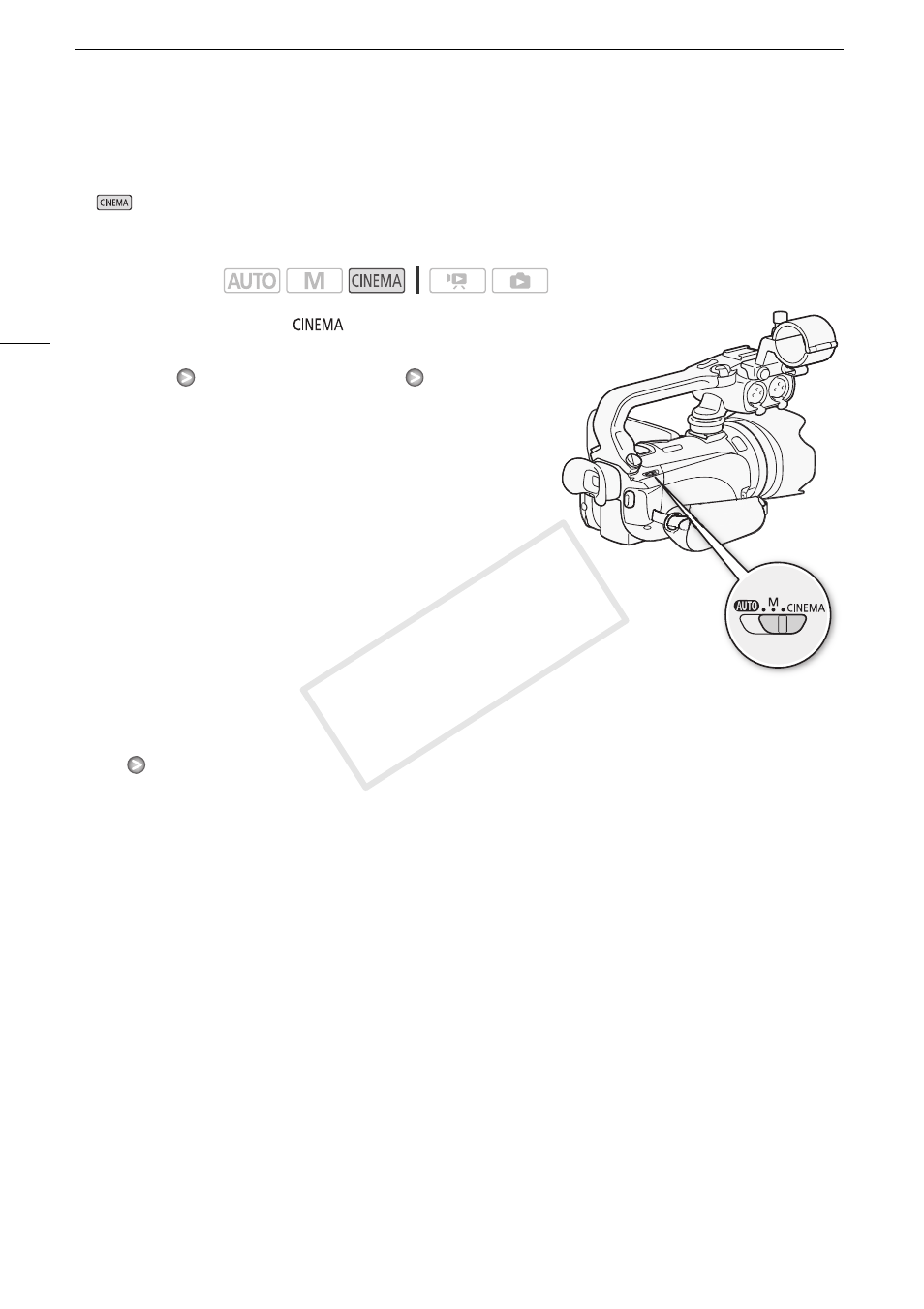
CINEMA Mode and Cinema-Look Filters
108
CINEMA Mode and Cinema-Look Filters
In
mode, the camcorder will adjust the frame rate and several other picture-related settings to
give your recordings a cinematic look. In this mode you can also use a variety of professional cinema-
look filters to create unique movies with a distinctive appearance.
1 Set the mode switch to
.
2 Select the desired cinema-look filter.
[FILTER 1]
Desired cinema-look filter*
[OK]
* You can change the effect level before touching [
OK
].
[Cinema Standard] offers different adjustment options than the
other cinema-look filters.
• The selected cinema-look filter will be applied and its
number will appear on the control button.
To select the effect level of [Cinema Standard]
1 Open the parameter selection screen.
[5]
[A]
2 Touch [Color Depth], [Softening Filter], [Key (Brightness)] or [Contrast].
3 Touch [
y] or [A] to adjust the parameter.
• You can also drag your finger along the dial.
• The picture will change immediately according to the adjustment.
To select the effect level of the other cinema-look filters
1 Touch [5] to open the adjustment screen.
2 Touch [L] (low), [M] (medium) or [H] (high).
3 Touch [f] and then touch [OK].
Operating modes:
COP
Y
