Monitoring the audio with headphones, Selecting the audio channel, Monitoring the audio with headphones 95 – Canon EOS C300 PL User Manual
Page 95: Selecting the audio channel 95, Cop y
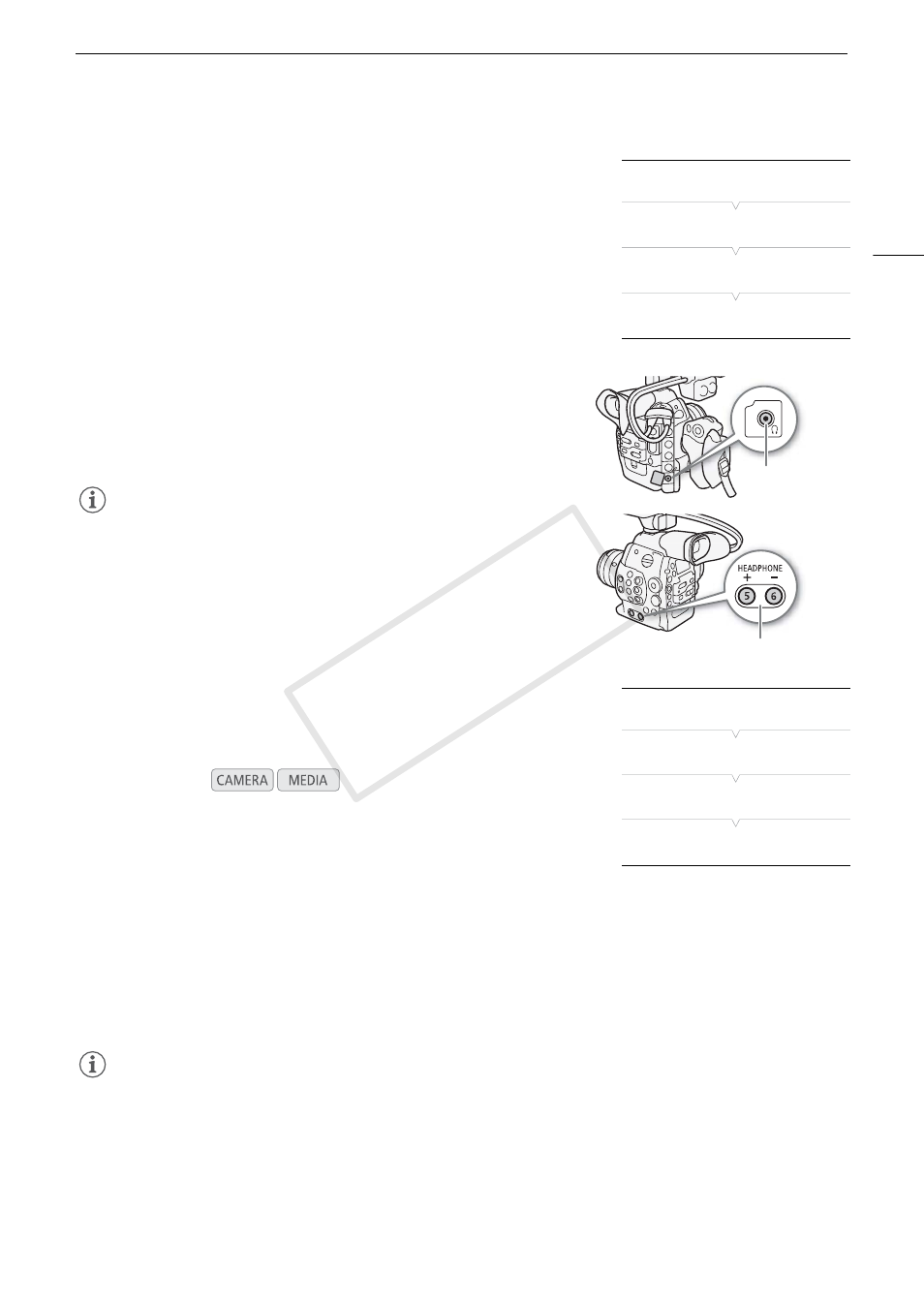
95
Recording Audio
Activating the Microphone’s Attenuator
If the audio level is too high and the sound sounds distorted, activate the
microphone attenuator (20 dB).
1 Open the [MIC Att.] submenu.
[¡ Audio Setup] > [Audio Input] > [MIC Att.]
2 Select [On] and then press SET.
Monitoring the Audio with Headphones
Connect headphones* to the × (headphone) terminal to monitor the
recorded audio. Press the HEADPHONE +/- buttons to adjust the volume.
* For PAL recordings, use commercially available headphones with a cable no longer
than 3 m.
NOTES
• You can also adjust the headphone volume with the [¡ Audio Setup]
> [Audio Output] > [Headphone Volume] setting.
Selecting the Audio Channel
You can select the audio channel that is output from the × (headphone)
terminal.
1 Open the [Channel] submenu.
[¡ Audio Setup] > [Audio Output] > [Channel]
2 Select the desired option and then press SET.
Options
NOTES
• If you set an assignable button to [Audio Output CH] (A 111), you can press the button to change the audio
channel directly.
Operating modes:
[CH1/CH2]:
Audio from CH1 is output from the left audio channel and audio from CH2 is output from the right audio
channel.
[CH1/CH1]:
Audio from CH1 is output from both the left and right audio channels.
[CH2/CH2]:
Audio from CH2 is output from both the left and right audio channels.
[All/All]:
Audio from CH1 and CH2 is mixed and output from both the left and right audio channels.
[¡ Audio Setup]
[
Audio Input]
[
MIC Att.]
[Off]
HEADPHONE +/-
buttons
× (headphone)
terminal
[¡ Audio Setup]
[Audio Output]
[Channel]
[CH1/CH2]
COP
Y
