Photo operations, Using the photo menu, Deleting photos – Canon EOS C300 PL User Manual
Page 150: Photo operations 150, Using the photo menu 150 deleting photos 150, Cop y
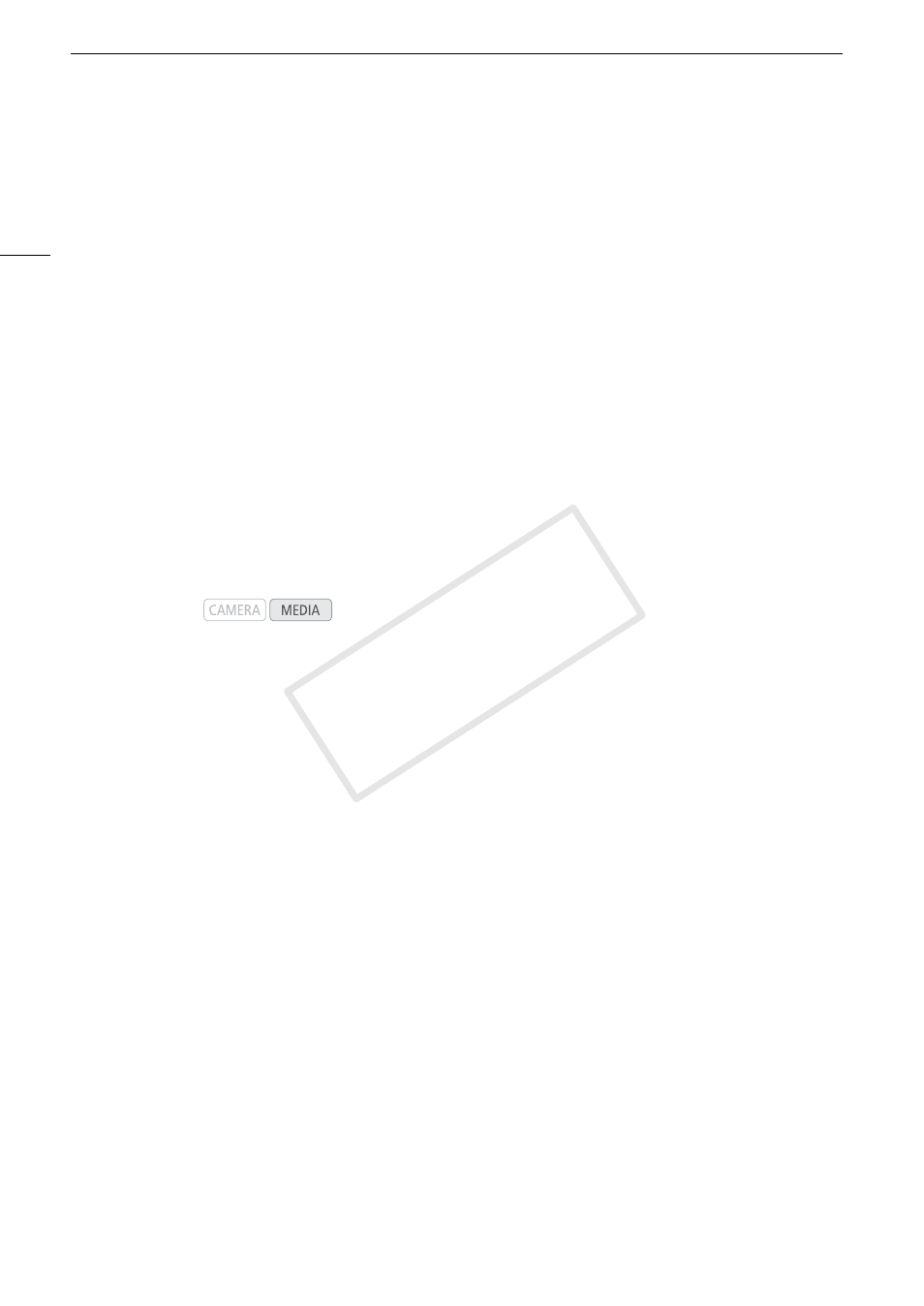
Photo Operations
150
Photo Operations
You can use the photo menu to protect or unprotect a photo, delete a photo, or copy a custom picture file
embedded in a photo. You can display the photo menu from the [Photos] index screen or photo playback
screen.
Using the Photo Menu
1 From the [Photos] index screen, select a photo and then press SET.
• If you are viewing a photo, simply press SET.
• The photo menu appears. Available functions depend on the photo’s settings.
2 Select the desired function and then press SET.
Deleting Photos
You can delete a photo you no longer need. When you do so, however, the custom picture file embedded in it
will also be deleted. Photos can be deleted one at a time from the photo playback screen or [Photos] index
screen.
Deleting a Photo from the Playback Screen
1 Display the photo to be deleted (A 149).
2 Press SET to open the photo menu.
3 Select [Delete] and then press SET.
• The screen prompts you to confirm the operation.
4 Select [OK] and then press SET.
• Select [Cancel] instead to cancel the operation.
• The selected photo is deleted and the next photo is displayed.
• If a custom picture file is embedded in the photo, it is also deleted.
5 When the confirmation message appears, press SET.
Deleting a Photo from the Index Screen
1 Open the [Photos] Index Screen (A 149).
2 Move the orange selection frame to the photo to be deleted.
3 Press SET to open the photo menu.
4 Select [Delete] and then press SET.
• The screen prompts you to confirm the operation.
5 Select [OK] and then press SET.
• Select [Cancel] instead to cancel the operation.
• The selected photo is deleted.
• If a custom picture file is embedded in the photo, it is also deleted.
6 When the confirmation message appears, press SET.
Operating modes:
COP
Y
