C300> one-shot af, One-shot af 80, Cop y – Canon EOS C300 PL User Manual
Page 80
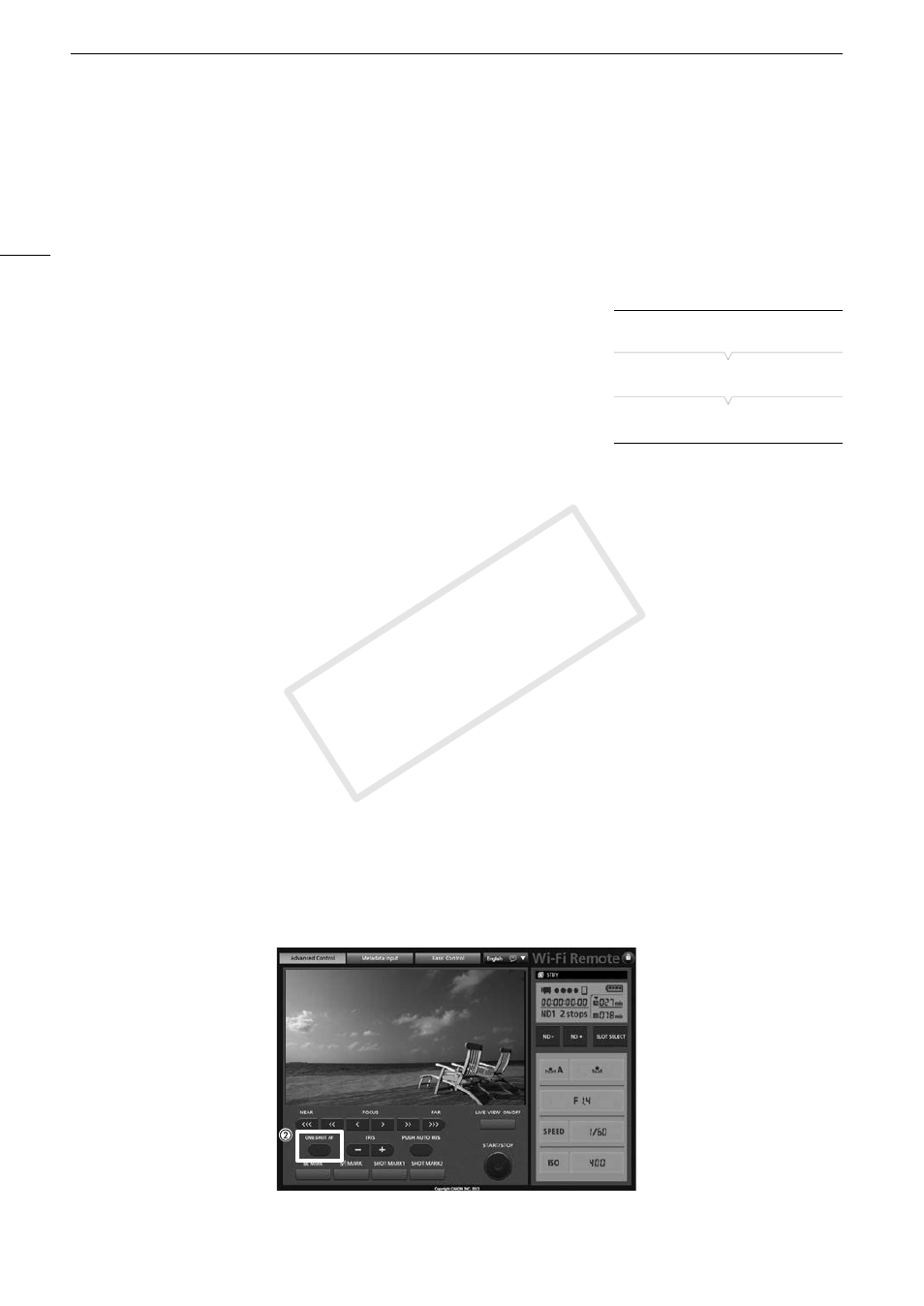
Adjusting the Focus
80
# One-Shot AF
During manual focus, you can use the one-shot AF function to have the camcorder focus automatically only
once on the subject at the center of the screen.
Using an Assignable Button
To use the one-shot AF function, you must first set an assignable button to [ONE-SHOT AF] in advance.
1 Open the [AF Mode] submenu.
[~ Camera Setup] > [AF Mode]
• This submenu is available only with lenses compatible with continuous
AF. Otherwise, start from step 3.
2 Select [One Shot] and then press SET.
3 Set the focus mode switch on the EF lens to AF (autofocus) in
advance.
• [AF] will appear on the left of the screen.
4 Set an assignable button to [ONE-SHOT AF] (A 111).
5 Press and hold the assignable button.
• The AF frame will appear at the center of the screen and the camcorder will focus automatically. When
correct focus has been achieved, the AF frame turns green.
• If the camcorder cannot focus automatically, the AF frame will turn red.
• The AF frame will disappear when you release the assignable button.
Remote Operation Using Wi-Fi Remote
After completing the necessary preparations (A 49), you can use the one-shot AF function remotely from a
Wi-Fi enabled device using the Wi-Fi Remote application.
1 On the camcorder, set [~ Camera Setup] > [AF Mode] to [One Shot] (A 80).
• This is only necessary when using a lens compatible with continuous AF. For other lenses, [One Shot] is the
default setting and cannot be changed.
2 Press [ONE-SHOT AF].
• An AF frame appears at the center of the live view screen and the camcorder will focus automatically.
• The AF frame turns green (correct focus) or red (when the camcorder cannot focus automatically) and then
disappears after a few seconds.
[~ Camera Setup]
[AF Mode]
[One Shot]
COP
Y
