Deleting clips, Deleting the user memo and gps information, Deleting clips 134 deleting the user memo and gps – Canon EOS C300 PL User Manual
Page 134: Information 134, Cop y
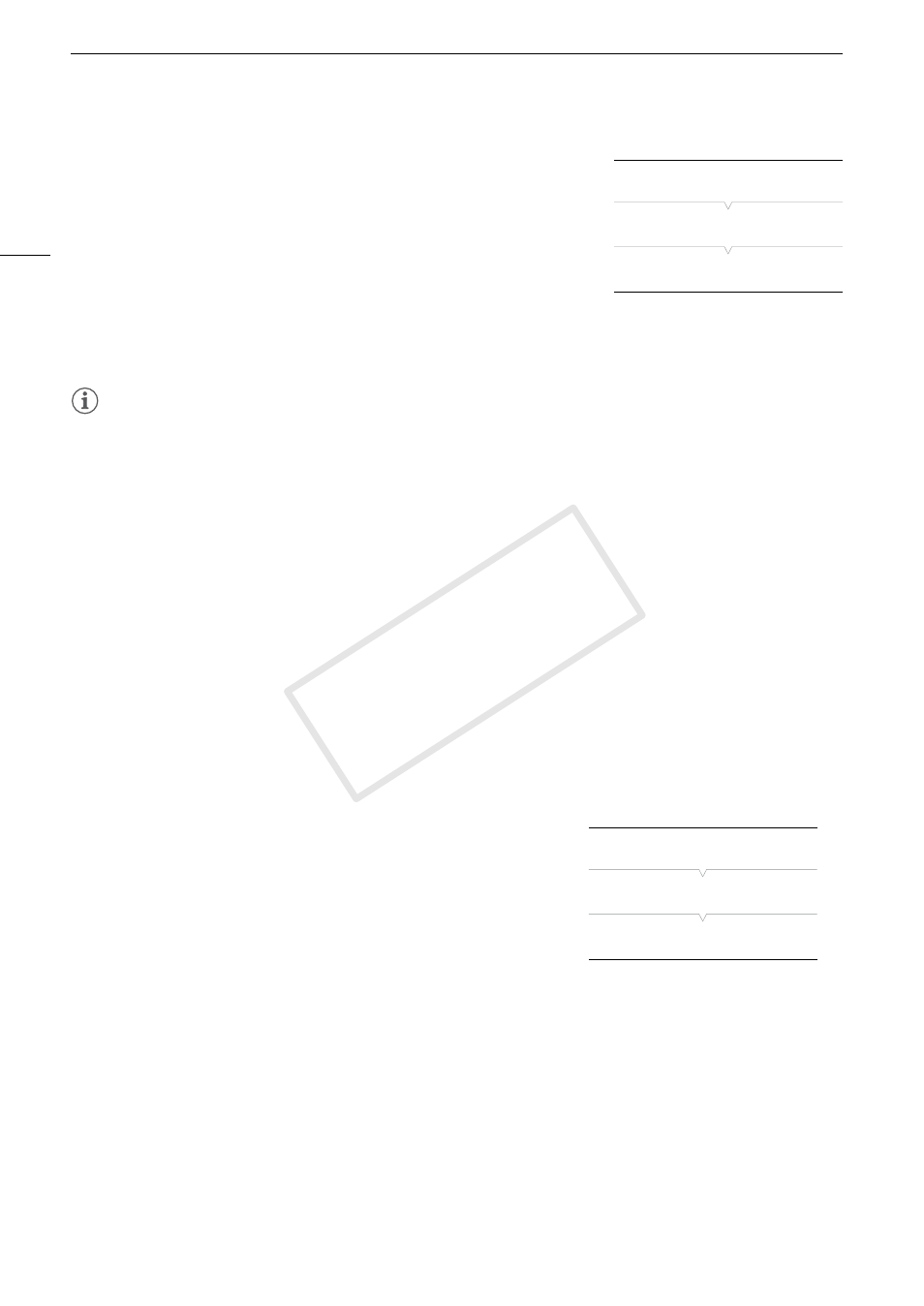
Clip Operations
134
Copying All Clips with an $ Mark
1 Open the [Copy $ Clips] submenu.
[w Other Functions] > [Clips] > [Copy $ Clips]
2 Select [OK] and then press SET.
• All of the clips with an $ mark on the selected CF card will be copied
to the other CF card.
• Select [Cancel] instead to cancel the operation.
• While the clips are being copied, you can press SET to cancel.
3 When the confirmation message appears, press SET.
NOTES
• You cannot copy a clip if either CF card slot cover is open.
• If a clip is being copied to a card that already has a clip with the same number (the last 4 digits in the clip
name), then the copied clip will be renamed with the following number.
Deleting Clips
You can delete any clip except those with an $ mark. To delete such clips, delete the $ mark beforehand.
Deleting a Single Clip
1 Select the desired clip and then press SET to open the clip menu.
2 Select [Delete Clip] and then press SET.
• The clip information screen appears and it prompts you to confirm the operation.
3 Select [OK] and then press SET.
• Select [Cancel] instead to cancel the operation.
• While the clip is being deleted, the operation cannot be canceled.
4 When the confirmation message appears, press SET.
Deleting All Clips
1 Open the [Delete All Clips] submenu.
[w Other Functions] > [Clips] > [Delete All Clips]
2 Select [OK] and then press SET.
• All of the clips (except for clips with an $ mark) on the selected CF
card will be deleted.
• Select [Cancel] instead to cancel the operation.
• While the clips are being deleted, you can press SET to cancel.
3 When the confirmation message appears, press SET.
Deleting the User Memo and GPS Information
1 Select the desired clip and then press SET to open the clip menu.
2 Select [Delete User Memo] and then press SET.
• The [Delete User Memo] screen appears and it prompts you to confirm the operation.
[w Other Functions]
[Clips]
[Copy $ Clips]
[w Other Functions]
[Clips]
[Delete All Clips]
COP
Y
