Cop y – Canon EOS C300 PL User Manual
Page 177
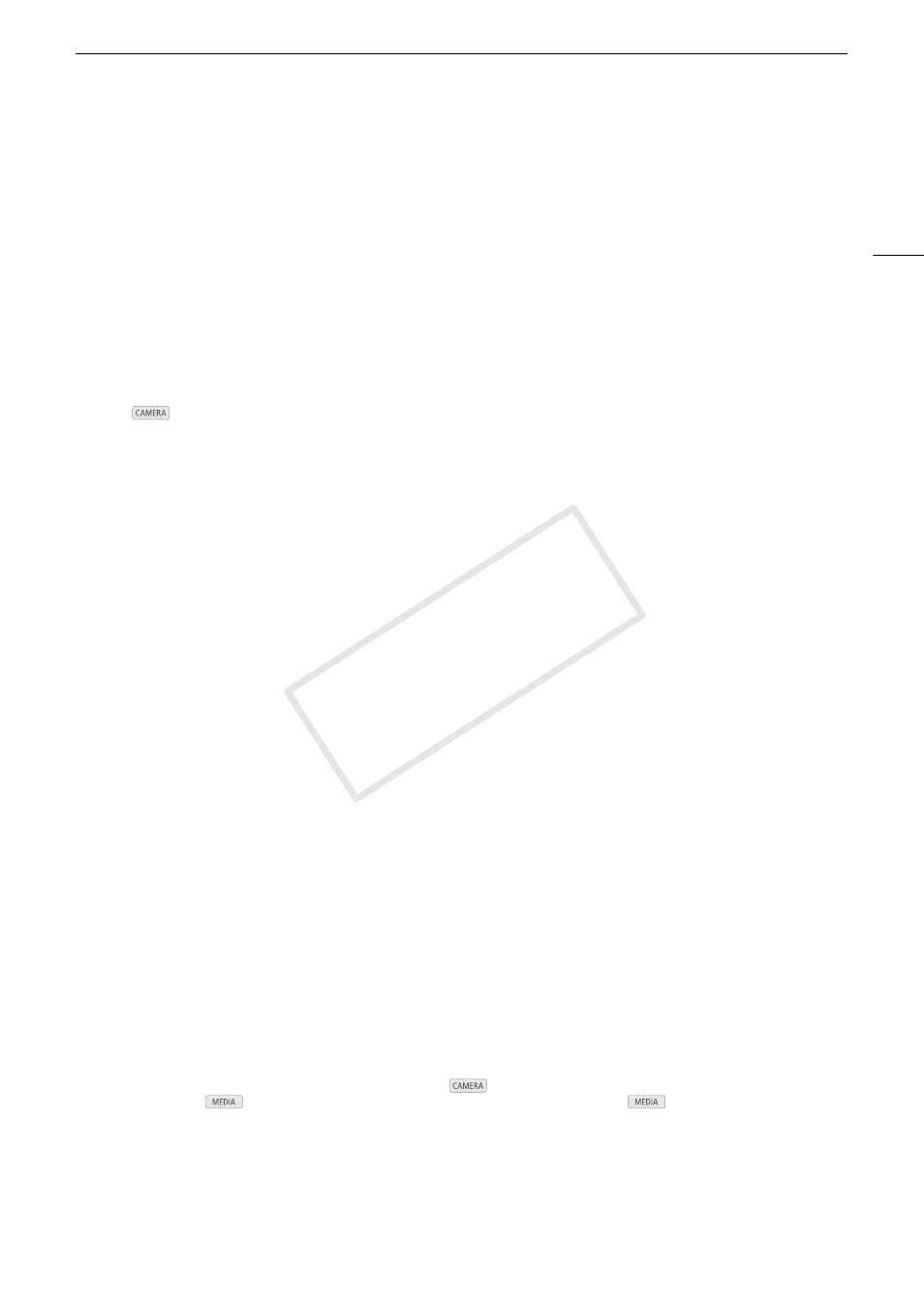
177
Troubleshooting
Data on CF A/CF B needs recovering Attempt to recover?
- If data on the CF card is corrupted, such as when the power suddenly turned off while recording, the data must be
recovered. When this message appears, select [OK] and press SET.
Fan error
- The cooling fan may not be working properly. Consult a Canon Service Center.
File name error
- The folder and file numbers have reached their maximum value. Set [Other Functions]
>
[Photo Numbering] to
[Reset] and delete all the photos on the SD card (A 150) or initialize it (A 45).
Invalid operation
- The following operations cannot be performed.
• Adding a shot mark to a clip that already has a shot mark or to a clip in frame recording mode or interval recording
mode.
• Adding an $ mark to clip that already has an $ mark or adding a % mark to a clip that already has a % mark.
• In
mode, immediately reviewing a recording made in a special recording mode.
• Pressing the START/STOP button when there is no CF card in the camcorder.
# Lens error Change the frame rate
- The lens attached to the camcorder is not compatible for shooting at the frame rate selected on the camcorder. Select
a different the frame rate (A 59).
# Lens error Turn the camcorder off, then on again.
- There was a communication error between the camcorder and the lens. Turn the camcorder off and then on again.
# Lens firmware update Firmware update failed. Try updating again.
- The lens’s firmware could not be correctly updated. Try updating the lens’s firmware again.
Media full
- CF card A and CF card B are full. Delete some clips (A 134) to free some space or replace a CF card.
Media is almost full
- The amount of available space on CF card A and CF card B combined is low. Replace the CF card that is not selected.
No clips
- There are no clips on the CF card to play back. Clips must be recorded (A 51) in order to play them back.
No photos
- There are no photos on the SD card to play back. Photos must be taken (A 147) in order to view them.
No Shot Marks
- This message appears if shot marks in a clip were deleted from the [Shot Mark] index screen. Press the INDEX button
to return to the clip index screen.
Number of Shot Marks at maximum
- The shot mark could not be added because the clip already contains 100 shot marks (" and # marks combined). You
must delete shot marks (A 137) before adding any more.
Recorded in 24.00P standard Check the data on CF A/CF B Initializing the card is also recommended.
- The CF card contains 24.00P recordings. To record on this CF card, save your clips (A 143) and initialize the CF card
(A 45). To play back the recordings on the CF card, set [Other Functions] > [24.00P] to [On].
Recorded in NTSC/PAL standard Check the data on CF A/CF B Initializing the card is also recommended
- The CF card contains clips that were recorded using a recording type other than the one currently used by the
camcorder. To record on this CF card, save your clips (A 143) and initialize the CF card (A 45). To play back the
recordings on the CF card, set [Other Functions] > [NTSC/PAL] to [NTSC] or [PAL] as necessary, so the camcorder
matches the CF card.
SD card error
- You inserted a MultiMedia Card (MMC) into the camcorder. Use a recommended SD card (A 43).
Shot Mark Error
- Could not add a shot mark. If the message appears in
mode, try adding the mark again. If that does not work,
add the mark in
mode after you finish recording. If the message appears in
mode, turn off the
camcorder and then back on. Then, try to add the mark again.
System error
- Turn off the camcorder and back on again. If this does not solve the problem, there may be a malfunction with the
camcorder. Consult a Canon Service Center.
This photo cannot be displayed
- You may not be able to display photos taken with other devices or image files created or edited on a computer.
COP
Y
