List of messages, List of messages 175, Cop y – Canon EOS C300 PL User Manual
Page 175
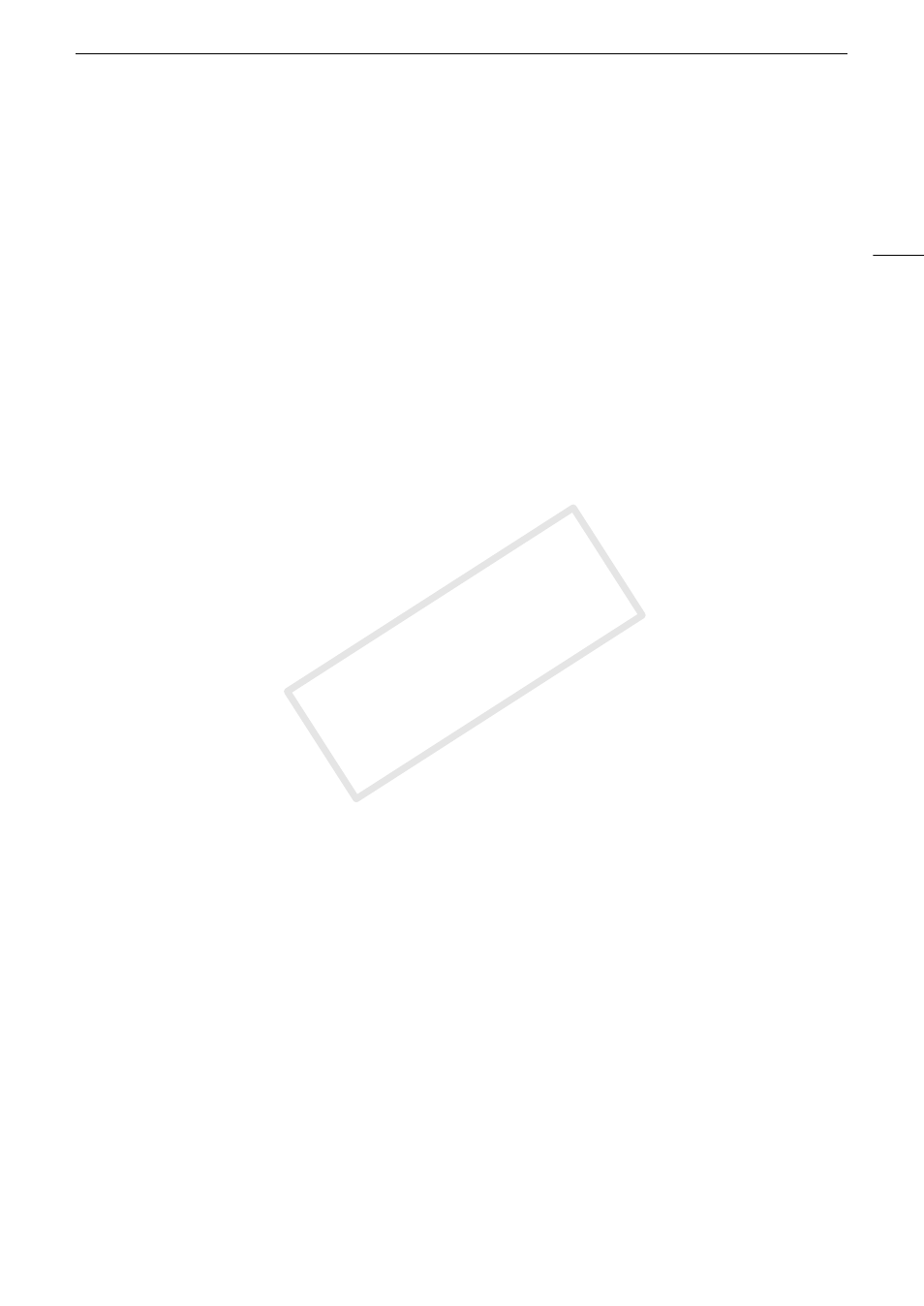
175
Troubleshooting
The optional RC-V100 Remote Controller or commercially available remote control does not work.
- Make sure that the [Other Settings] > [REMOTE Term.] setting is set to [RC-V100] when using the optional RC-V100
Remote Controller or [Standard] when using a commercially available remote control.
- When [Camera Setup] > [CINEMA Locked] is set to [On] or a custom picture file is not selected, custom picture
settings cannot be adjusted using the RC-V100. Set [CINEMA Locked] to [Off] or select a custom picture file ([C1] to
[C9]) (A 114).
- Turn off the camcorder, reconnect the remote controller and then turn the camcorder back on again.
Connections with External Devices
Video noise appears on a nearby TV screen.
- When using the camcorder in a room where a TV is located, keep a distance between the compact power adapter and
the power or antenna cables of the TV.
Playback looks fine on the camcorder but there is no image on the external monitor.
- The camcorder is not connected correctly to the external monitor. Make sure you are using the correct connection
(A 140).
- The video input on the external monitor is not set to the video terminal to which you connected the camcorder. Select
the correct video input.
The camcorder is connected using a commercially available HDMI cable, but there is no picture or sound from the
external monitor.
- Disconnect the HDMI cable and then restore the connection or turn the camcorder off and then on again.
List of Messages
Refer to this section if a message appears on the screen. The messages in this section appear in alphabetical
order. For error messages related to the optional WFT-E6 Wireless File Transmitter refer to the
Troubleshooting
section of the ‘WFT-E6 Wireless File Transmitter - Guide for Canon Camcorders’ (A 37).
Accessing CF A/CF B Do not remove
- You opened the CF card slot cover while the camcorder was accessing the CF card. Close the CF card slot cover.
# Camera b Lens communication error. Clean the lens’s contacts and reattach the lens.
- The camcorder cannot correctly communicate with the lens due to dirty lens contacts. After the message disappears,
the i icon appears on the screen. Clean the lens’s contacts and reattach the lens.
Cannot acquire battery information
- Battery information can be displayed only for batteries bearing the Intelligent System mark.
Cannot communicate with the battery pack. Continue using this battery pack?
- You attached a battery pack that does not bear the Intelligent System mark.
- If you are using a battery pack that bears the Intelligent System mark, there may be a problem with the camcorder or
battery pack. Consult a Canon Service Center.
Cannot play back
- The file control information is corrupted or there was a decoder error. Turn off the camcorder and back on again. If this
does not solve the problem, consult a Canon Service Center.
• Corrupted file control information cannot be recovered. CF cards or clips with corrupt file control information cannot
be read by the Canon XF Utility software or associated plugins.
Cannot record
- The file control information is corrupted or there was an encoder error. Turn off the camcorder and back on again.
Then, remove the CF card being used and reinsert it. Alternatively, replace the CF card. If this does not solve the
problem, consult a Canon Service Center.
• Corrupted file control information cannot be recovered. CF cards or clips with corrupt file control information cannot
be read by the Canon XF Utility software or associated plugins.
Cannot switch CF card slots
- The SLOT SELECT button was pressed while the camcorder is recording. Wait until recording is finished to change the
selected CF card slot.
CF A/CF B Buffer overflow. Recording was stopped.
- The data transfer rate was too high for the CF card in use and the recording was stopped. Use a recommended card
(A 43).
CF A/CF B Cannot restore
- Could not recover data on the CF card. Save your clips (A 143) and initialize the CF card (A 45).
COP
Y
