Adjusting the viewfinder/lcd screen, Adjusting the viewfinder/lcd screen 39, Cop y – Canon EOS C300 PL User Manual
Page 39
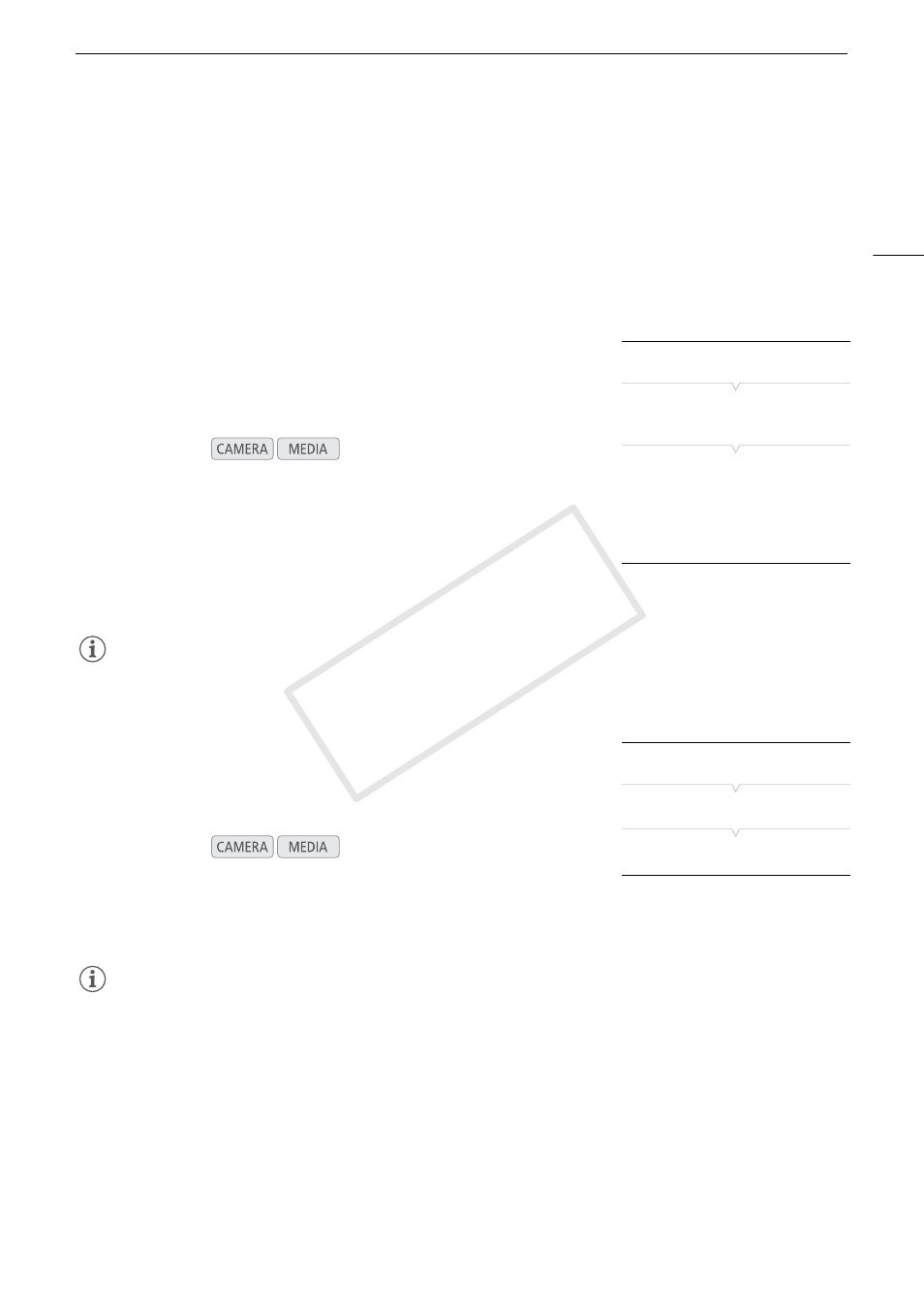
39
Preparing the Camcorder
• If you are not interested in using the viewfinder while the monitor unit is attached, you can set [£ LCD/VF
Setup] > [LCD/VF Simul.] to [Off] to conserve the camcorder’s power. Even when [LCD/VF Simul.] is set to
[Off], closing the LCD panel will automatically activate the viewfinder.
• While recording with the LCD panel rotated in a different direction or angle (for example, facing toward the
subject), you can press the MIRROR button repeatedly to invert the image on the screen horizontally, vertically
or both ways.
Adjusting the Viewfinder/LCD Screen
You can adjust the brightness, contrast, color, sharpness, and backlight
of the viewfinder and LCD screen independently of each other. These
adjustments will not affect your recordings.
1 Open the setup menu for the viewfinder or LCD screen.
[£ LCD/VF Setup] > [LCD Setup] or [VF Setup]
2 Select [Brightness], [Contrast], [Color], [Sharpness] or [Backlight] and
then press SET.
3 Adjust the setting and then press SET.
• Repeat steps 2 and 3 to adjust other settings as necessary.
NOTES
• If you set an assignable button to [LCD Setup] or [VF Setup] (A 111), you can press the button to open the
respective submenu.
Setting the Screen to Black & White
The viewfinder and LCD screen display in color by default but you can set
them to black & white. Even when the screen is black & white, onscreen
text and icons will still be displayed in color.
1 Open the [LCD/VF B&W] submenu.
[£ LCD/VF Setup] > [LCD/VF B&W]
2 Select [On] and then press SET.
NOTES
• If you set an assignable button to [LCD/VF B&W] (A 111), you can press the button to turn the black & white
display on and off.
Operating modes:
Operating modes:
[£ LCD/VF Setup]
[LCD Setup]
[VF Setup]
[Brightness: ±0]
[Contrast: ±0]
[Color: ±0]
[Sharpness: 2]
[Backlight: Normal]
[£ LCD/VF Setup]
[LCD/VF B&W]
[Off]
COP
Y
