Cop y – Canon EOS C300 PL User Manual
Page 120
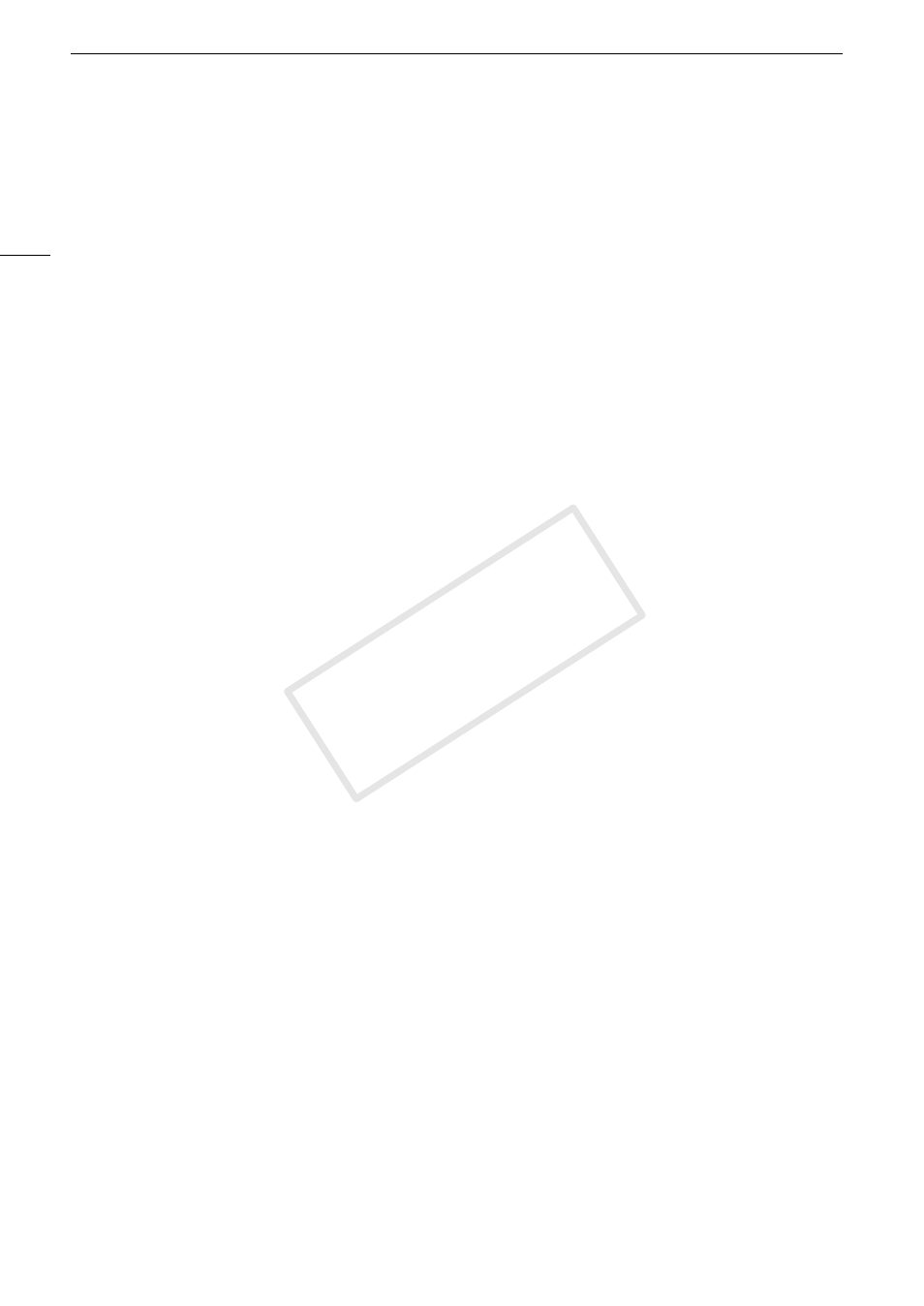
Custom Picture Settings
120
[Level]: Sets the coring level. Higher values prevent sharpness from being applied to minute details, resulting in
less noise. This setting can be adjusted from -30 to 50. (Default: ±0)
[D-Ofst]: You can use [D-Ofst], [D-Curve] and [D-Depth] to adjust the coring level based on brightness. [D-Ofst]
sets the coring level of the minimum brightness level. This setting can be adjusted from 0 to 50. (Default: 0)
[D-Curve]: Sets the curve of the coring adjustment. This curve is the change from [Level] to [D-Ofst]. This setting
can be adjusted from 0 to 8. (Default: 0)
[D-Depth]: Sets a multiplier to [D-Ofst] that determines the coring level adjustment based on brightness.
Positive values raise the coring level in dark areas and negative values lower the level. This setting can be
adjusted from -4 to 4. (Default: ±0)
[HV Detail Bal.]: Adjusts the ratio between horizontal and vertical detail. Higher values emphasize vertical detail
while lower values emphasize horizontal detail. This setting can be adjusted from -8 to 8.
(Default: ±0)
[Limit]:
Restricts how much sharpness is applied. This setting can be adjusted from -50 to 50.
(Default: ±0)
[Select]:
In addition to the sharpness set by [Level], [Select] sets the sharpness for areas with higher
frequencies. Higher values apply more sharpness to areas with higher frequencies. Use this for
subjects in which normal sharpening is not effective. This setting is not available when the video
configuration is 720P. This setting can be adjusted from 0 to 15. (Default: 0)
[Knee Aperture]: Allows you to set the sharpness of only the areas above the knee point by adjusting the gain and
slope. When [Gamma] is set to [Cine 1], [Cine 2], [EOS Std.], [Wide DR] or [Canon Log], this
setting has no effect on the picture.
[Gain]: Sets the amount of sharpness. This setting can be adjusted from 0 to 9. (Default: 0)
[Slope]: Sets the slope of the sharpness. This setting can be adjusted from 0 to 3, with 0 having no slope, 1
having a steep slope and 3 having a gradual slope. (Default: 1)
[Level Depend]: Lowers the amount of sharpness applied to dark areas of the image.
[Level]: Sets the brightness of the dark areas of the image that will be affected. This setting can be adjusted
from 0 to 50. (Default: 0)
[Slope]: Determines the slope of the area between the upper and lower parts of the gamma curve. This setting
can be adjusted from 0 to 3, with 0 having no slope, 1 having a steep slope and 3 having a gradual slope.
(Default: 0)
[Offset]: Adjusts the sharpness level of dark areas in the image. Setting higher values will lower the sharpness
level. This setting can be adjusted from 0 to 50. (Default: 0)
[Noise Reduction]
Reduces the amount of noise that appears in the image. Select a level from 1 (lowest level) to 12 (highest level),
or select [Off] to turn the noise reduction off. (Default: [Off])
[Skin Detail]
The camcorder applies a softening filter to areas in the picture with skin tones to give a more pleasant
appearance. By changing these settings, you can determine what areas will be detected as skin tones. A zebra
pattern will appear over areas on the screen that are detected as having skin tones.
[Effect Level]: Adjusts the level of the filter. The available options are [Off], [Low], [Middle] and [High]. (Default:
[Off])
[Hue]:
Adjusts the hue for detection of skin tones. This setting can be adjusted from -16 to 16.
(Default: ±0)
[Chroma]:
Adjusts the color saturation for detection of skin tones. This setting can be adjusted from 0 to 31.
(Default: 16)
[Area]:
Adjusts the color range for detection of skin tones. This setting can be adjusted from 0 to 31.
(Default: 16)
[Y Level]:
Adjusts the brightness for detection of skin tones. This setting can be adjusted from 0 to 31.
(Default: 16)
COP
Y
