Slow & fast motion mode, Slow & fast motion mode 108, C op y – Canon EOS C300 PL User Manual
Page 108
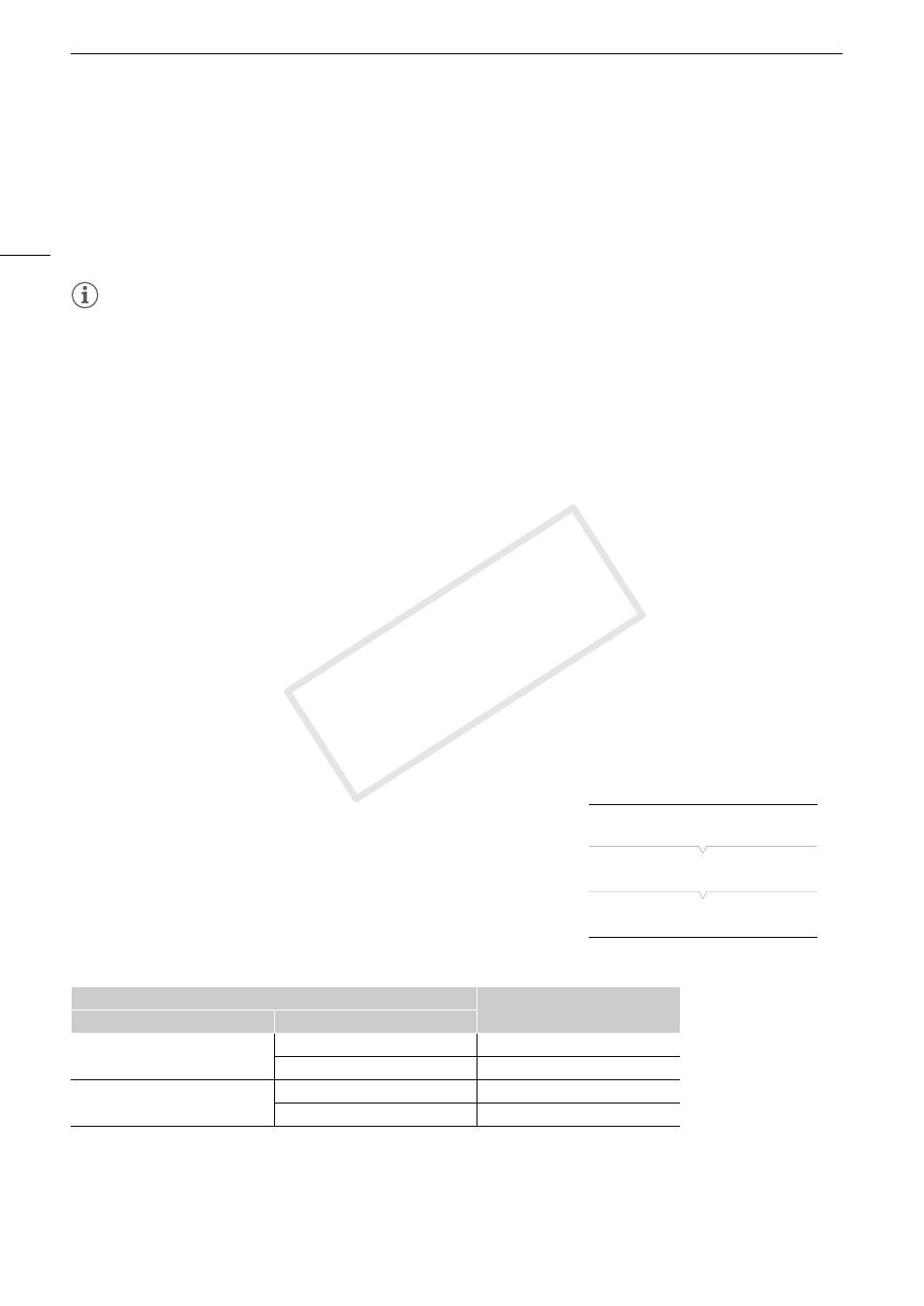
Special Recording Modes
108
4 Open the [Special Rec] submenu.
[w Other Functions] > [Special Rec]
5 Select [Off] and then press SET.
• Frame recording mode ends and all of the recorded frames are joined together into one clip.
• The tally lamp goes out and [STBY] appears at the top of the screen.
NOTES
• This special recording mode is not available when [w Other Functions] > [Bit Rate/Resolution] is set to
[35 Mbps 1440x1080]. Also, you can use only one special recording mode at a time.
• While recording, you cannot change the number of frames.
• Some frames at the point the recording was stopped may be recorded and added to the end of the clip.
• Frame recording mode will be deactivated if the special recording mode is changed or turned off. It will be
deactivated also if you change the video configuration.
• During this special recording mode, the running mode of the time code (A 84) can be set to [Rec Run] or
[Regen.] and the time code advances by the number of frames recorded. If the running mode of the time code
is set to [Free Run] or the time code is input from an external source, the running mode will switch to [Rec Run]
during special recording mode. When special recording mode is deactivated, the running mode will return to
its previous setting.
• During special recording mode, the time code signal will not be output from the TIME CODE terminal or
HD/SD SDI terminal.
Slow & Fast Motion Mode
When you set the frame rate to a progressive frame rate (A 59), the camcorder can record with a frame rate
(shooting frame rate) that is different from the playback frame rate. Recording a clip at a higher frame rate than
the [Frame Rate] setting will result in a slow motion effect during playback (up to 1/2.5 of the original speed).
Conversely, a lower frame rate will result in a fast motion effect (up to 60x the original speed). Sound is not
recorded in this mode.
Configuring Slow & Fast Motion Mode
1 Open the [S&F Frame Rate] submenu.
[w Other Functions] > [Slow & Fast Motion] > [S&F Frame Rate]
2 Select the desired shooting frame rate and then press SET.
• Available shooting frame rates depend on other video configuration
settings in use.
Available Shooting Frame Rates
Video Configuration
Shooting Frame Rates
(fps, in 1 fps increments)
Type of Recording
Resolution
NTSC / 24.00P
1920 x 1080
1 to 30
1280 x 720
1 to 60
PAL
1920 x 1080
1 to 25
1280 x 720
1 to 50
[w Other Functions]
[
Slow & Fast Motion]
[S&F Frame Rate]
COP
Y
