Creating and installing a certificate, 7creating and installing a certificate – Brother MFC-9130CW User Manual
Page 92
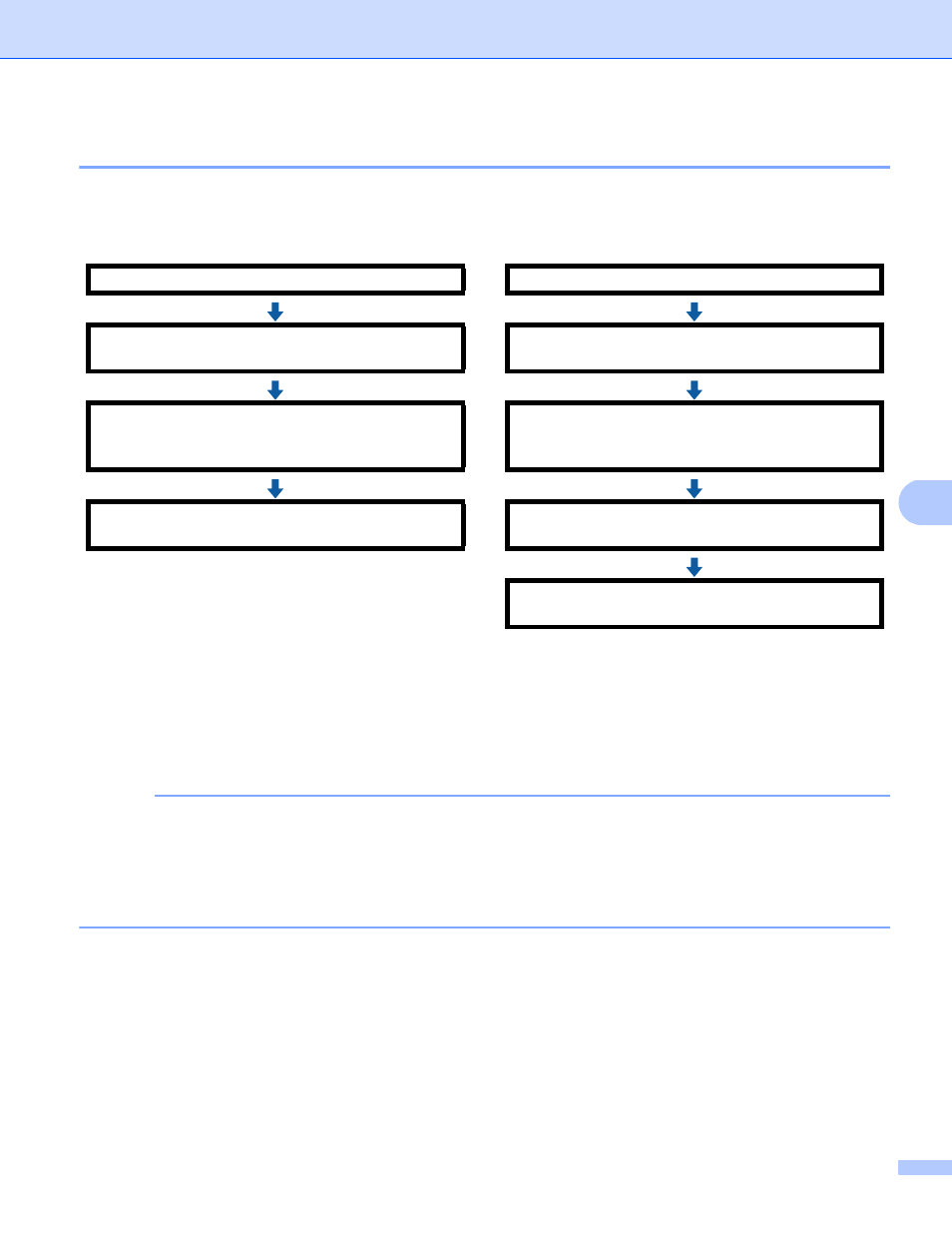
Security features
86
7
Creating and installing a certificate
7
Step by step chart for creating and installing a certificate
7
How to create and install a self-signed certificate
7
a
Click Create Self-Signed Certificate on the Certificate page.
b
Enter a Common Name and a Valid Date.
NOTE
• The length of the Common Name must be less than 64 characters. Enter an identifier such as an IP
address, node name, or domain name to use when accessing this machine through SSL/TLS
communication. The node name is displayed by default.
• A warning will pop-up if you use the IPPS or HTTPS protocol and enter a different name in the URL than
the Common Name that was used for the self-signed certificate.
c
You can choose the Public Key Algorithm and Digest Algorithm settings from the drop-down list. The
default settings are RSA(2048bit) for Public Key Algorithm and SHA256 for Digest Algorithm.
d
Click Submit.
e
The self-signed certificate is created and saved in your machine's memory successfully.
To use SSL/TLS communication, the self-signed certificate also needs to be installed on your computer.
For more information, see How to install the self-signed certificate on your computer on page 89.
self-signed certificate
or
certificate from a CA
Create a self-signed certificate using Web Based
Management. (See page 86.)
Create a CSR using Web Based Management.
(See page 87.)
Install the self-signed certificate to your
computer. (See page 89.)
Install the certificate issued by the CA to your
Brother machine using Web Based
Management. (See page 88.)
You have completed creating and installing the
certificate.
Install the certificate to your computer. (See
page 88.)
You have completed creating and installing the
certificate.
