Brother MFC-9130CW User Manual
Page 39
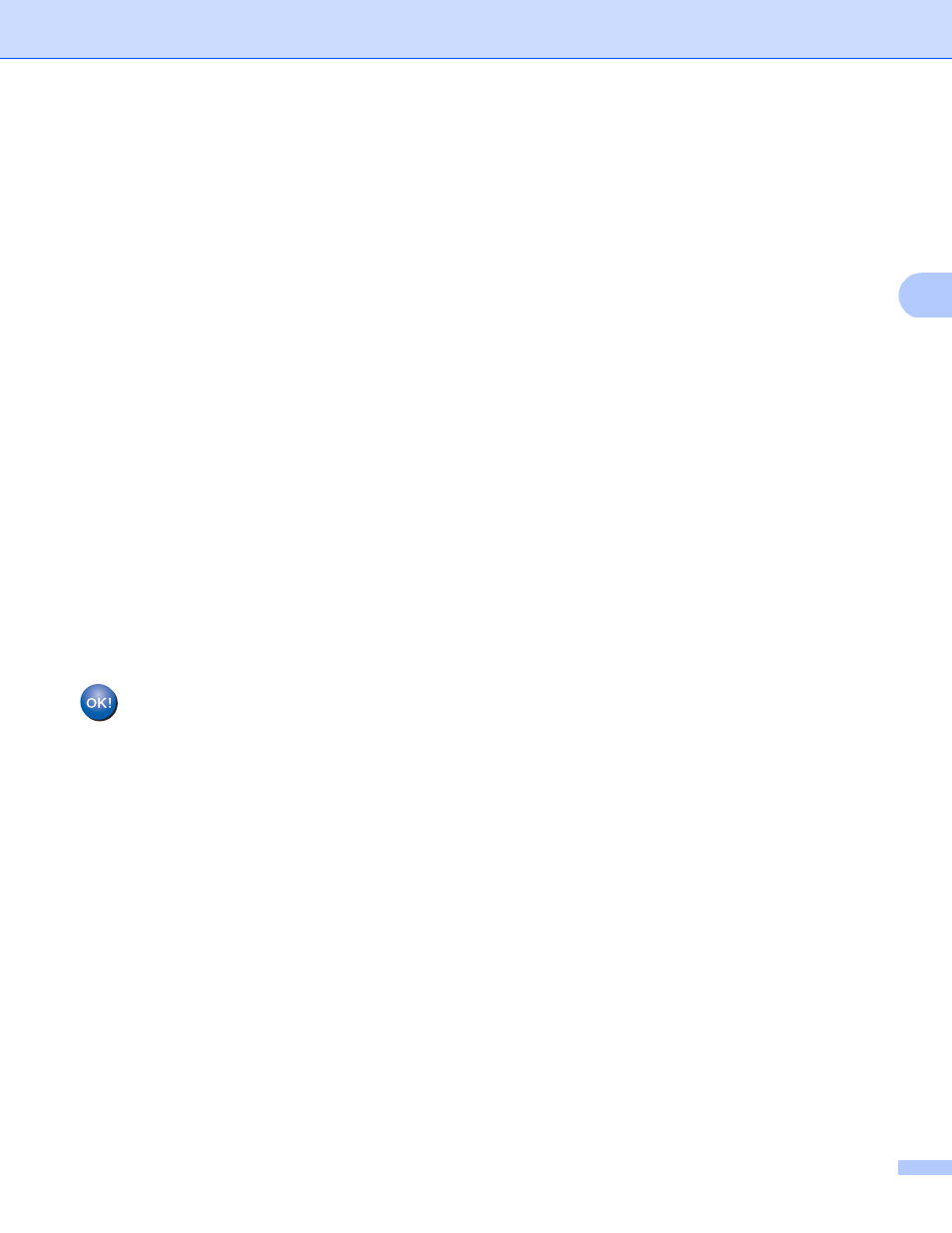
Configuring your machine for a wireless network (For DCP-9020CDW, MFC-9130CW, MFC-9330CDW and MFC-9340CDW)
33
3
e
Swipe up or down, or press a or b to display
Setup Wizard
.
Press
Setup Wizard
.
f
When
Enable WLAN?
is displayed, press
Yes
to accept.
This will start the wireless setup wizard.
To cancel, press
No
.
g
The machine will search for your network and display a list of available SSIDs. Choose the SSID you
wrote down in step a using a or b.
Press
OK
.
Do one of the following:
If the SSID is unencrypted, go to step j.
If the SSID is encrypted, go to step h.
h
Enter the WEP key you wrote down in step a. Press
OK
. Go to step i. (For information on how to enter
text: see Quick Setup Guide.)
i
To apply the settings, press
Yes
. To cancel, press
No
.
Do one of the following:
If you chose
Yes
, go to step j.
If you chose
No
, go back to step g.
j
The machine will attempt to connect to the wireless device you have chosen.
k
If your wireless device is connected successfully, the display shows
Connected
.
The machine will print your machine's wireless status report. If the connection failed, check the error
code on the printed report. (See Quick Setup Guide: Troubleshooting.)
(Windows
®
)
You have completed the wireless network setup. If you would like to continue installing drivers
and software necessary for operating your device, please choose Install MFL-Pro Suite from
the CD-ROM menu.
(Macintosh)
You have completed the wireless network setup. If you would like to continue installing drivers
and software necessary for operating your device, please choose Start Here OSX from the
CD-ROM menu.
