Manual configuration from the control panel, 3manual configuration from the control panel – Brother MFC-9130CW User Manual
Page 25
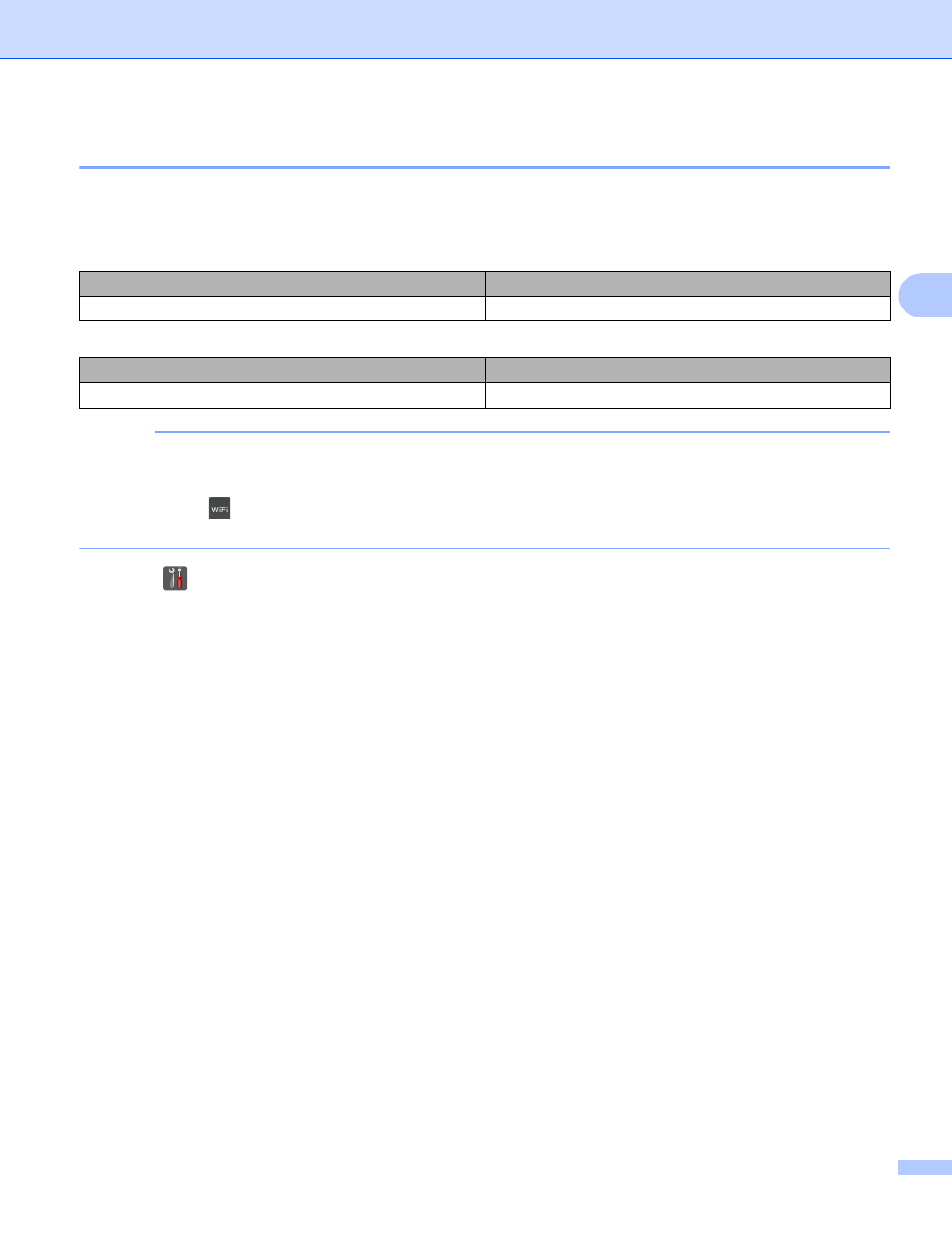
Configuring your machine for a wireless network (For DCP-9020CDW, MFC-9130CW, MFC-9330CDW and MFC-9340CDW)
19
3
Manual configuration from the control panel
3
a
Before configuring your machine, we recommend you write down your wireless network settings. You
will need this information before you continue with the configuration.
Check and record the current wireless network settings.
For example:
3
NOTE
• If your router uses WEP encryption, enter the key used as the first WEP key. Your Brother machine
supports the use of the first WEP key only.
• If you see the
button at the top right on the Touchscreen, you can configure the wireless settings by
pressing the button. Go to step e.
b
Press .
c
Press
Network
.
d
Press
WLAN
.
e
Swipe up or down, or press a or b to display
Setup Wizard
.
Press
Setup Wizard
.
f
When
Enable WLAN?
is displayed, press
Yes
to accept.
This will start the wireless setup wizard.
To cancel, press
No
.
g
The machine will search for available SSIDs. If a list of SSIDs is displayed, press a or b to choose the
SSID you wrote down in step a. Press
OK
.
Do one of the following:
If you are using an authentication and encryption method that requires a Network Key, go to step h.
If your authentication method is Open System and your encryption mode is None, go to step j.
If your WLAN access point/router supports WPS,
The selected access point/router
supports WPS. Use WPS?
appears. To connect your machine using the automatic wireless mode,
press
Yes
. (If you choose
No (Manual)
, go to h to enter the Network Key.) When
Start WPS on
your wireless access point/router, then press [Next].
appears, press the WPS
button on your WLAN access point/router, and then press
Next
. Go to step i.
Network name: (SSID)
Network Key
Network name: (SSID)
Network Key
HELLO
12345678
