Configuration in ad-hoc mode, Before configuring the wireless settings, Configure the wireless settings – Brother DCP-395CN User Manual
Page 71: Important
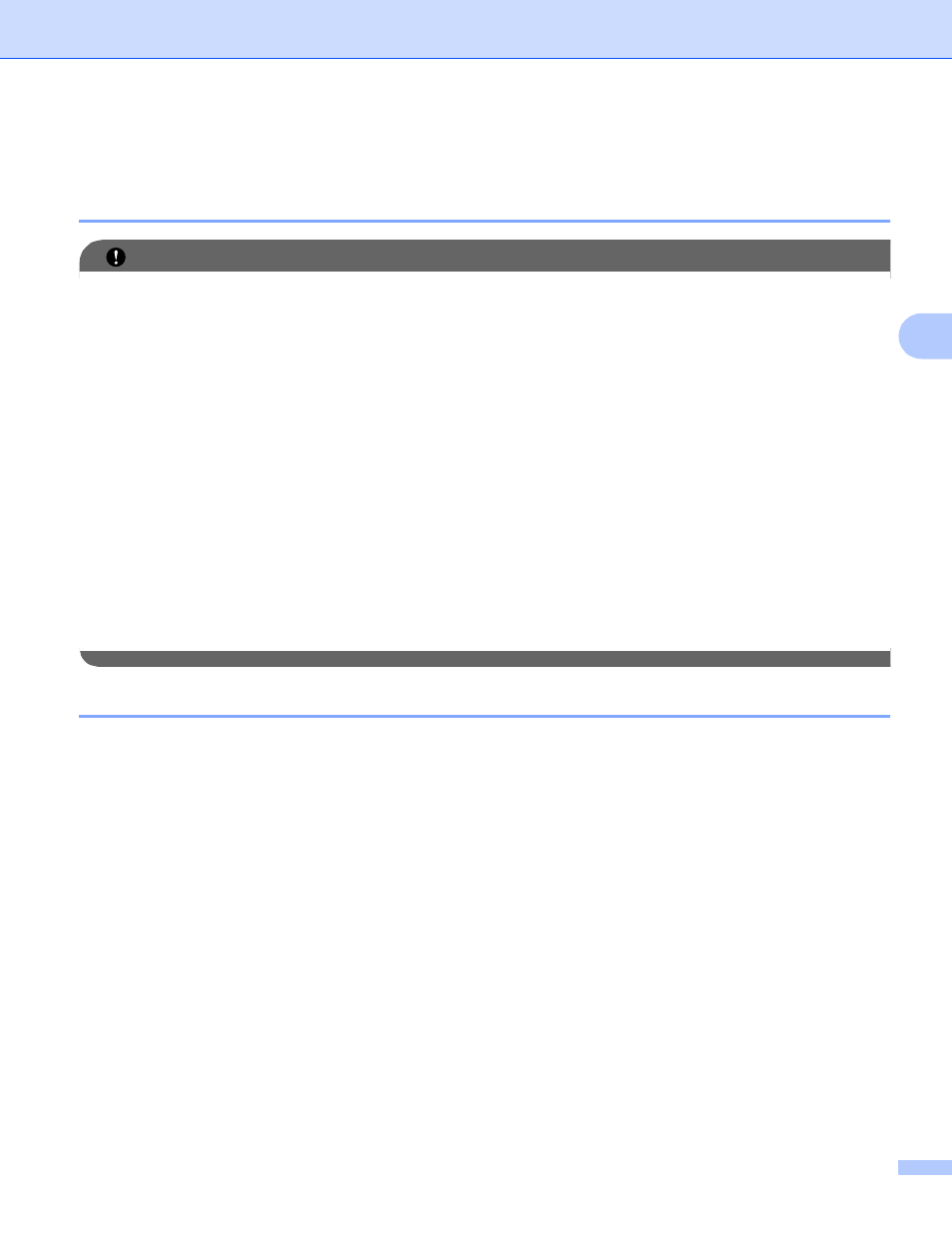
Wireless configuration for Windows
®
using the Brother installer application (For DCP-373CW, DCP-375CW, DCP-377CW,
DCP-593CW, DCP-595CW, DCP-597CW, MFC-495CW and MFC-795CW)
62
4
Configuration in Ad-hoc Mode
4
Before configuring the wireless settings
4
IMPORTANT
• If you have previously configured the wireless settings of the machine, you must reset the network LAN
settings before you can configure the wireless settings again.
(For DCP-373CW, DCP-375CW, DCP-377CW, MFC-253CW, MFC-255CW and MFC-257CW)
Press Menu, a or b to choose Network, press OK. Press a or b to choose Network Reset, press OK.
Press 1 or a to reset and then press 1 or a to accept the change. The machine will restart automatically.
(For DCP-593CW, DCP-595CW, DCP-597CW and MFC-495CW)
Press Menu, a or b to choose Network, press OK. Press a or b to choose Network Reset, press OK.
Press 1 or + to reset and then press 1 or + to accept the change. The machine will restart automatically.
(For MFC-795CW)
Press MENU, a or b to display Network, press Network. Press Network Reset, and choose Yes to
reset and then press Yes for 2 seconds to confirm. The machine will restart automatically.
• If you are using Windows
®
Firewall or a firewall function of anti-spyware or antivirus applications, disable
all personal firewall software (other than Windows
®
Firewall), anti-spyware or antivirus applications for the
duration of the configuration. Once you are sure that you can print, configure the software settings
following the instructions again.
Configure the wireless settings
4
a
Press Menu.
Press a or b to choose Network, press OK.
Press a or b to choose Network I/F, press OK.
Choose WLAN.
(For Touchscreen models)
4
Press MENU. Press Network. Press Network I/F and then press WLAN.
b
Turn on your computer.
Close any applications running before configuration.
c
Put the supplied CD-ROM into your CD-ROM drive. The opening screen will appear automatically. If the
model name screen appears, choose your machine. If the language screen appears, choose your language.
