Brother DCP-395CN User Manual
Page 56
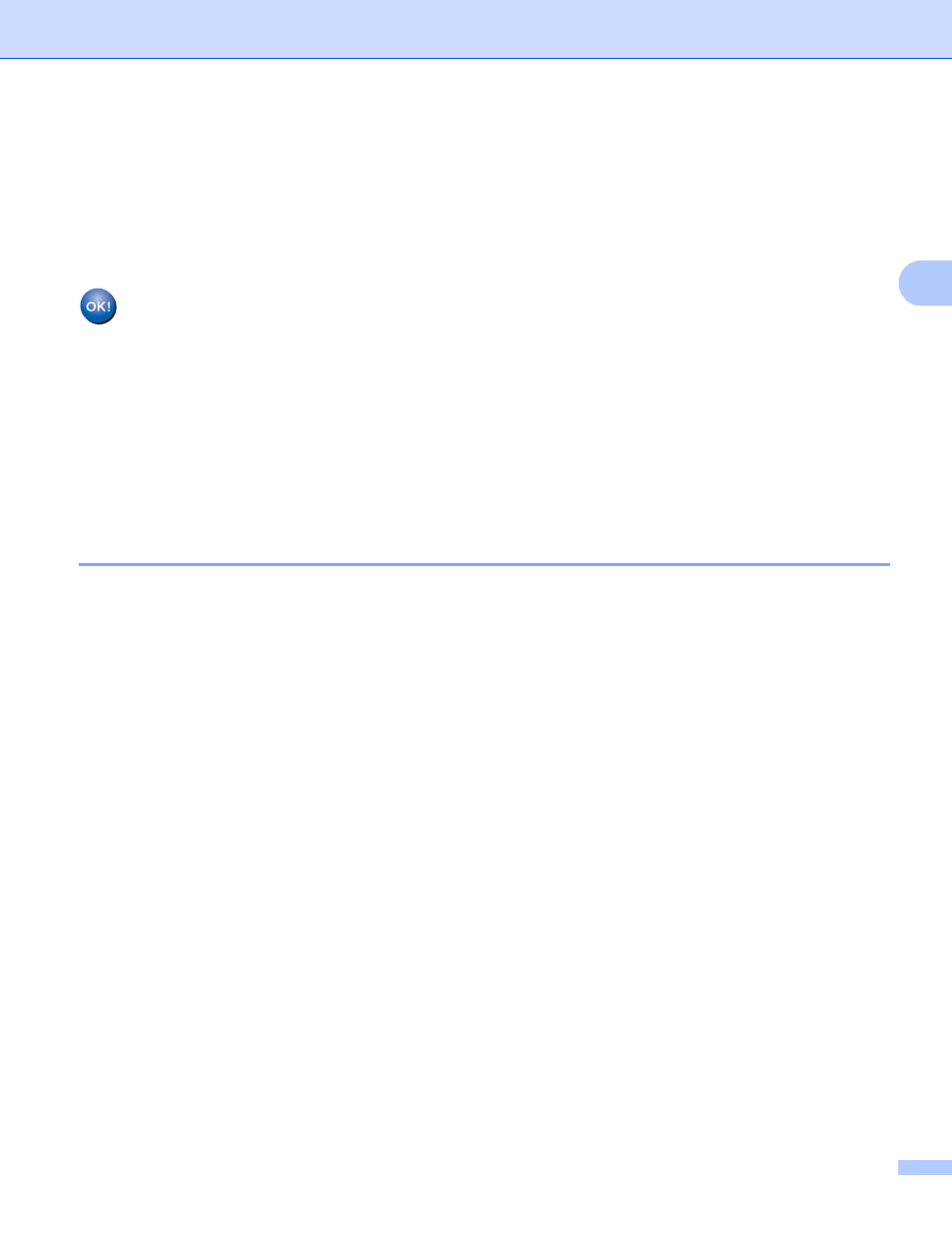
Configuring your machine for a wireless network (Not available for DCP-365CN, DCP-395CN and MFC-295CN)
47
3
h
If the LCD shows Connected, the machine has successfully connected to your router or access point.
You can now use your machine in a wireless network.
If the LCD shows No Access Point or Connection Fail, the machine has not successfully
connected to your router or access point. Try starting from d again. If the same message is indicated
again, reset the machine back to the default factory settings and try again. For resetting, see Restoring
the network settings to factory default on page 114.
(Windows
®
)
You have completed the wireless network setup. If you would like to continue installing drivers
and software necessary for operating your device, please choose Install MFL-Pro Suite or
Initial Installation / Install MFL-Pro Suite from the CD-ROM menu.
(Macintosh)
You have completed the wireless network setup. If you would like to continue installing drivers
and software necessary for operating your device, please choose Start Here OSX from the
CD-ROM menu.
Using the Brother automatic installer application on the CD-ROM to configure
your machine for a wireless network
3
For installation, see Wireless configuration for Windows
using the Brother installer application (For
DCP-373CW, DCP-375CW, DCP-377CW, DCP-593CW, DCP-595CW, DCP-597CW, MFC-495CW and
MFC-795CW) on page 48 and Wireless Configuration for Macintosh using the Brother installer application
(For DCP-373CW, DCP-375CW, DCP-377CW, DCP-593CW, DCP-595CW, DCP-597CW, MFC-495CW and
MFC-795CW) on page 72.
