Network print software installation problems – Brother DCP-395CN User Manual
Page 140
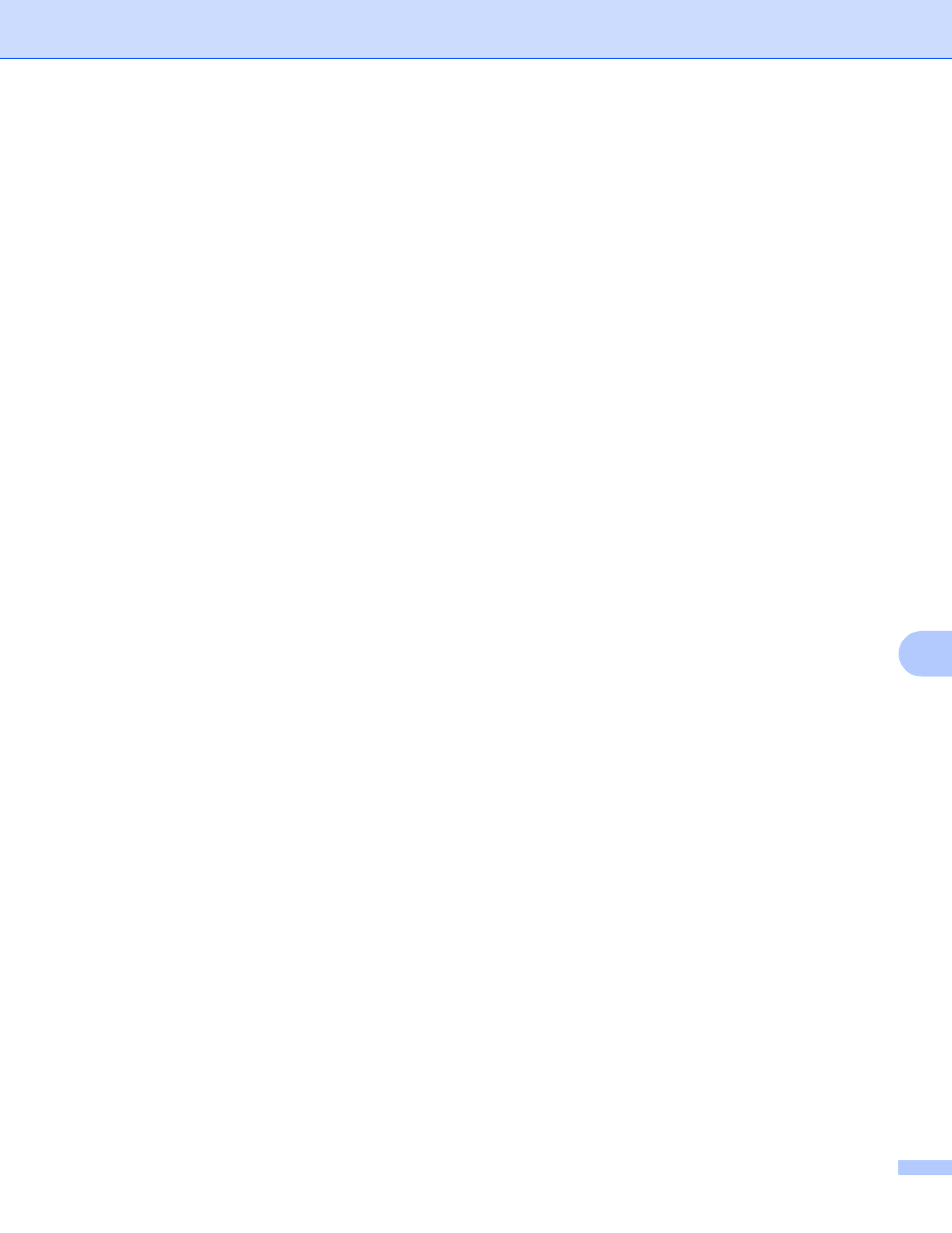
Troubleshooting
131
10
Network print software installation problems
10
The Brother print server is not found during setup of the network print software installation or from
the printer driver of the Brother machine in Windows
®
.
The Brother print server is not found using the Simple Network Configuration capabilities of
Mac OS X.
10
For a network with an Ethernet cable connection
Make sure you have completed the IP address setting of the Brother print server according to Chapter 2
of this User’s Guide before installing the network print software or printer driver.
For a wireless network
Make sure you have completed the IP address setting and wireless network settings of the Brother print server
according to Chapter 3 of this User’s Guide before installing the network print software or printer driver.
Check the following:
a
Make sure that the machine is powered on, is on-line and ready to print.
b
Check to see if the LCD momentarily displays LAN Active after being connected to the network.
The LCD displays LAN Active: The print server is connected to the network.
The LCD does not display LAN Active: The print server is not connected to the network.
c
Print the Network Configuration List and check if the settings such as IP address settings are correct for
your network. The problem may be the result of mismatched or duplicate IP address. Verify that the IP
address is correctly loaded into the print server. And make sure that no other nodes on the network have
this IP address. For information on how to print the Network Configuration List, see Printing the Network
Configuration List on page 115.
d
Verify that the print server is on your network as follows:
Windows
®
1
Click Start, All Programs, Accessories then choose Command Prompt.
2
Try pinging the print server from the host operating system command prompt with the command:
ping ipaddress
Where ipaddress is the print server IP address (note that in some instances it can take up to
two minutes for the print server to load its IP address after setting the IP address).
Mac OS X 10.3.9 - 10.5.x
1
From the Go menu, choose Applications.
2
Open the Utilities folder.
3
Double-click the Terminal icon.
4
Try pinging the print server from the Terminal window:
ping ipaddress
Where ipaddress is the print server IP address (note that in some instances it can take up to
two minutes for the print server to load its IP address after setting the IP address).
