Brother DCP-395CN User Manual
Network user’s guide
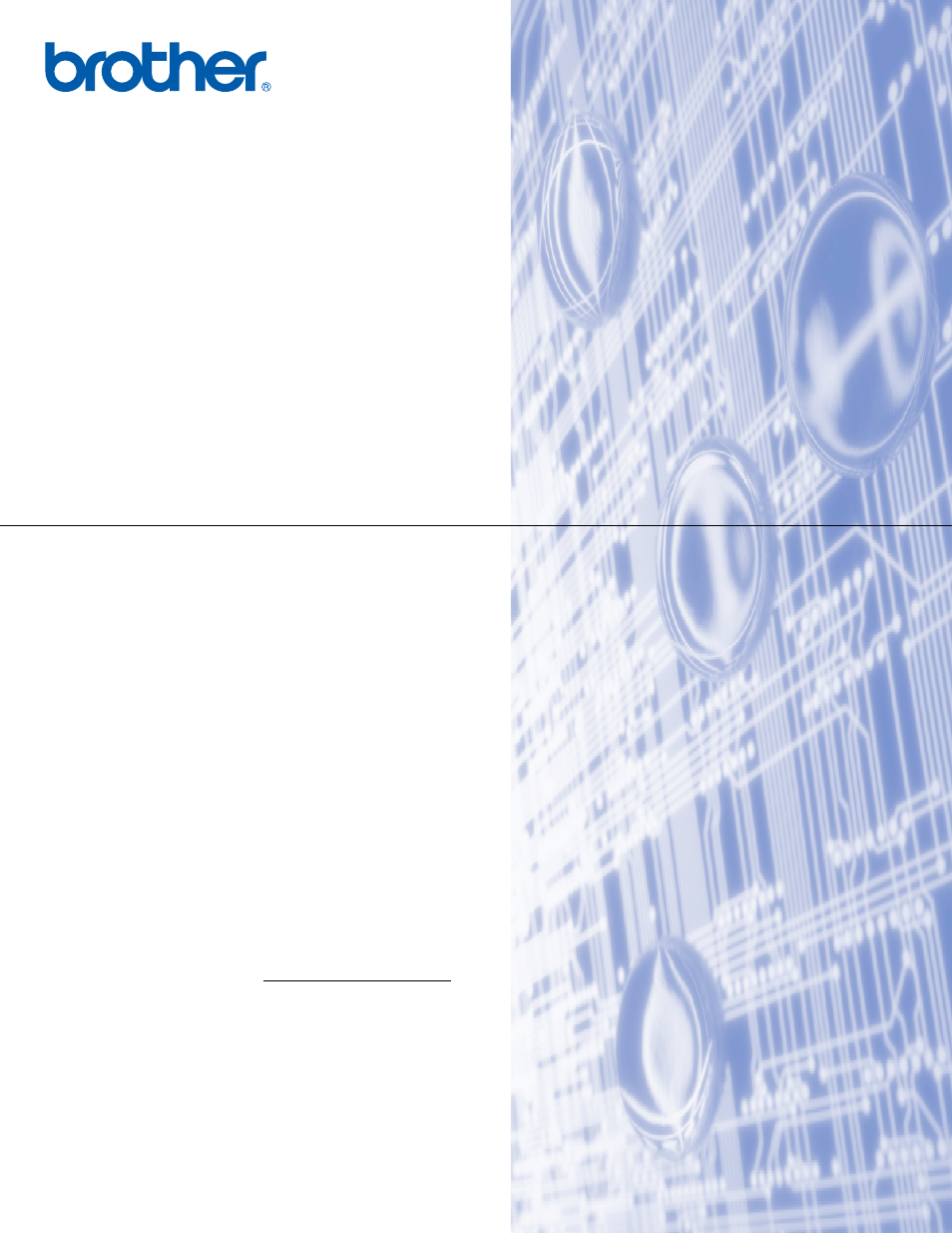
NETWORK
USER’S GUIDE
Multi-Protocol On-board Ethernet Multi-function Print Server and
Wireless (IEEE 802.11b/g) Ethernet Multi-function Print Server
Please read this manual thoroughly before using this machine on
your network. You can print or view this manual from the
CD-ROM at any time, please keep the CD-ROM in a convenient
place for quick and easy reference at all times.
The Brother Solutions Center s
your one stop resource for all your printing needs. Download the
latest drivers and utilities for your machine, read FAQs and
troubleshooting tips or learn about special printing solutions.
Version A
ENG
Table of contents
Document Outline
- NETWORK USER’S GUIDE
- Table of Contents
- 1 Introduction
- 2 Configuring your machine for a network with an Ethernet cable connection (Not available for MFC-253CW, MFC-255CW and MFC-257CW)
- Overview
- IP addresses, subnet masks and gateways
- Step by step chart
- Setting up the IP address and subnet mask
- Changing the print server settings
- Using the BRAdmin Light utility to change the print server settings
- Using the BRAdmin Professional 3 utility to change the wireless settings (Windows®)
- Using the Remote Setup to change the print server settings (Not available for Windows Server® 2003/2008) (Not available for DCP models, MFC-253CW, MFC-255CW, MFC-257CW and MFC-295CN)
- Using the control panel to change the print server settings
- 3 Configuring your machine for a wireless network (Not available for DCP-365CN, DCP-395CN and MFC-295CN)
- Overview
- Wireless network terms and concepts
- Step by step chart for wireless network configuration
- Confirm your network environment
- Confirm your wireless network setup method
- Configuration using the machine’s control panel Setup Wizard to configure your wireless network machine
- Configuration using the SES/WPS/AOSS control panel menu (Infrastructure mode only)
- Configuration using the PIN Method of Wi-Fi Protected Setup™ (Infrastructure mode only)
- Configuration using the Brother installer application on the CD-ROM to configure your wireless network machine
- Configuring your machine for a wireless network
- Using the Setup Wizard from the control panel
- Using SES, WPS or AOSS from the control panel menu to configure your machine for a wireless network
- Using the PIN Method of Wi-Fi Protected Setup™
- Using the Brother automatic installer application on the CD-ROM to configure your machine for a wireless network
- 4 Wireless configuration for Windows® using the Brother installer application (For DCP-373CW, DCP-375CW, DCP-377CW, DCP-593CW, DCP-595CW, DCP-597CW, MFC-495CW and MFC-795CW)
- 5 Wireless Configuration for Macintosh using the Brother installer application (For DCP-373CW, DCP-375CW, DCP-377CW, DCP-593CW, DCP-595CW, DCP-597CW, MFC-495CW and MFC-795CW)
- 6 Control panel setup
- Network menu
- TCP/IP
- Setup Wizard (For wireless models)
- SES/WPS/AOSS (For wireless models)
- WPS w/PIN code (For wireless models)
- WLAN Status (For wireless models)
- Ethernet (Not available for MFC-253CW, MFC-255CW and MFC-257CW)
- MAC Address
- Network I/F (For wireless models, not available for MFC-253CW, MFC-255CW and MFC-257CW)
- WLAN Enable (For MFC-253CW, MFC-255CW and MFC-257CW)
- Restoring the network settings to factory default
- Printing the Network Configuration List
- Network menu
- 7 Driver Deployment Wizard (Windows® only)
- 8 Network printing from Windows® basic TCP/IP Peer-to-Peer printing
- 9 Network printing from a Macintosh
- 10 Troubleshooting
- Appendix A
- Appendix B
- Appendix C
- Index
