Wireless network – Brother DCP-395CN User Manual
Page 48
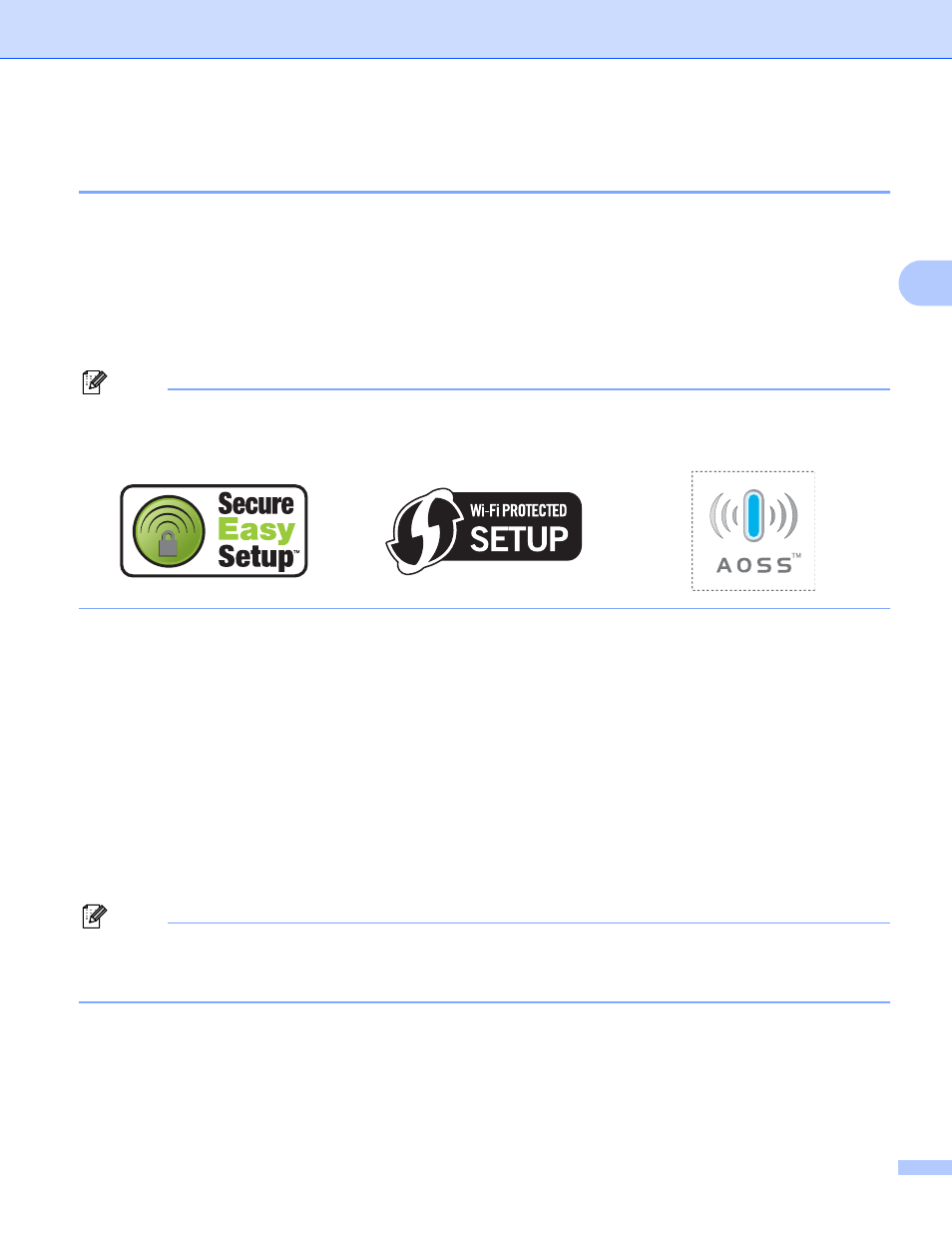
Configuring your machine for a wireless network (Not available for DCP-365CN, DCP-395CN and MFC-295CN)
39
3
Using SES, WPS or AOSS from the control panel menu to configure your
machine for a wireless network
3
If your wireless access point supports either SecureEasySetup™, Wi-Fi Protected Setup™ (PBC
AOSS™ (one-push method), you can configure the machine easily without a computer. Your Brother
machine has the SES/WPS/AOSS menu available from the control panel. This feature automatically detects
which mode your access point uses, SecureEasySetup™, Wi-Fi Protected Setup™ or AOSS™. By pushing
a button on the wireless access point/router, you can setup the wireless network and security settings.
See the user’s guide for your wireless access point/router for instructions on how to access one-push mode.
1
Push Button Configuration
Note
Routers or access points that support SecureEasySetup™, Wi-Fi Protected Setup™ or AOSS™ have the
appropriate symbols shown below.
a
Press Menu.
b
Press a or b to choose Network.
Press OK.
c
For DCP-373CW, DCP-375CW, DCP-377CW, DCP-593CW, DCP-595CW, DCP-597CW and
MFC-495CW
Press a or b to choose WLAN.
Press OK.
d
Press a or b to choose SES/WPS/AOSS.
Press OK.
This feature will automatically detect which mode (SecureEasySetup™, Wi-Fi Protected Setup™ or
AOSS™) your access point uses to configure your machine.
Note
If your wireless access point supports Wi-Fi Protected Setup™ (PIN Method) and you want to configure
your machine using the PIN (Personal Identification Number) Method, see Using the PIN Method of Wi-Fi
Protected Setup™ on page 44.
