Brother DCP-395CN User Manual
Page 38
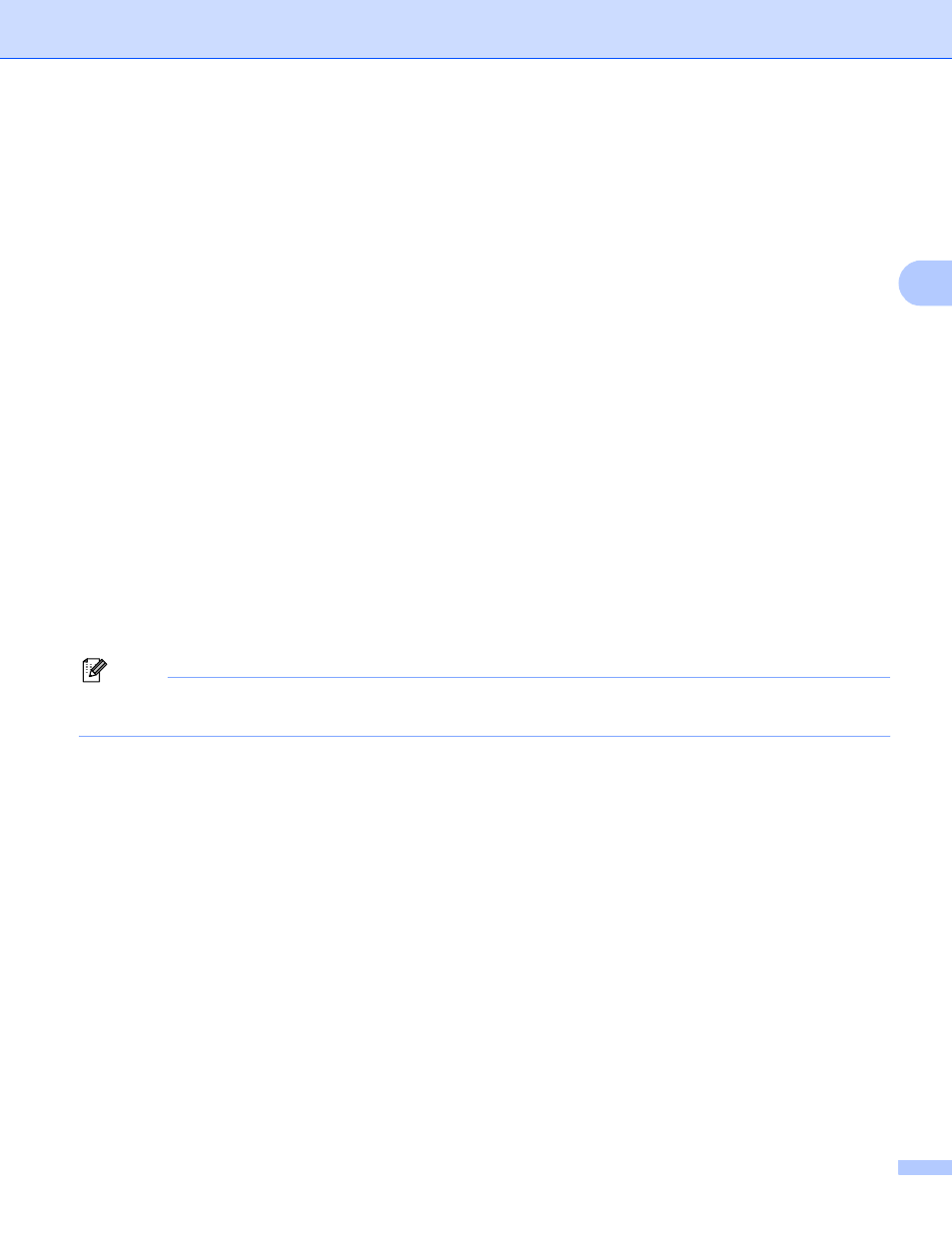
Configuring your machine for a wireless network (Not available for DCP-365CN, DCP-395CN and MFC-295CN)
29
3
d
For DCP-373CW, DCP-375CW, DCP-377CW, DCP-593CW, DCP-595CW, DCP-597CW and
MFC-495CW
Press a or b to choose WLAN.
Press OK.
e
Press a or b to choose Setup Wizard.
Press OK.
f
(For DCP-373CW, DCP-375CW, DCP-377CW, MFC-253CW, MFC-255CW and MFC-257CW)
When Change to WLAN? or WLAN Enable? is displayed, press a or 1 to accept.
This will start the wireless setup wizard.
To cancel, press Stop/Exit.
(For DCP-593CW, DCP-595CW, DCP-597CW and MFC-495CW)
When Network I/F switched to Wireless is displayed, press OK to accept.
This will start the wireless setup wizard.
To cancel, press Clear/Back.
g
The machine will search for your network and display a list of available SSIDs. You should see the SSID
you wrote down earlier. If the machine finds more than one network (SSID) use a or b key to choose your
network, then press OK.
If a list of SSIDs is not displayed, make sure your access point is on. Move your machine closer to the
access point and try starting from step a again.
If your access point is set to not broadcast the SSID, you will have to manually add the SSID name. See
Configuring your machine when the SSID is not broadcast on page 31.
h
Enter the password and press OK. (For information how to enter text, see Entering Text on page 154.)
Note
If your Authentication method is Open system and your Encryption mode is None, skip step h and i.
Go to step j.
i
To apply the settings, choose Yes. To cancel, choose No.
If you chose Yes, go to step j.
If you chose No, go back to step g.
j
The machine starts to connect to the wireless device you have chosen.
