Bulletin f -9-pux2-s – Dwyer PUX2 User Manual
Page 22
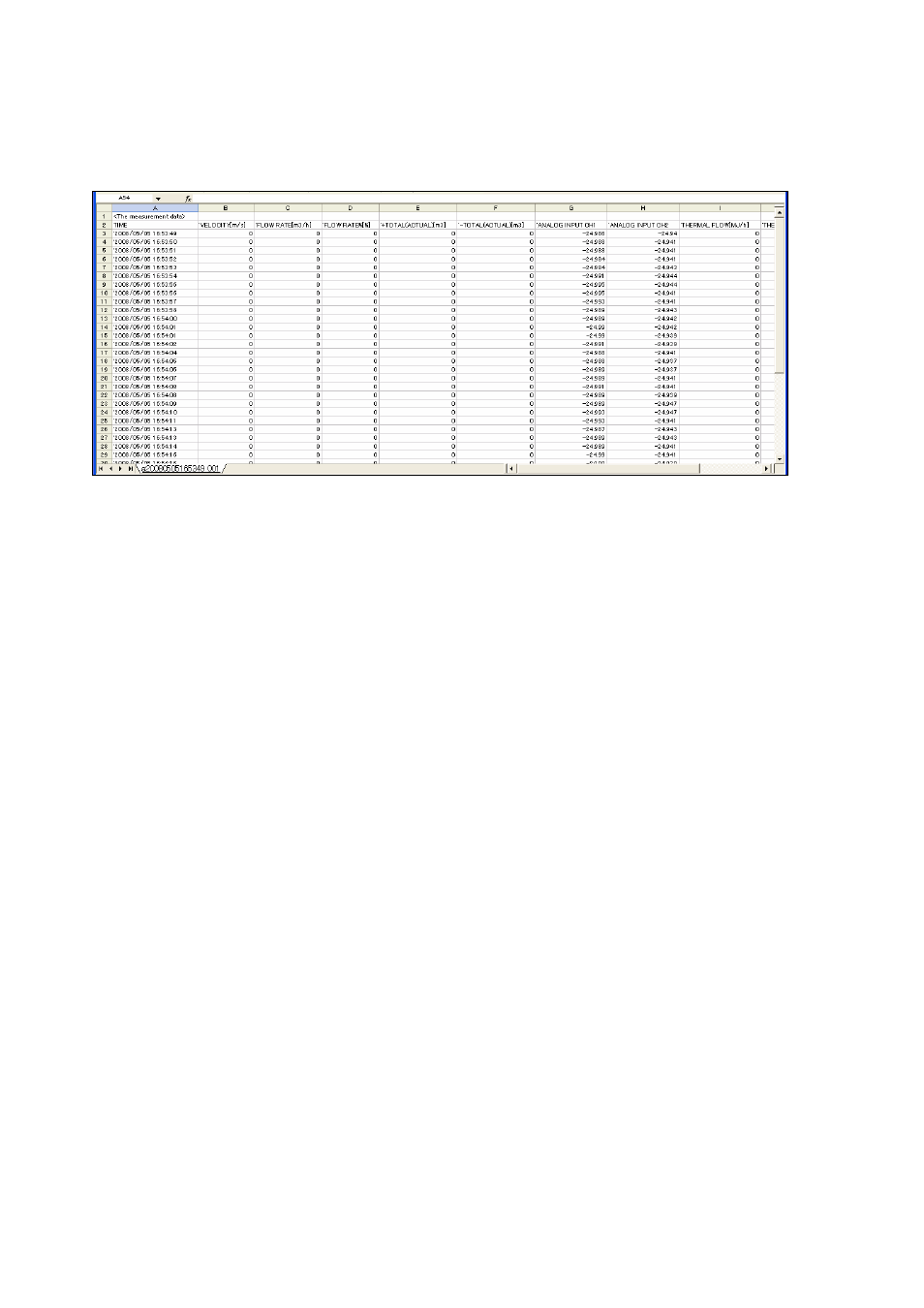
-20-
x Click the [Save as CSV] button and you are prompted to enter the name of a file to which the data is to be saved.
Specify the destination to save and enter the file name, and a CSV file is created. When the save file is set, the
[START] button can be pressed.If number of data exceeds 65531, create a separate file to save the data.Note that the
number of files to be created (serial number) is up to 500.
Example) Setting file name _ YYYYMMDDHHMMSS _ XXX (3-digit serial number. 1 START)
x Click the [START] button, and the trend is displayed (X-axis is a collection time. When the specified number of items is
stored, the oldest data is deleted and the time display is changed so that the latest value is displayed.), the data is read in
the specified cycle, and the following are updated: [FLOW RATE], [FLOW RATE%], [VELOCITY], [THERMAL FLOW],
[THERMAL FLOW%], [ANALOG INPUT1], [ANALOG INPUT2], [FEEDING TEMP], [RETURNING TEMP], [DIFFERE
NTIAL
TEMP], [+TOTAL(ACTUAL)], [–TOTAL(ACTUAL)], [+TOTAL(THERMAL)], [–TOTAL(THERMAL)], [RAS INFO.].The line of
graph in the display 1 is blue and that in the display 2 is red. For stop collecting, click [Stop].
Bulletin F
-9-PUX2-S
