Device recognition – Dwyer PUX2 User Manual
Page 11
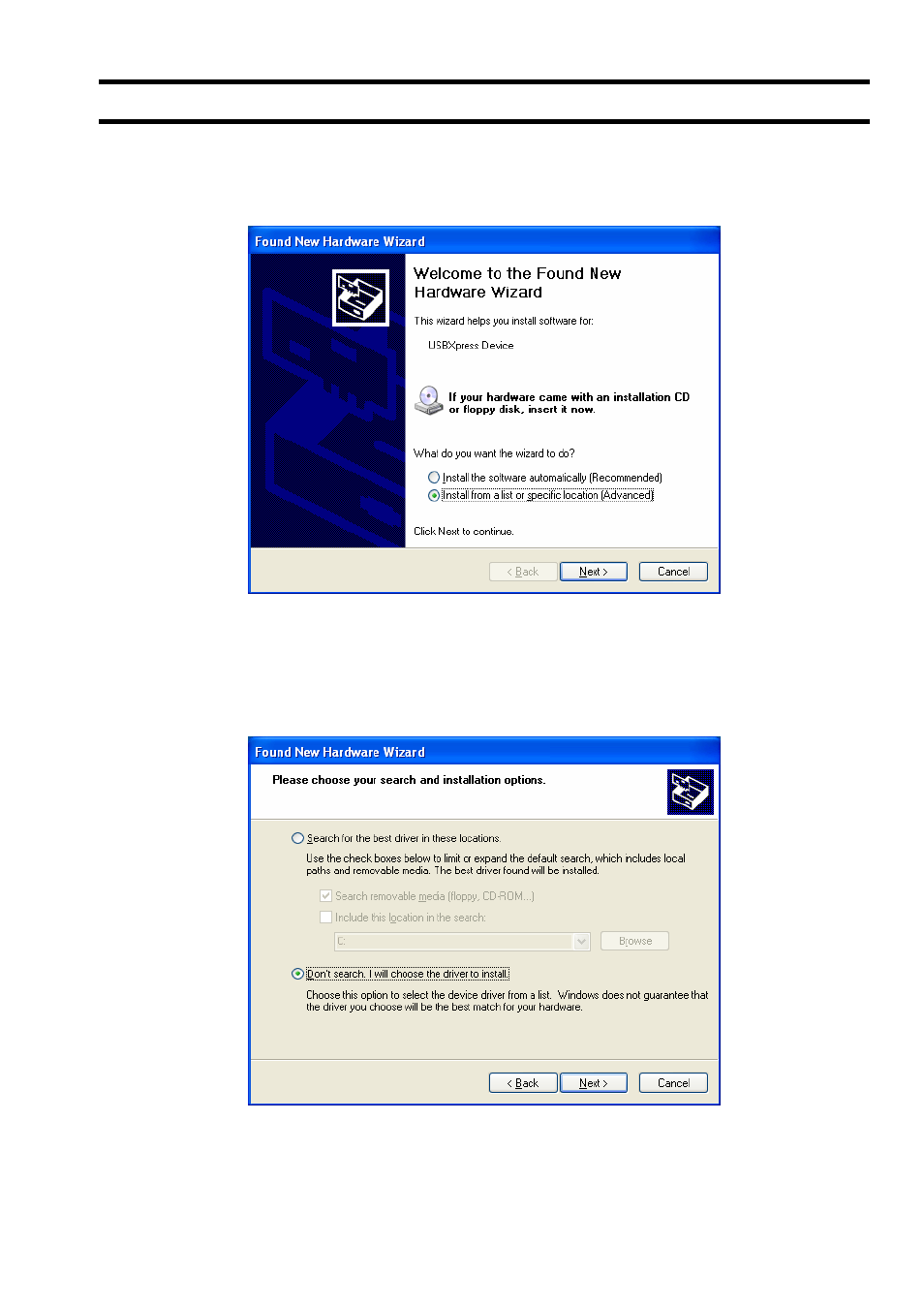
-9-
2.4. Device Recognition
(1) After the setup in “Section 2.1, 2.2 and 2.3” are normally completed, connect the PUX2 to the PC via supplied USB
cable. Found New Hardware Wizard will start up. Check the [Install from a list or specific location (Advanced) (S)]
button and click the [Next] button. Click the [Cancel] button to cancel the installation.
Fig. 2-15 Found New Hardware Wizard
(2) The Found New Hardware Wizard appears. Check the [Don’t search. I will choose the driver to install (D)] and click
the [Next] button. Click the [Cancel] button to cancel the installation. The [Back (B)] button is not used here.
Fig. 2-16 Found New Hardware Wizard 2
Bulletin F
-9-PUX2-S
See also other documents in the category Dwyer Accessories for air:
- 166T (1 page)
- 160S (2 pages)
- PAFS-1000 (1 page)
- 160F (2 pages)
- Mark II WSI (4 pages)
- MW-1 (2 pages)
- 89088 (12 pages)
- 660 (2 pages)
- 670 (16 pages)
- FLST (4 pages)
- AFG (6 pages)
- FAFM (2 pages)
- DAFM (2 pages)
- STRA (4 pages)
- 530 (2 pages)
- AVFS (2 pages)
- 641RM (4 pages)
- 641B (4 pages)
- 641 (4 pages)
- VTT (2 pages)
- SFI-700 (2 pages)
- GFM (32 pages)
- GFC (40 pages)
- DMF (44 pages)
- GFM2 (20 pages)
- GFM3 (22 pages)
- TFP-LI (30 pages)
- TFP-GI (27 pages)
- TBS (7 pages)
- HFT (4 pages)
- CAM (6 pages)
- PWD (3 pages)
- BAT (3 pages)
- FPCA (4 pages)
- FPCA (2 pages)
- SPK (4 pages)
- MFS (8 pages)
- LOFM (3 pages)
- FLMG (12 pages)
- MFS2 (16 pages)
- PFT (4 pages)
- IPFS (7 pages)
- UFB (48 pages)
- UFC (56 pages)
- Series PUB (44 pages)
