In-Situ Level TROLL 400/500/700/700H Operators Manual User Manual
Page 47
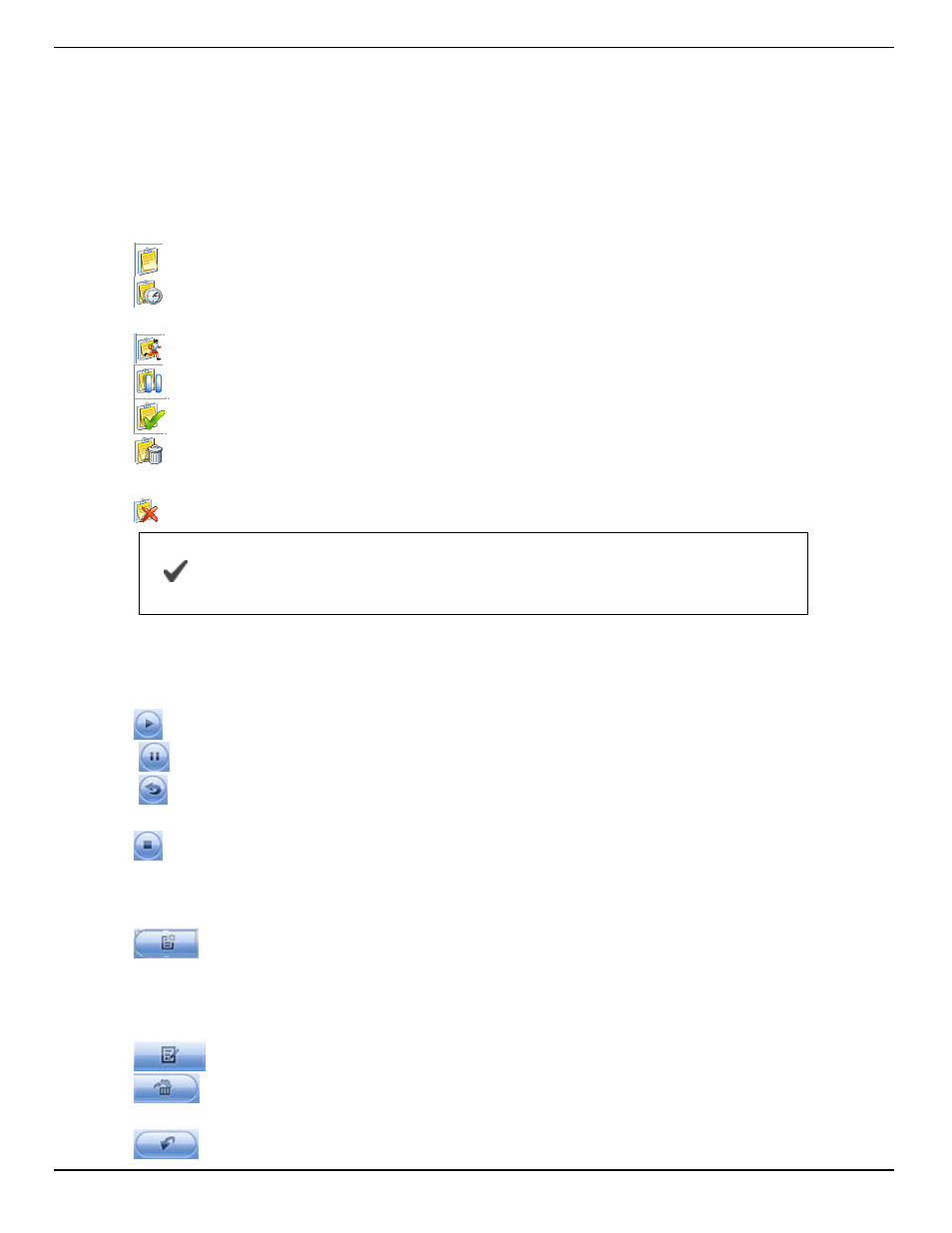
1-800-446-7488
47
www.in-situ.com
l
Used Size—Kilobytes of instrument memory allocated for this log. For a Pending
or Ready log, the current size of the log configuration is shown. For a Completed
log, the size of the entire log file is shown. For a Running log, the current size of
the log up to the last data point is shown.
Log Status
The status of each log in the instrument is displayed in the Logging tab by a symbol
beside the log name, and in the Status column.
Ready—Manual Start log is ready to start.
Pending—Scheduled start log is ready to start at its programmed time, or when you
click the Start button.
Running—The log is actively logging data.
Suspended—The log has been paused (stopped temporarily).
Stopped—The log has been stopped, either manually or on a schedule.
Deleted—The log has been marked for deletion and will be deleted from the
instrument when memory is needed. The software manages this automatically.
Invalid—The log as programmed cannot be run.
Ready
,
Pending
,
Running
, and
Suspended
logs are
considered active. Only one log can be active in the instrument.
Log Control Buttons
You can control the status of a log by selecting the log and clicking the appropriate
button in the Logging tab control panel:
The Start button starts a Ready or Pending log, or resumes a Suspended log.
The Pause button pauses a Running log allowing you the option to resume it.
The Restart button restarts the selected Running log from the beginning. This can
be useful during aquifer testing using a logarithmic data collection schedule.
The Stop button permanently stops the selected Running log.
Log Operations
Use the buttons in the control panel to perform the following actions:
Create a new log.
The New button is disabled if a Ready, Pending, Running, or Suspended log is on the
instrument. When the instrument contains its maximum number of logs, the New button
is unavailable.
Edit (or review) the log configuration for a Ready, Pending, or Invalid log.
Delete the log. (Note that you must delete a log twice before it is permanently
removed.)
Download the log to a PC.
