In-Situ Level TROLL 400/500/700/700H Operators Manual User Manual
Page 44
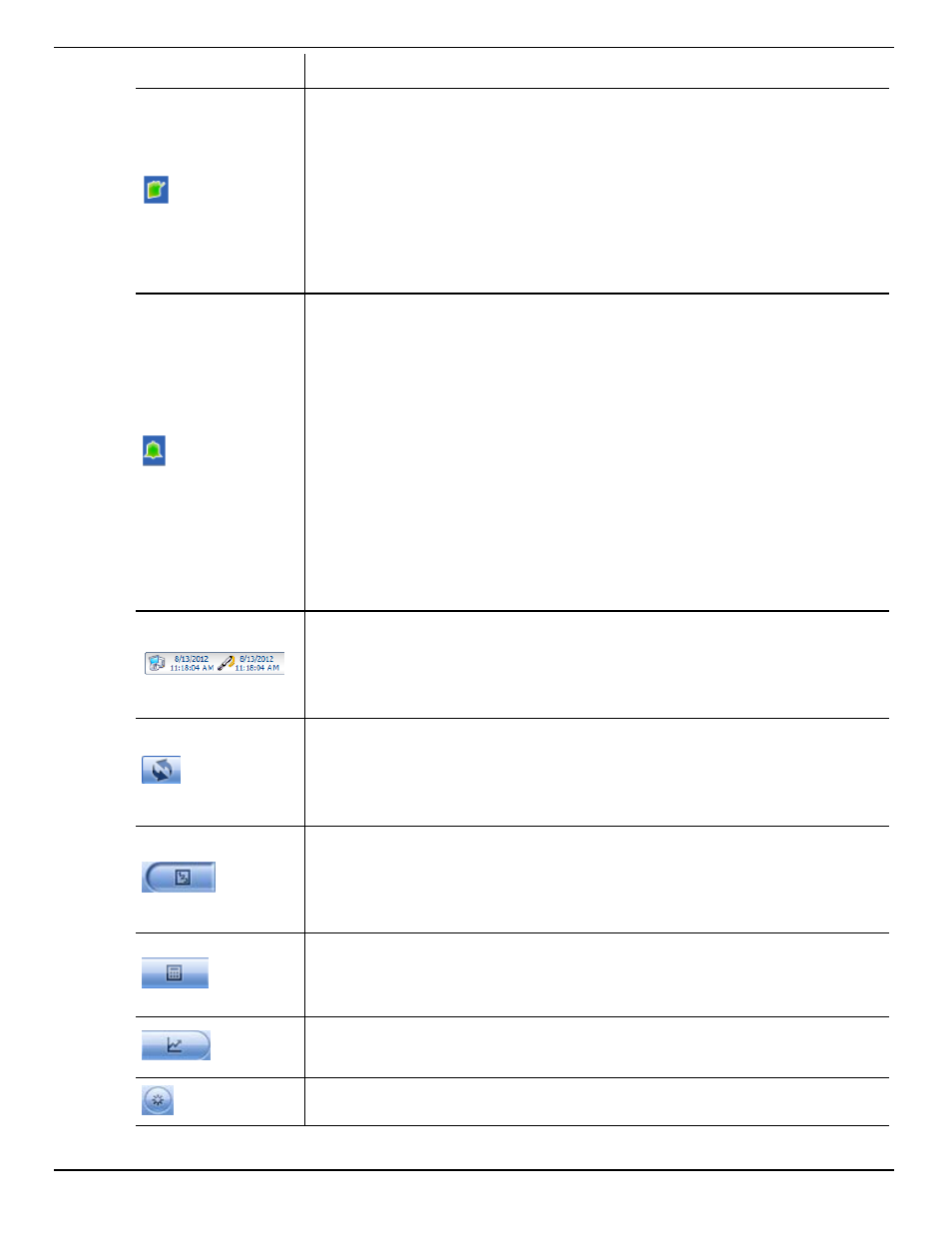
1-800-446-7488
44
www.in-situ.com
Screen Element
Definition
The Logging Status icon:
Green—The instrument is actively logging data.
Gray—The instrument has no logs pending or running. Non-
logging instruments always show a gray status icon.
Yellow—The instrument has log data that was collected
according to specific instructions in the "Pending" or
"Suspended" state.
The Alarm icon provides additional instrument status
information.
Green—No alarms or warnings
Yellow—One or more warnings
Red—One or more alarms
Move the cursor over the alarm icon to view a description.
Click the Device Setup tab for detailed information on the
alarm or warning.
Note: Disregard the Device Reset alarm for non-logging
instruments such as the RDO PRO Probe or the Aqua TROLL
400.
System Time is displayed on the left. Device Time is displayed on
the right. Clocks are updated once every two seconds. When the
Device Time is displayed in red, it differs from the current System
Time, and should be synchronized.
The Time Sync button is used to write the current PC time to the
instrument. If you need to set the instrument clock to a time other
than the system (PC) time, use the Set Clock button on the Device
Setup tab.
Meter View shows the last known parameter values, displayed with
current units and time stamp. Readings are sized to occupy the
entire screen. This is the default display in the Home tab. If the type
is black, the readings are updating in real time.
List View is a running list of the most recent records. New readings
are continuously added to the top of the list and old readings scroll
off the bottom.
Graph View shows a real-time trend graph of the selected
parameters.
The Snapshot button records one set of readings.
