Save to database, Finding modules – Fire-Lite PS Tools MS-9600 User Manual
Page 57
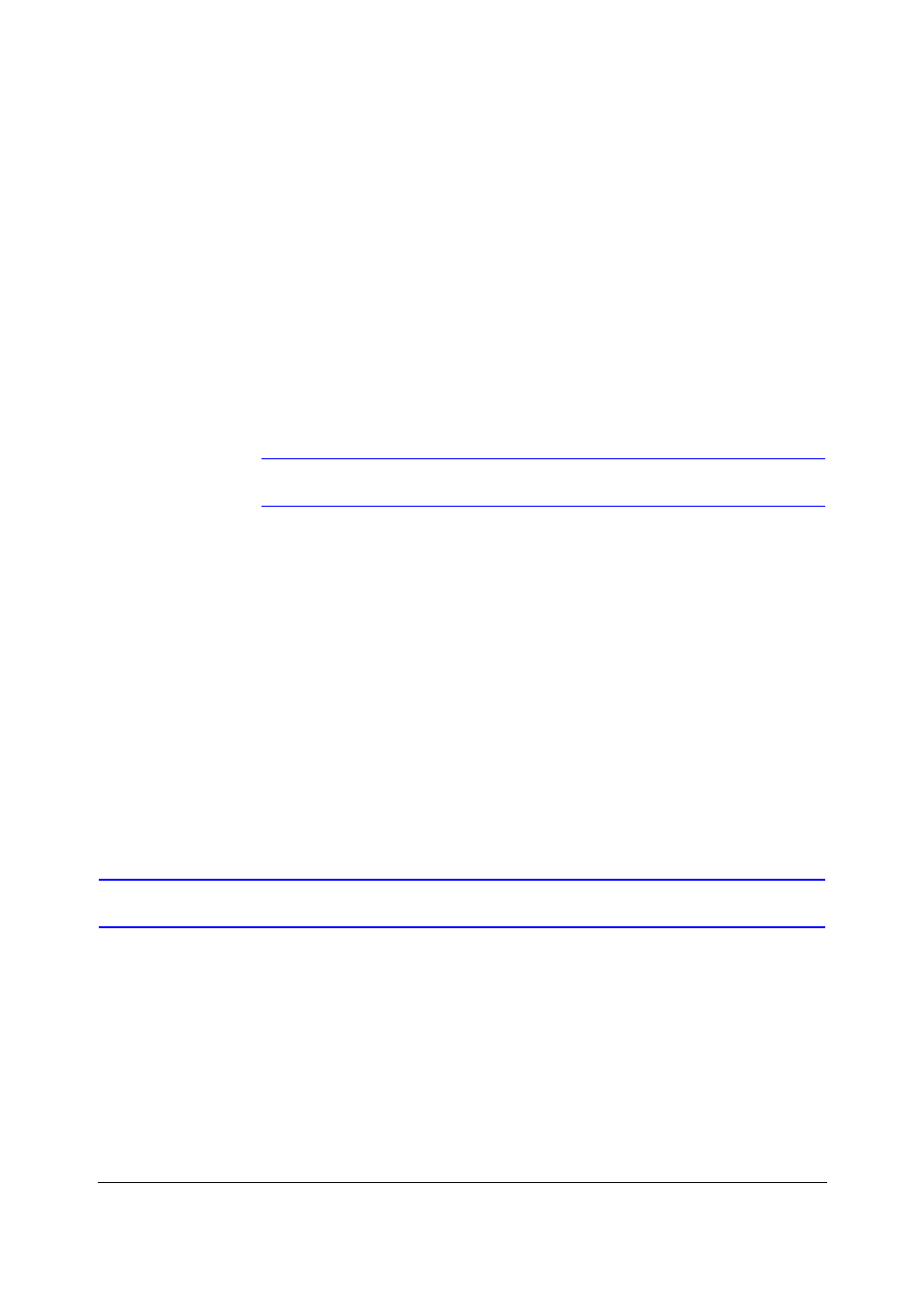
PS-Tools User Guide
636 Pt Addr. Panel
PS-Tools
04/2010
49
To delete the modules in the SLC loop
1.
Select the check box corresponding to the module you want to delete, in the SLC Loop Setup
-> Modules pane. You can select multiple modules at a time.
2.
Click Delete Device(s) to delete the module from the SLC loop. A message asking for
confirmation appears.
3.
Click Yes to delete the module details. The module is deleted from the SLC Loop.
Finding Modules
Using the Search option, you can search for modules by the Loop, Field Type, Status, or the Value.
The Search results are displayed in the Tabular View.
Note
The Search option is available only with the Tabular View.
To search for devices
1.
In Loop, select Loop 1, Loop 2 or All, to search for the modules in the selected loop.
2.
To find modules with specific custom label or status, select the Field Type. The available
options are All, Custom Label or Status.
3.
Select a Value from the list, which corresponds to the selected Field Type Custom or Status.
The Value field is disabled when the selected Field Type is All.
4.
Click Search. The search results are displayed in the SLC Loop Setup -> Tabular View pane.
5.
Click Show All to retrieve all the device records.
6.
Click Save to Database to save the configuration to the database.
7.
Click Next or click Verify Setup in the left pane, to verify the SLC Loop setup.
8.
Click Prev to view the SLC Loop Setup -> Detectors pane.
Save to Database
To save the configuration information to database
1.
Click Save to Database to save the configuration data to the database. If a saved configuration
exists for a customer, a confirmation message to overwrite the existing configuration data
appears.
2.
Click OK to save the configuration.
