Figure 6-16: view log – Fire-Lite P K-411UD Windows-Based Off-Line Programming Utility User Manual
Page 55
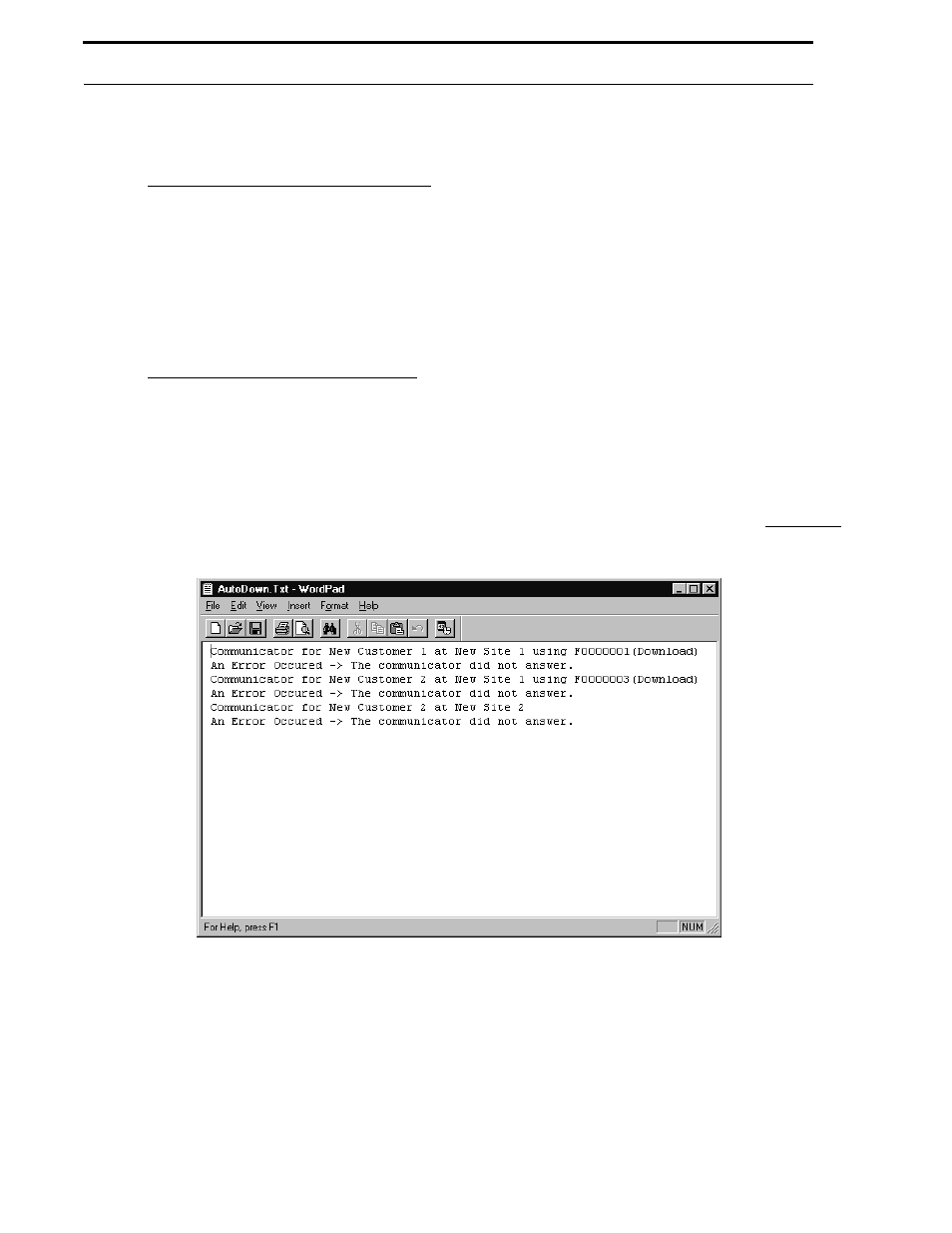
Document #50802 Rev. B 1/5/99 P/N 50802:B
55
Automatic Download
Following are examples of when verification of specific program fields may be employed.
New Digital Communicator Installations or Complete Reprogramming
Download Without Specific Field Verification - Automatic Download may be accomplished without verifying any
program fields. This option would be used when programming new digital communicators or when changing all
of the programming in existing communicators. Since verification is not being employed, make certain check
marks appear in all fields in the window shown in Figure 6-14 or Figure 6-15. To set all check marks, click the
Clear/Select All button. This button will cause the window to toggle between clearing any check marks found in
the window, and inserting check marks in all fields of a cleared window. Once check marks appear in all fields,
click the Start Download button to begin the download operation. See “Download to Communicator” on page 46
for a description of the download operation.
Partial Reprogramming of Existing Digital Communicators
Download With Specific Field Verification - Automatic Download may be accomplished with verification of spe-
cific program fields. This option would be used when partially reprogramming existing digital communicators.
Place a check mark next to the program field(s) that will be changed by the new program by clicking on the
selected field. Refer to Figure 6-14 or Figure 6-15. The Clear/Select All button will cause the window to toggle
between clearing any check marks found in the window, and inserting check marks in all fields of a cleared win-
dow. Once all desired check marks have been inserted, click the Start Download button to begin the download
operation. See “Download to Communicator” on page 46, for a description of the download operation.
After downloading has been completed, check the View Log to confirm that each download has been successfully
completed. The window shown in Figure 6-16 will appear.
If any file downloads were unsuccessful, a list of errors and failed attempts will be displayed as shown in this
example. This window will also indicate all successful downloads.
FIGURE 6-16:
View Log
