2 upload from communicator, Figure 6-3: uploading, Figure 6-4: upload connection status – Fire-Lite P K-411UD Windows-Based Off-Line Programming Utility User Manual
Page 48
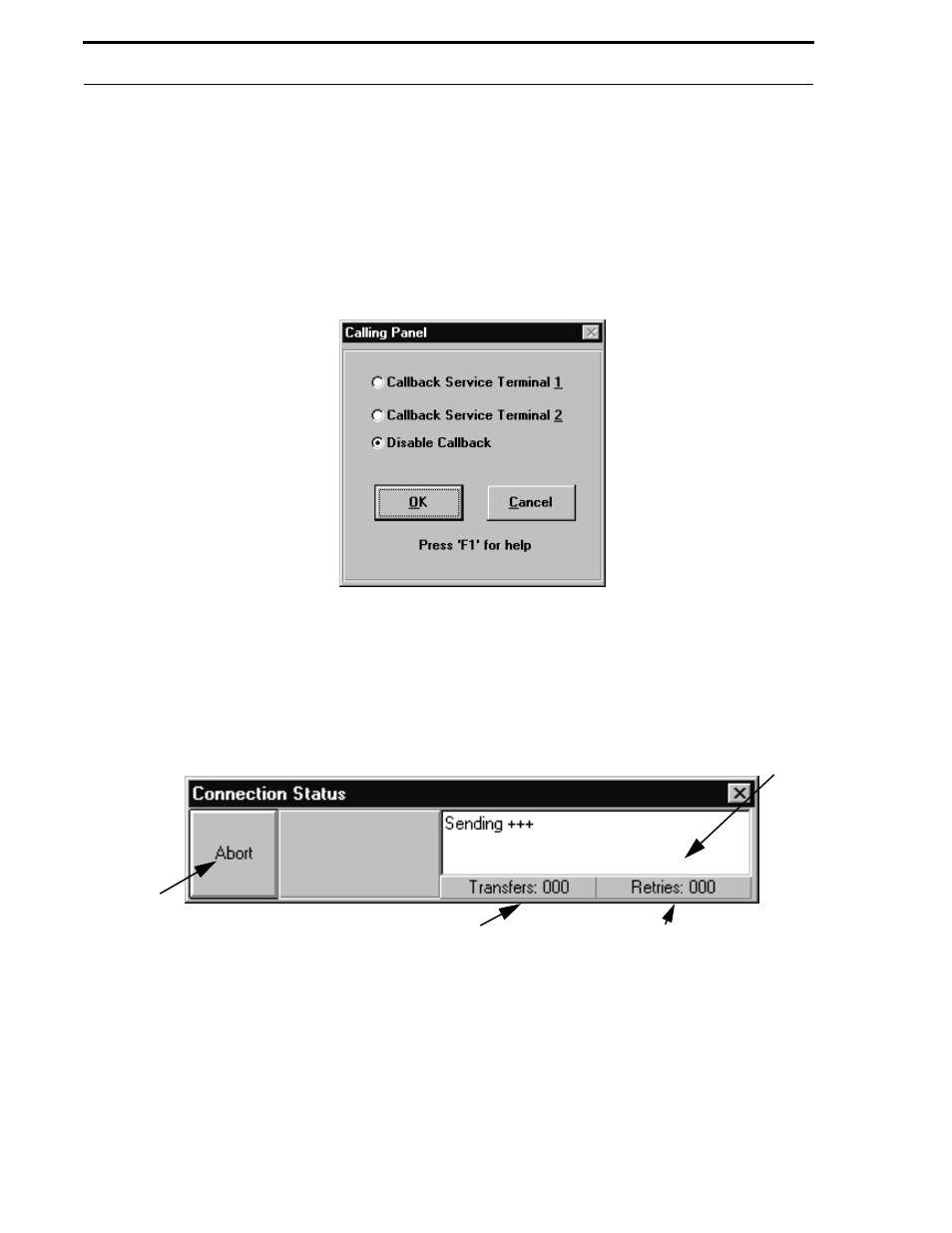
Upload from Communicator
48
Document #50802 Rev.B 1/5/99 P/N 50802:B
6.2
Upload from Communicator
The Upload from Communicator feature allows the uploading of program files, via telephone lines, from the digital
communicator to the Service Terminal (PC). Before proceeding with the upload operation, make sure the correct pro-
gram file for the specific site has been specified in the Customer section by viewing the Communicator Filename
text block in the Customer window. Information such as the secret code and site telephone numbers must agree
between the selected file and the digital communicator. Refer to Figure 5-9, “Customer Files Window - Central Sta-
tion,” on page 29. Click the Upload from Communicator button to display the window shown in Figure 6-3. Click-
ing the OK button, with Disable Callback selected, will commence the upload process.
The callback option requires the digital communicator to call the Service Terminal (PC) before the upload begins.
Click the Callback Service Terminal 1 text to have the communicator call the PC on phone line #1. A black dot will
appear in the white circle preceding the text to indicate selection of this option. Click the Callback Service
Terminal 2 text to have the communicator call the PC on phone line #2. A black dot will appear in the white circle
preceding the text to indicate selection of this option. Click the OK button to commence the upload sequence. The
window illustrated in Figure 6-4 will be displayed, indicating the progress of the upload process.
Note that the label on the button to the left will change as the status of the modem changes. While the software is
attempting to connect to the modem, the button will be labeled Abort. Clicking the Abort button will terminate the
connection attempt. The button label will change to Exit if the Abort button is clicked or if attempts to connect to the
modem fail. Clicking the Exit button will close the Connection Status window and return to the previous window.
The button label will change to Hangup after communication with the digital communicator has been established.
Clicking the Hangup button will terminate the call.
Note that the Connection Status window illustrated in Figure 6-4, may at times be positioned behind another window,
preventing access to the Abort/Hangup/Exit button. To position the window to the front, press and hold the Control
(Ctrl) key and press the 'P' key on the keyboard.
FIGURE 6-3:
Uploading
FIGURE 6-4:
Upload Connection Status
Progress and error messages
Retries block
Transfer block
ABORT
HANGUP
EXIT
