3 hangup string, 4 communication port, Figure 4-12: no modem found window – Fire-Lite P K-411UD Windows-Based Off-Line Programming Utility User Manual
Page 23: 5 modem initialization and testing, 6 saving modem settings
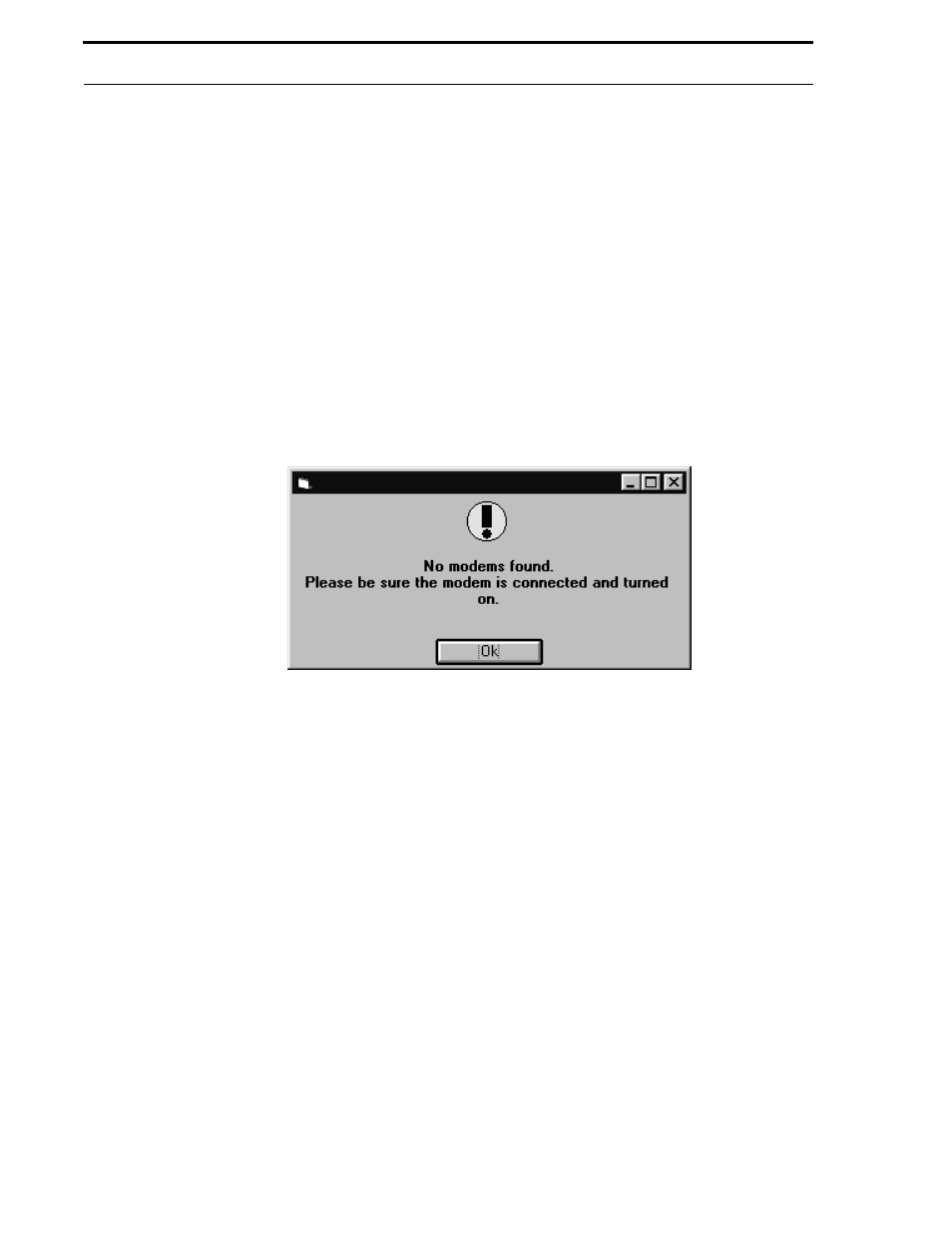
Document #50802 Rev. B 1/5/99 P/N 50802:B
23
Modem
4.3.3 Hangup String
The Hangup String field is used to enter the modem command required to hangup or disconnect the modem from the
phone line. The factory default is 'H'. Refer to the specific modem manufacturer's manual for the required Hangup
String and enter the appropriate information by double-clicking in the Hangup text block and typing the new data.
4.3.4 Communication Port
Comm Port selection (COM1 through COM4) determines the location of the physical connection for the modem.
An internal or external modem may be used. This selection depends on the service terminal's available serial connec-
tors. Refer to the service terminal (PC) technical manual for additional information. An Auto-Detect button is pro-
vided which allows the software to determine which port is connected to the modem. Clicking on the Auto-Detect
button will cause the software to send modem test signals to all ports. Messages detailing the presence or absence of
a modem will be displayed in the Modem Communications text block as the tests are generated. If multiple modems
are installed, the first modem found will be selected. If no modem is detected, the window shown in Figure 4-12 will
be displayed.
The Baud Rate, which is the data transmission speed, is fixed at 1200 bps (bits per second).
4.3.5 Modem Initialization and Testing
Test features have also been incorporated into the modem window. Clicking the Initialize button will send the
initialization string to the PC modem in order to test the modems functionality. Test messages will be displayed in the
Modem Communications text block. Entering a modem phone number in the corresponding field and clicking the
Dial button will test the service terminal modem's ability to dial out. Clicking the Hangup button will cause the
service terminal to disconnect the call to the modem.
If during initialization, a particular AT Test fails, the information will be displayed in the Modem Communications
text block. Enter the failed AT Test in the AT Test Command text block and click the Send button. The designated
AT Test will be generated to the modem with the test results being displayed in the Modem Communications text
block. The Clear Display button clears all messages from the Modem Communications text block.
4.3.6 Saving Modem Settings
After completing the communications configuration, click the Save button to store the modem selection,
Initialization String, Hangup String and Comm. Port selection and return to the Main Menu. These settings should
not require further editing unless a different modem is to be used. Clicking the Exit button will access the Main
Menu without saving the settings just selected.
FIGURE 4-12:
No Modem Found Window
