Figure 6-5: upload filename, 1 converting an upload file to a download file, Figure 6-6: customer window - recall file – Fire-Lite P K-411UD Windows-Based Off-Line Programming Utility User Manual
Page 49
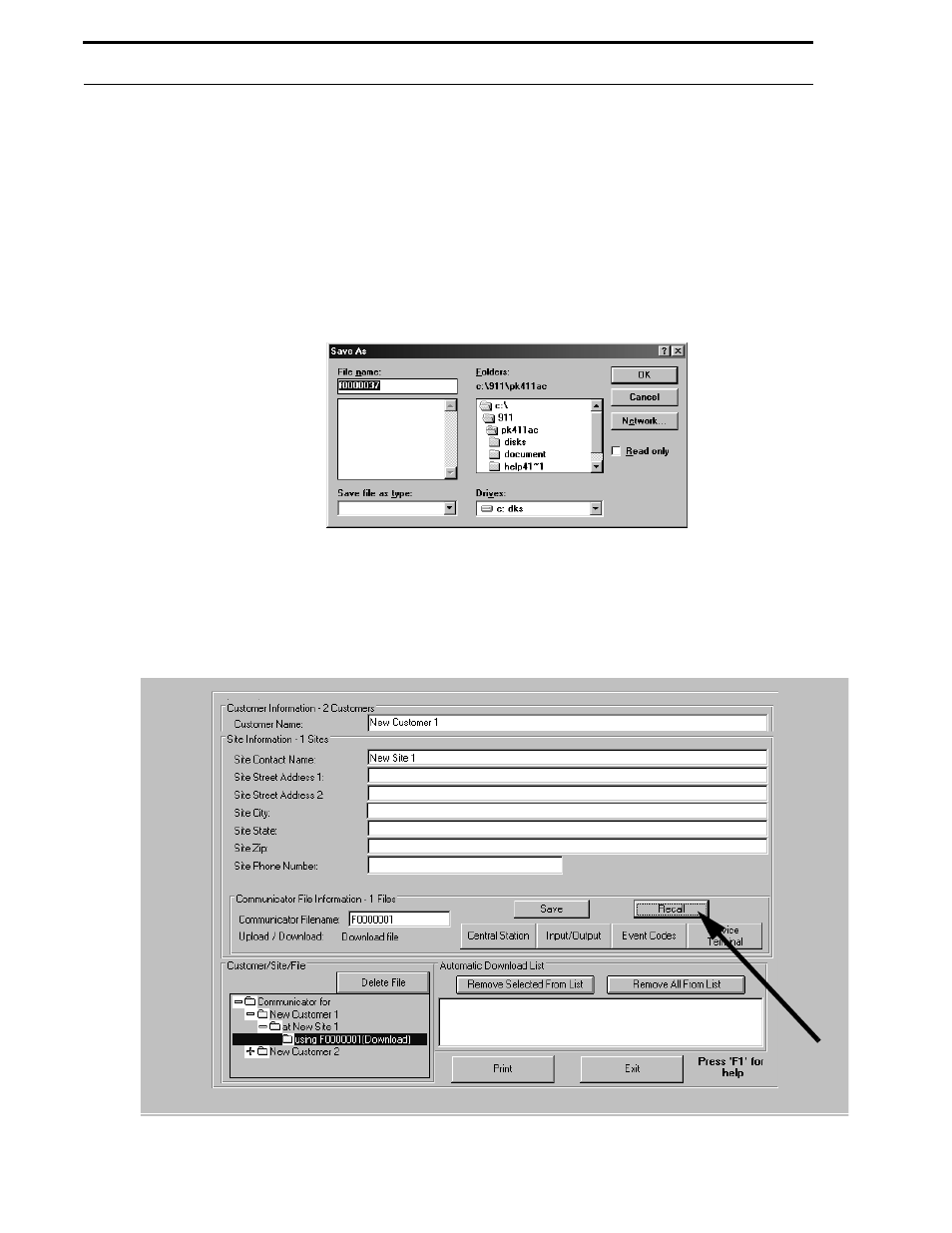
Document #50802 Rev. B 1/5/99 P/N 50802:B
49
Upload from Communicator
A successful transfer process will be indicated by the incrementation of the number in the Transfers block. If initial
attempts to upload are unsuccessful, the Retries block will indicate the number of failed attempts. The progress of
the upload and any errors which may occur before or during the upload process will be displayed in the window
above the Transfers and Retries blocks. To interrupt the upload process at any time, click the Abort button.
When the Transfers block stops incrementing, uploading has been successfully completed. Note that the uploaded
file must be saved by selecting Customer from the Main Menu and clicking the Save button. The window shown in
Figure 6-5 will be displayed. The default filename may be used or a new filename can be entered by clicking in the
text block and typing up to eight characters. When OK is clicked, the Upload file will be saved using the selected
filename and a .ul
1
extension.
6.2.1 Converting an Upload File to a Download File
An Upload program file can be converted to a Download program file by selecting Customer in the Main Menu. The
Customer window shown in Figure 6-6 will be displayed.
FIGURE 6-5:
Upload Filename
FIGURE 6-6:
Customer Window - Recall File
