Figure 2-3: windows® 95 dialog box, 2 pk-411ud installation prompts, Figure 2-4: installation to hard drive – Fire-Lite P K-411UD Windows-Based Off-Line Programming Utility User Manual
Page 12: Figure 2-5: installation path
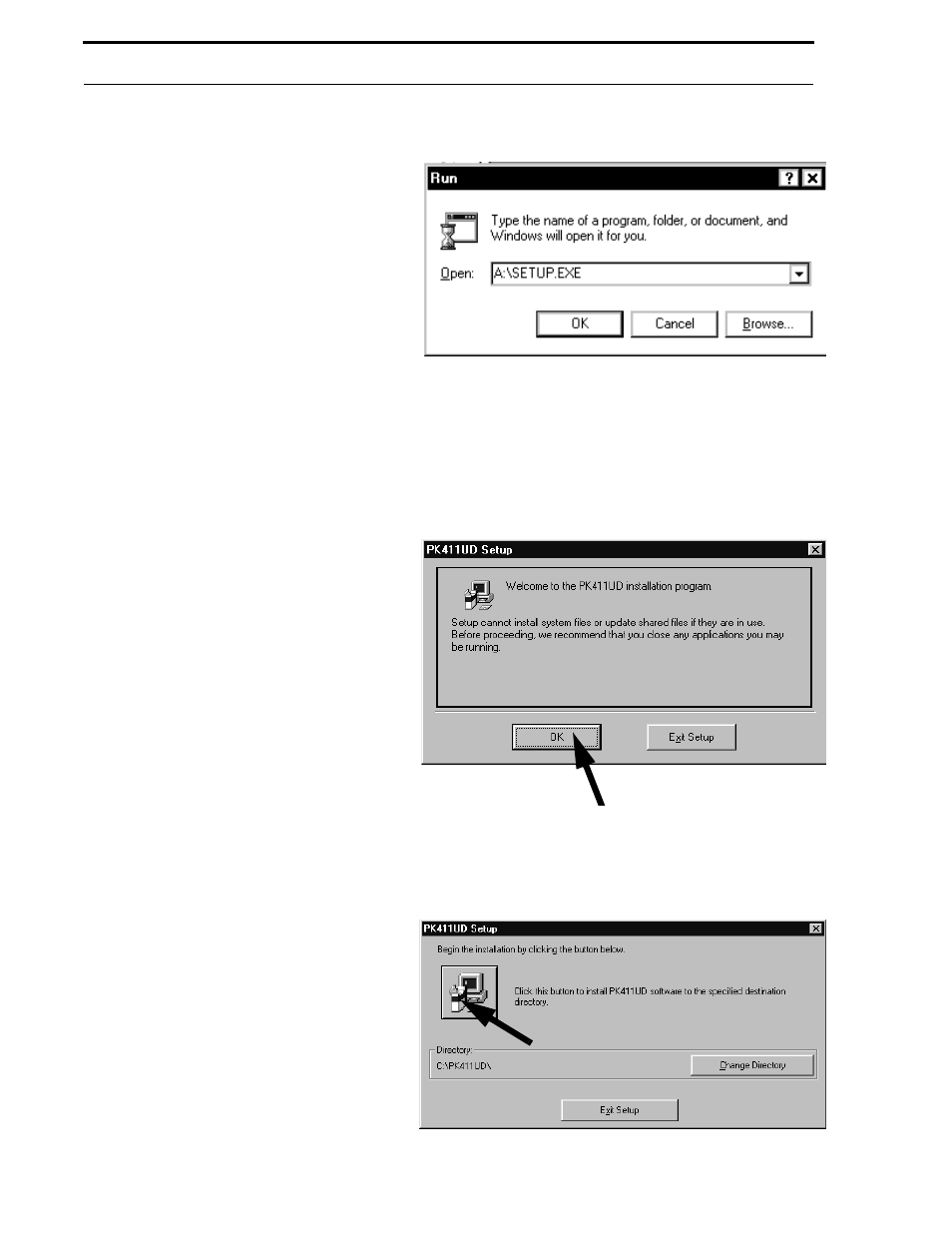
Loading Software
12
Document #50802 Rev.B 1/5/99 P/N 50802:B
If a floppy drive other than A is used, replace A
with the floppy drive in which the PK-411UD
floppy disk is inserted. Click the OK button in this
window. The computer will begin loading the
software from the floppy disk to the hard drive.
Window prompts will appear, instructing when to
insert the remaining disks. The software will also
provide prompts as indicated in “PK-411UD
Installation Prompts” on page 12.
2.5.2 PK-411UD Installation Prompts
One of the first screens to be displayed during the
installation process is shown in Figure 2-4. This
window recommends closing any application pro-
grams which may be running, before continuing
with the PK-411UD installation. After closing all
applications, click the OK button.
The window displayed in Figure 2-5 indicates
the default path for loading the software to the
hard drive. As shown in the prompt, the program
will be loaded on the C drive in a directory called
PK411UD when the button (see Figure 2-5
arrow) is clicked. If you wish to change this
default path, type in the new information after
clicking the 'Change Directory' button.
For example, if you have a partitioned hard drive
containing a D drive, you may load the program
to the D drive partition. If you wish to call the
directory something other than PK411UD, type a
different name such as PROGRAM (limit is 11
characters). To use more than 8 characters, a
period followed by up to 3 characters may be
entered, such as PROGRAM.DIR. To designate
PROGRAM as the directory name, type the
following:
D:\PROGRAM
Click the Install button (indicated by the arrow
in Figure 2-5) to continue the installation. Note
that the last floppy disk, labeled 'Disk 4 of 4',
should remain in the disk drive until installation
is completed.
FIGURE 2-3:
Windows
®
95 Dialog Box
FIGURE 2-4:
Installation to Hard Drive
FIGURE 2-5:
Installation Path
