0 system operation, 1 using the touch-screen display, 2 main display – Detcon 1600A-N1R User Manual
Page 24
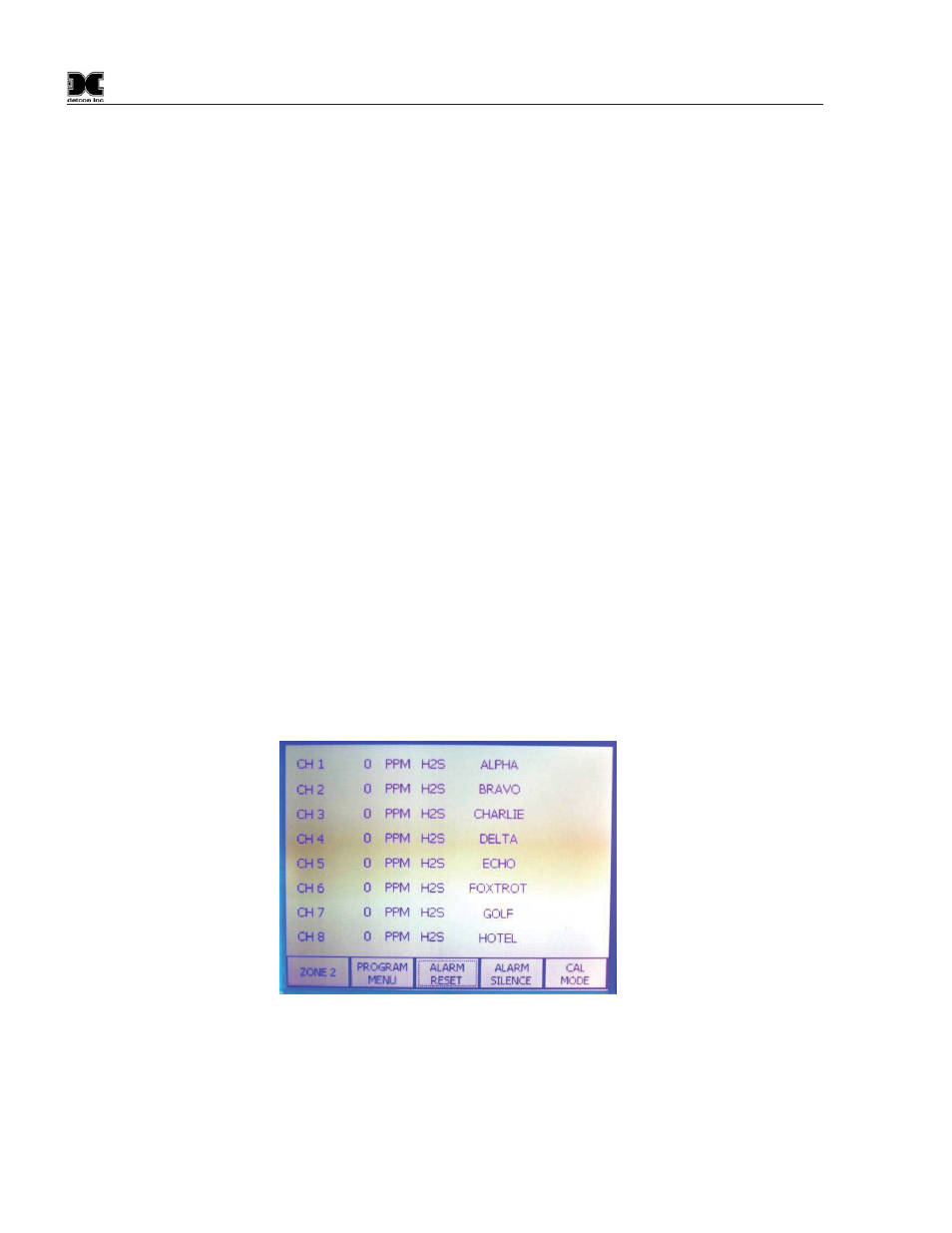
1600A-N1R
1600A-N1R Instruction Manual
Rev. 0.1
Page 20 of 38
5.0 System Operation
5.1 Using the Touch-screen Display
The Operator Interface is conducted through a graphic touch-screen backlit display. A suitable small blunt
device such as the Detcon stylus wand should be used to conduct touch-screen interaction.
NOTE: Sharp objects such as pens, pencils, screwdrivers, etc, are not permissible as they may
permanently damage the display and will void the warranty. The use of fingertips to activate keys is
permissible, but is difficult due to the small press key areas in some cases. A pencil’s eraser tip is a
suitable alternative.
In general, displayed items that are outlined with a box represent Press Keys. Press Keys should be firmly
pressed down for about 0.5 seconds to engage properly. The outline of the key will change momentarily when
activated properly.
The graphic display is back lit. The contrast can be adjusted using the ‘Screen Utilities’ function described in
section 5.3.
5.2 Main Display
The main display shows the status of the active gas channels. They are labeled by channel number, reading,
units, and gas type. Example: CH1 - 0ppm - H2S – User Tag – (F, NC, C). When there is an active alarm or
fault condition, the problem channel # will be shown in reverse video. A channel number in flashing reverse
video represents a channel that is actively in alarm/fault/No Comm or has cleared alarm but was set to latching
mode in the relay output. A Fault will also be represented by the letter “F” flashing after the user tag. A No
Comm condition will also be represented by the letters “NC” flashing after the user tag. An in-cal condition
will be represented by the letter “C” flashing after the user tag.
Figure 29 Main Display
Channels are displayed in groups of eight per screen, called ‘Zones’. The ‘Zones’ are represented by a key at
the bottom of the main display as Main or Zone 2 for the 1600. To view a particular ‘Zone’, press the
appropriate key on the screen. During normal operation, the display will rotate between zones at 10-second
intervals, displaying each zone for 10 seconds and moving on to the next zone.
