Aquametrix 2300 Multi-Input Controller Quick Start Guide User Manual
Page 6
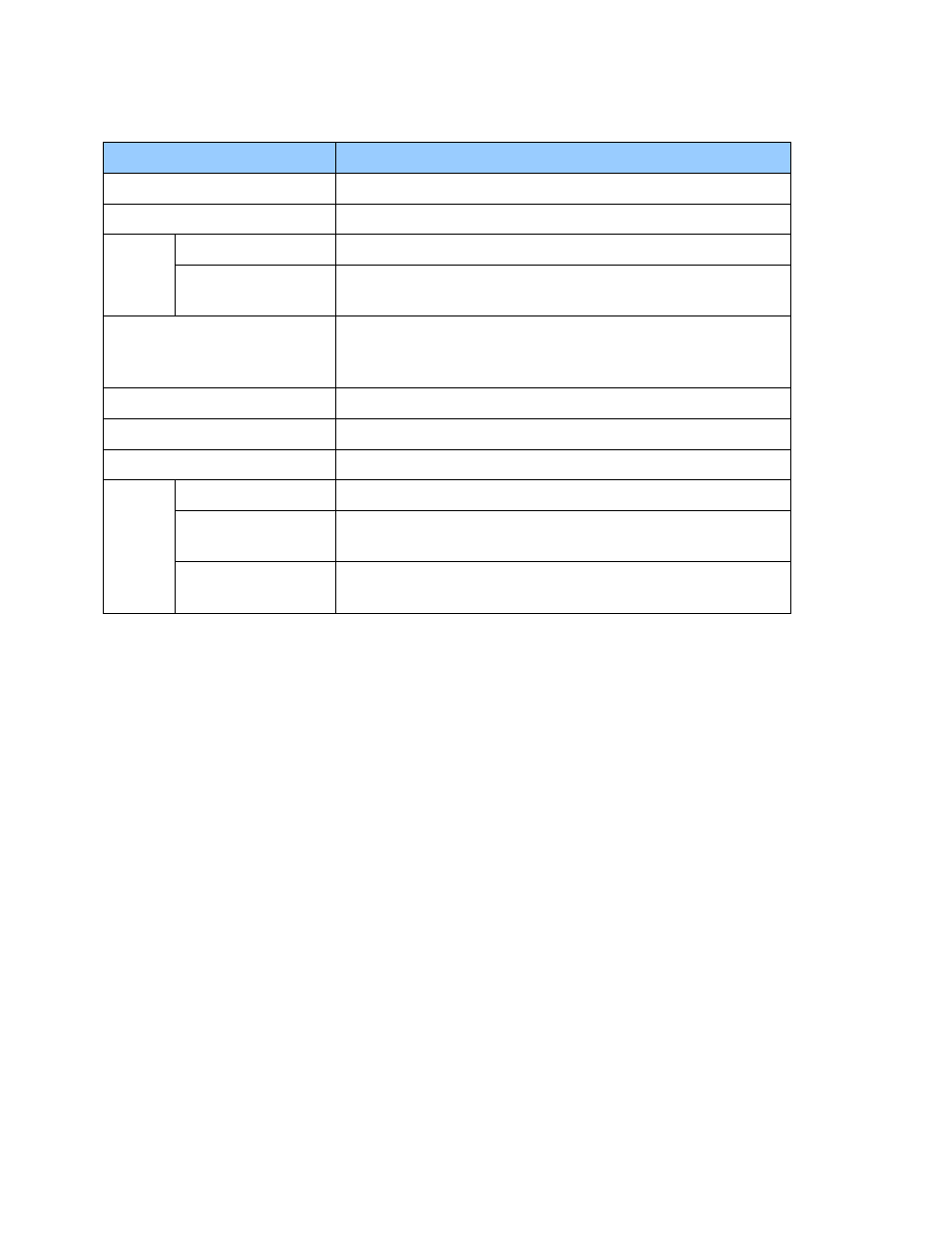
2300 Controller Quick Start Guide
Page 6
Table 2 – Front Panel Menu Structure
Menu Item
Description
View System Info
Single screen showing unit Name, IP Address, etc.
Calibrate/Disable Probe
Enable, disable, or calibrate probes
Select Probe
Any defined probe, including virtual probes
Select Action
Calibration is 2-point calibration for the analog inputs, K
Factor scaling for the digital inputs.
Backup/Restore
Saves or Restores a configuration file onto/from the external
micro-SD card, including probe setups and calibrations, alarm
and relay set points, and system configuration.
Reboot System
Closes all open files and restarts system.
Prepare for System Shutdown Closes all open files.
Advanced Menu
Calibrate Analog In
Password protected for factory calibration only
View Precision
Input
Not Used
Network Setup
Changes from DCHP to Static IP or vice versa, allowing
settings for network type and web server port.
1.5. Setting up an Ethernet Connection to a network switch or router
Connecting the 2300 to an existing network with the Ethernet cable allows the 2300 to be
automatically assigned an IP address. You only need to set the Ethernet connection on your computer
or smart device to configure via DHCP. The IP address is shown on the front panel during power up or
can be seen via the Main Menu under View System Info (hit Menu then Enter from the front panel).
The IP address may look like 192.168.1.7: save this address to access the 2300 from the network in
Section 2. Skip Section 1.6 if you use the DHCP.
1.6. Setting up a Direct Ethernet Connection
A wireless connection between a computer and the 2300 is usually the most convenient method for
controlling the 2300. However one can make a direct connection between the two with an Ethernet
cable. Most current Operating Systems (Mac, Windows and Linux) work with a regular Ethernet cable
but some older OS’s might require a crossover Ethernet cable. Note that, after setting up the 2300
Controller, the tethered laptop may be disconnected for operation.
To configure the connection, switch from DHCP (automatic) IP addressing to manual IP addressing.
Directions are below, but specific instructions for your own computer’s operating system may be
found on the web. Just search using the phrase “setting a manual IP address” in conjunction with your
operating system’s name.
On the computer:
