Aquametrix 2300 Multi-Input Controller Quick Start Guide User Manual
Page 10
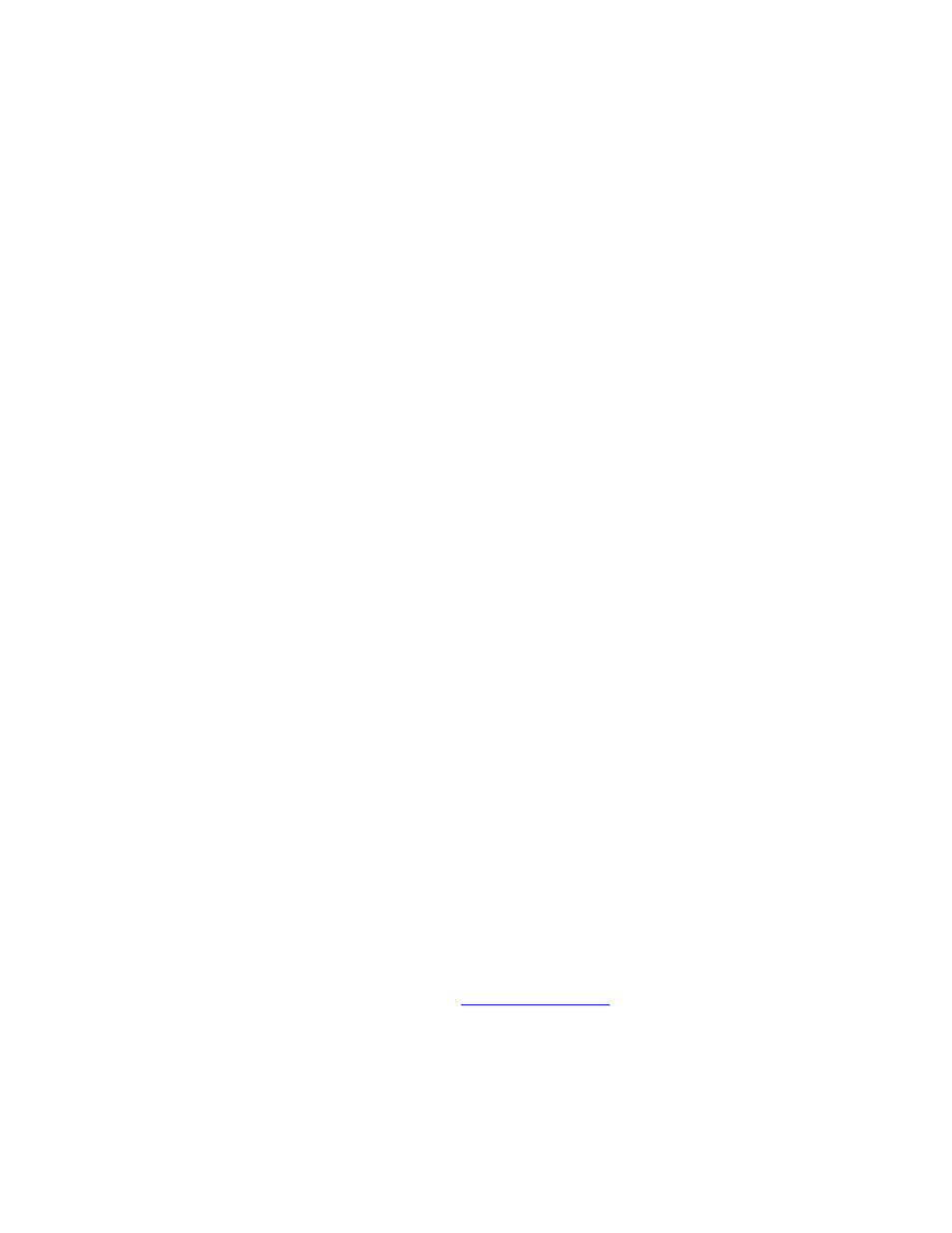
2300 Controller Quick Start Guide
Page 10
own email account, talk to your IT department or follow the directions below. Note that the 2300
internal web server does not support SSL security protocol, so you may have to establish a third party
email provider such as juno.com to generate the emails.
To change the email server, select Setup > Network Setup > Email Setup > SMTP Connection
Setup. The two required configuration values are the SMTP server address and the SMTP port. The
SMTP server address can be entered as a DNS name (e.g. SMTP.mycompany.com) or an IP address
(192.168.2.200). The SMTP port is a number that is assigned by your IT department and is normally 25.
You should get both of these values from your IT department. The Global From Address will be used in
all email messages as the sending email address (e.g. [email protected]). You also need to
enter email addresses, optionally enter form emails to use later, and send a test email.
2.2.4. Configure Data Logging
If you will be using the data logging feature of the 2300, check that the default settings for the data
file are what you want. Default values are:
1. Data log files will be kept for 15 days
2. Data will be logged every 5 seconds
3. File delivery is by manual download from browser, and
4. Data is stored for configured probes only.
To change these settings, go to Setup > Data Logging Configuration, and follow the Wizard.
2.3. Configuring Probes
The Probe Configuration menu screen is shown in Error! Reference source not found.. It is
accessed from the Setup menu. This screen is used to configure all probes and their outputs, to
enable or disable individual probes, to set up the order that the probes are displayed on both the front
panel and web, to delete old probes, and to add new probes to the controller. There are 8 software
channels, i.e. slots for eight probes, which may be any combination of four analog inputs, three digital
inputs, or several different types of virtual functions that may be set up.
Assuming you have done the housekeeping items in Section 2.2, the next thing you will want to do is
to reconfigure the probes for your specific application. You may delete all the probes and start from
scratch, or edit some or all of the existing probe channels. To reconfigure a defined probe, click on its
name. This will open up a Wizard to change its name, units, and display options, to calibrate or scale
the input current, and then to determine what alarms, relays, or email alerts are attached to that
probe. The Wizard includes instructions, and doesn’t change any probe settings until a final Submit is
clicked. The Wizard also keeps track of the last time a calibration was done on each probe, the date of
which is displayed on the detailed probe screen on the unit’s front panel.
To set up a new probe, click on one of the Click here to add new Probe boxes, and follow the
Wizard’s instructions. Drop down menus are used for multiple choice items, and the Wizards include
pictures of the unit’s rear to facilitate correct wiring (look for Select Input or Select Relay buttons).
Training videos are available from our website at
www.Aquamtrix.com
. After configuring a sensor,
your inputs are summarized on a single screen and by clicking Submit the data is saved, the sensor is
enabled, and the menu returns to the main Probe Configuration screen.
