Choosing leveling mode, Level settings, Choosing leveling mode level settings – Spectra Precision Survey Pro v5.3 User Manual
Page 41: 33 choosing leveling mode
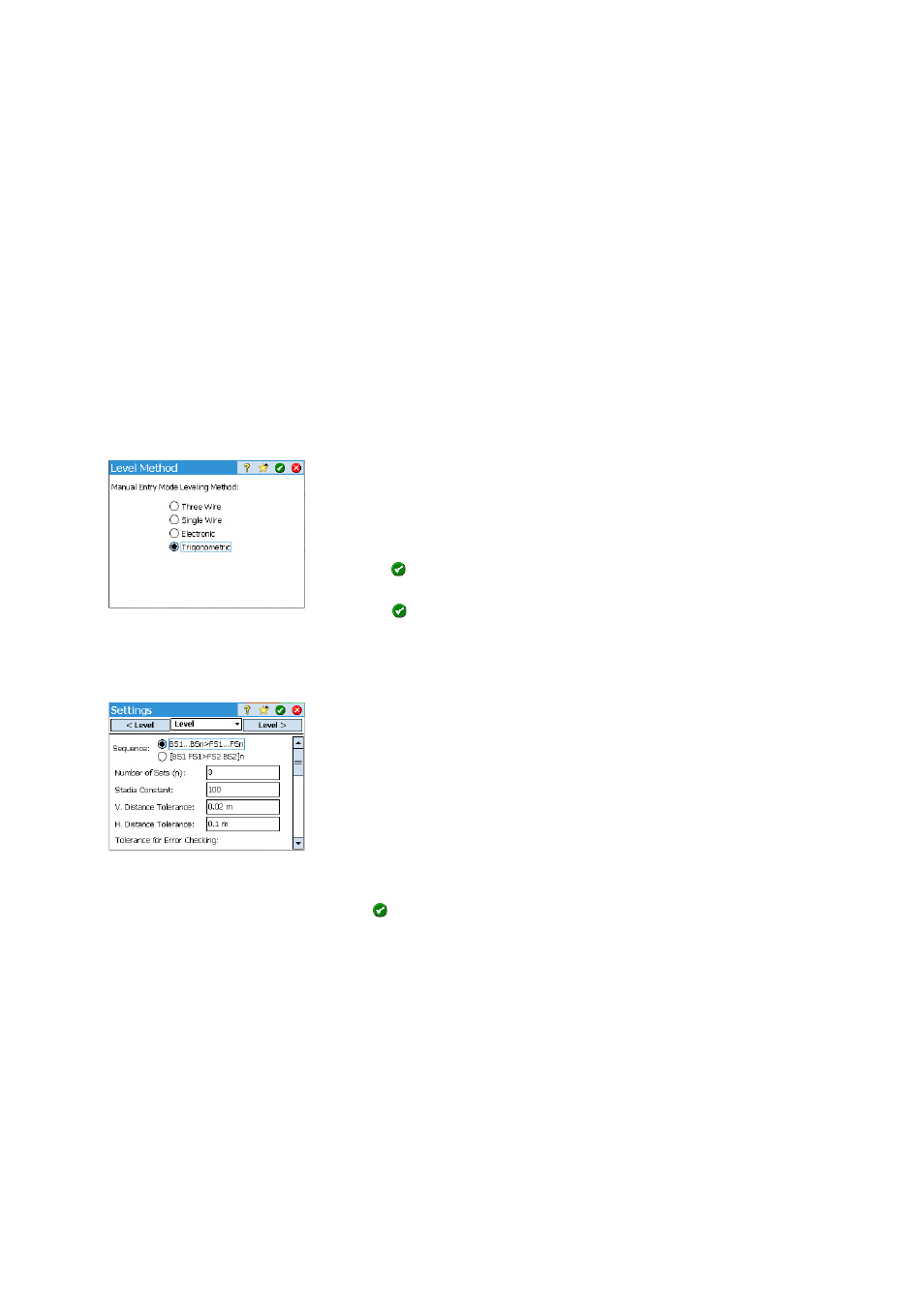
33
Choosing Leveling Mode
1. If your active instrument is an electronic automatic level, then Survey Pro
will automatically use Electronic leveling method.
2. If your active instrument is an optical total station, then Survey Pro will
automatically use the Trigonometric leveling method. Creating and
activating either an electronic level instrument profile or an optical total
station profile is the same procedure used to create an instrument profile
in optical surveying mode (see Optical Mode - Connecting Survey Pro to an
Optical Instrument on page 21).
3. If your active instrument is the “Manual Mode” profile, then you must
choose your leveling method:
• Tap the Instrument icon and select
Switch to Leveling.
• Tap the Instrument icon again and select
Manage Instruments. This opens
the
Settings screen.
• Select
Manual Mode and then tap Instrument Settings. This opens the Level
Method screen.
• Select the desired leveling method among the four possible,
•
Tap
to validate your choice. As a result, you can see that
Manual Mode
in the list of instruments has now been activated automatically.
•
Tap
to close the
Settings screen. Survey Pro is now ready to perform
manual leveling.
Level Settings
• Now that you have selected the
Leveling mode, go back to the main menu
and select
Job > Settings. This opens the Settings screen
• Select
Level from the upper tab. This screen allows you to set the shooting
sequence (
BS1...BSn>FS1...FSn or [BS1 FS1>FS2BS2]n), the number of sets (n)
and a few leveling tolerances (vertical distance, horizontal distance, etc.)
Survey Pro will be using in Leveling mode.
The
Load FGCS Defaults button allows you to specify a particular order and
class for the level loop. This will automatically fill in all the tolerances on
the
Settings screen with the default FGCS values.
Setting tolerances allows Survey Pro to issue warning messages when
tolerances are not met. It’s up to you to determine if the level loop meets
the criteria for a particular standard.
• Tap
to enter all your settings and close the
Settings screen.
•
Go to the main menu and select
Survey to start your leveling work. Refer
to Section 7. Leveling on page
64 for more information.
