Spectra Precision Survey Pro v5.3 User Manual
Page 21
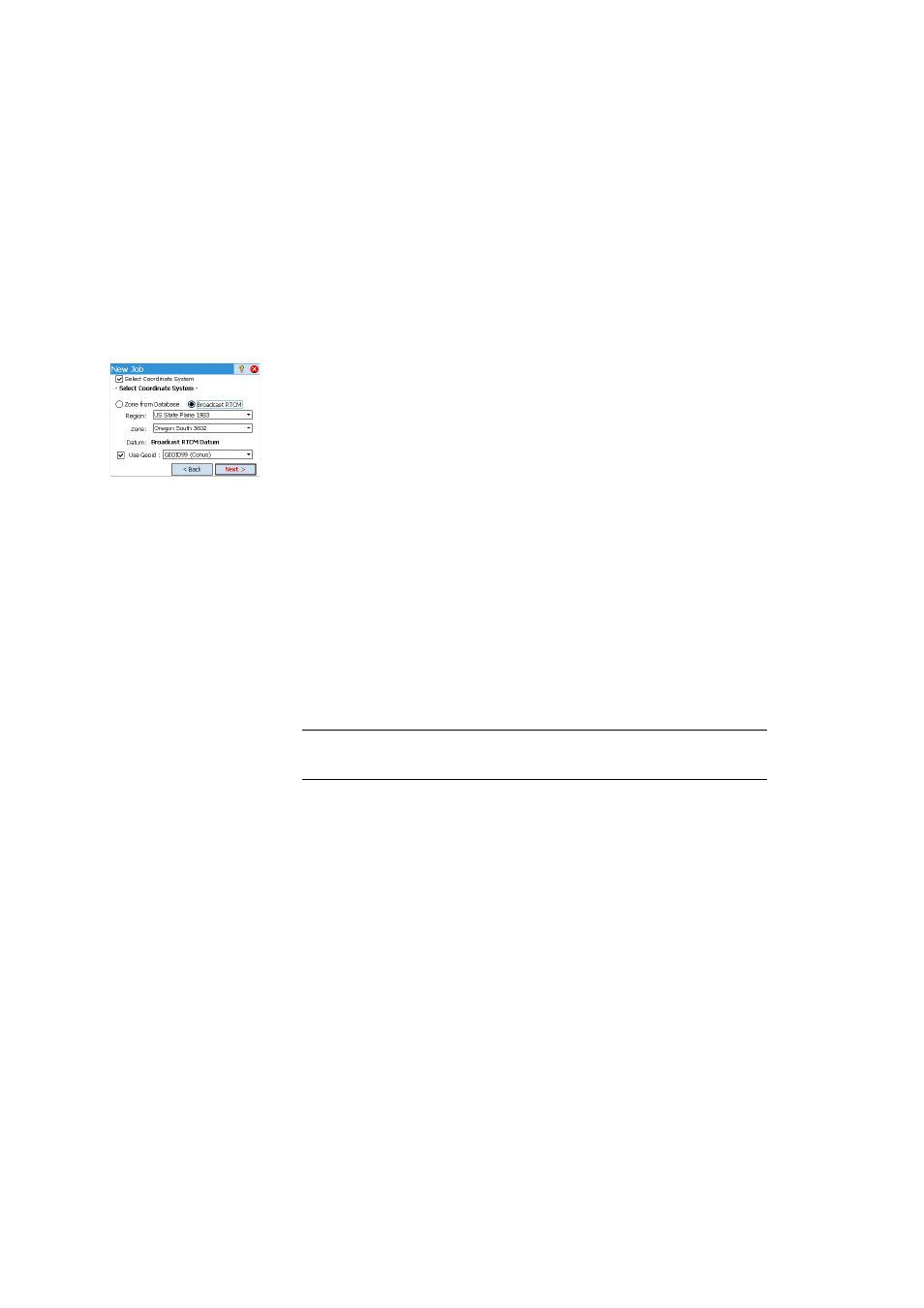
13
• Select Coordinate System [3]: When you are using a control file, you can start the
job with the control file’s coordinate system, or you can pick a different coordinate
system from the database. If you don’t have a control file, you need to choose the
coordinate system for the job. To select the coordinate system for the new job:
– Clear the check box when you are doing an optical survey with a ground scale
factor of 1, or if you are doing a GNSS survey and there’s no known projection
or datum for your local grid coordinates.
– Check this box when your local grid coordinates are defined by some known
map projection and datum. In this case, select
Zone from Database and specify
the region (
Region), zone (Zone) and datum (Datum) of your working area.
In GNSS Survey only, the datum may be defined in a different way using RTCM
messages 1021 and 1023 received from some NTRIP networks that broadcast
these messages. In this case, check
Broadcast RTCM and specify the region
(
Region) and zone (Zone) of your working area. The datum will be provided by
the RTK network.
Understanding Scale Factor for your coordinate system:
– If your job has “no coordinate system”, Survey Pro automatically sets the scale
factor for optical measurements to “1.0”. This means that the distance
measured on the ground will be 1:1 to the distance on the grid. If you start a
GNSS survey, Survey Pro will use default
Ground Calibration mode to calculate
your grid coordinates from GNSS measurements.
–
If your job is using a map projection and datum, Survey Pro will automatically
calculate the correct scale factor for each station setup so the distance
measured on the ground will properly be reduced to the coordinate grid. If you
start a GNSS survey, Survey Pro will use the selected projection to calculate
grid coordinates from GNSS measurements.
NOTE: You can modify the default optical scale factor settings in the
Job > Settings > Scale
Factor tab.
• First Point [4]: A default point name and coordinates are prompted to become the
first point in the job. You can freely change the name and coordinates of this point
before creating it. You may also clear the box if you do not want to create a new
point at this stage.
You may start your measurements now if you don’t need anything else in your job at
this time. In that case, go directly to 4. Choosing a Surveying Mode - Connecting
Survey Pro to an Instrument on page 20.
If you need to add data (points, polylines, alignments, etc.) into your job before
starting, the sections below will tell you how to import or create/edit data from within
the open job. The last section lists the possible formats in which the data stored in
the job can be exported.
