Spectra Precision Survey Pro v5.3 User Manual
Page 38
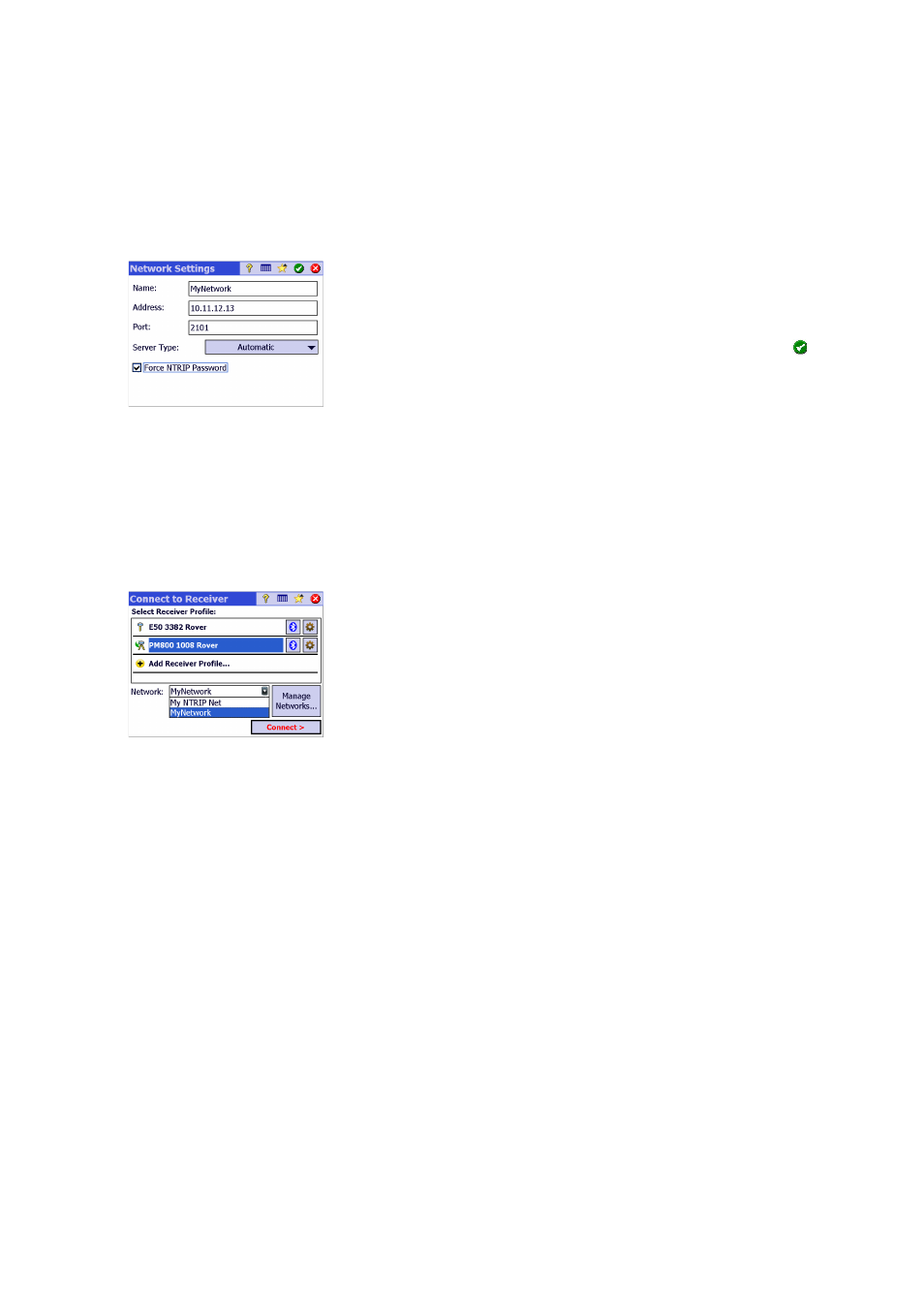
30
Example of Network Profile
To add a new network profile:
• Tap the Instrument icon and select
Switch to GNSS.
• Tap the Instrument icon and select
Manage Instruments. This opens the
Settings screen listing the currently existing GNSS receiver profiles.
• Tap on the
Networks tab
• Tap
Add Network. Enter your network parameters (see below), then tap
.
A network profile is defined by:
• A name
• An IP address
• An IP port
• A server type (
NTRIP, Direct IP or Automatic)
• Additionally for Automatic or NTRIP server type, you need to set the
Force
NTRIP password option. If this option is enabled, you will be prompted for
user name and password for every NTRIP mount point, even if the NTRIP
table specifies that they are not required. This option is to deal with poorly
formatted NTRIP tables, where the source table says that password is not
required, but the selected mount point actually requires one.
• Additionally for Direct IP server type, you need to specify the data format
of the corrections the network delivers.
When later starting a survey, you will be requested to specify the network your
receiver will work with. Choose the name of the network profile to specify this
network.
At this point, the
Manage Networks button allows you to return to the list of
existing network profiles to make changes if necessary.
