Introduction to the survey pro user interface, Home screen and main menu – Spectra Precision Survey Pro v5.3 User Manual
Page 11
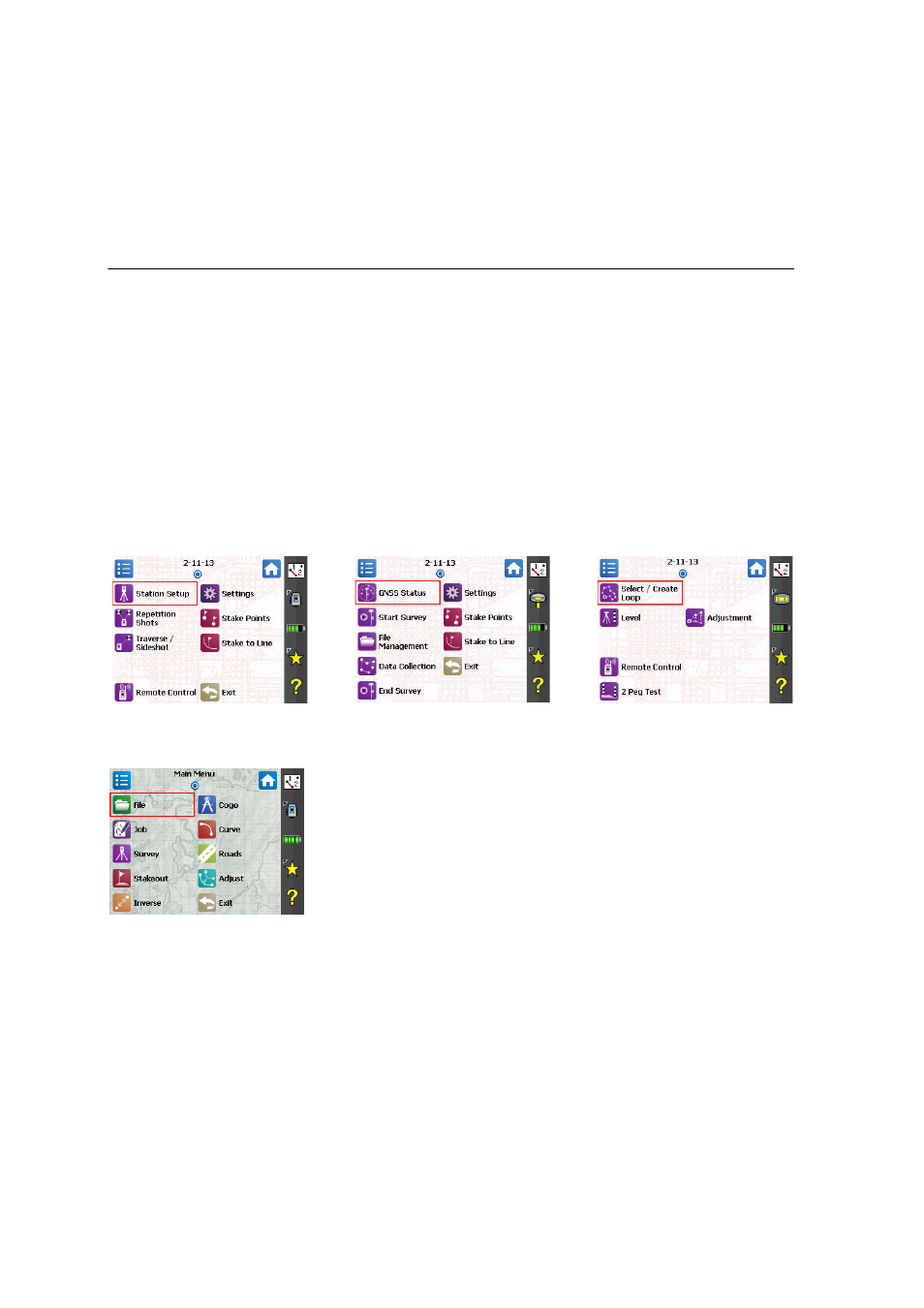
3
2. Introduction to the Survey Pro User Interface
Home Screen and
Main Menu
On launching Survey Pro, you will first be asked to open a job. When done, the
software will open at the Home screen. The home screen shows a selection of
the functions you will most frequently use in the field. You can customize the
Home screen based on your needs.
If this is your first time using Survey Pro, a message box will inform you how
you can customize the items and layout of the functions on the Home screen
(see How to Customize the Home Screen on page 5).
Because some of the available Survey Pro functions are mode dependent
(optical, GNSS), there is a different Home screen for each mode. That also
means there is a slightly different default Home screen depending on which
instrument is used. See below, from left to right: Optical, GNSS, Leveling.
The functions available from the Home screen are taken from the Main Menu,
which contains all the possible Survey Pro functions.
You can access the functions available from each submenu by tapping the
corresponding submenu icon.
Each submenu, and all the functions attached to the submenu, are
represented by icons of the same background color. For example the
File
submenu and its functions are all in green.
