Spectra Precision Survey Pro v5.3 User Manual
Page 35
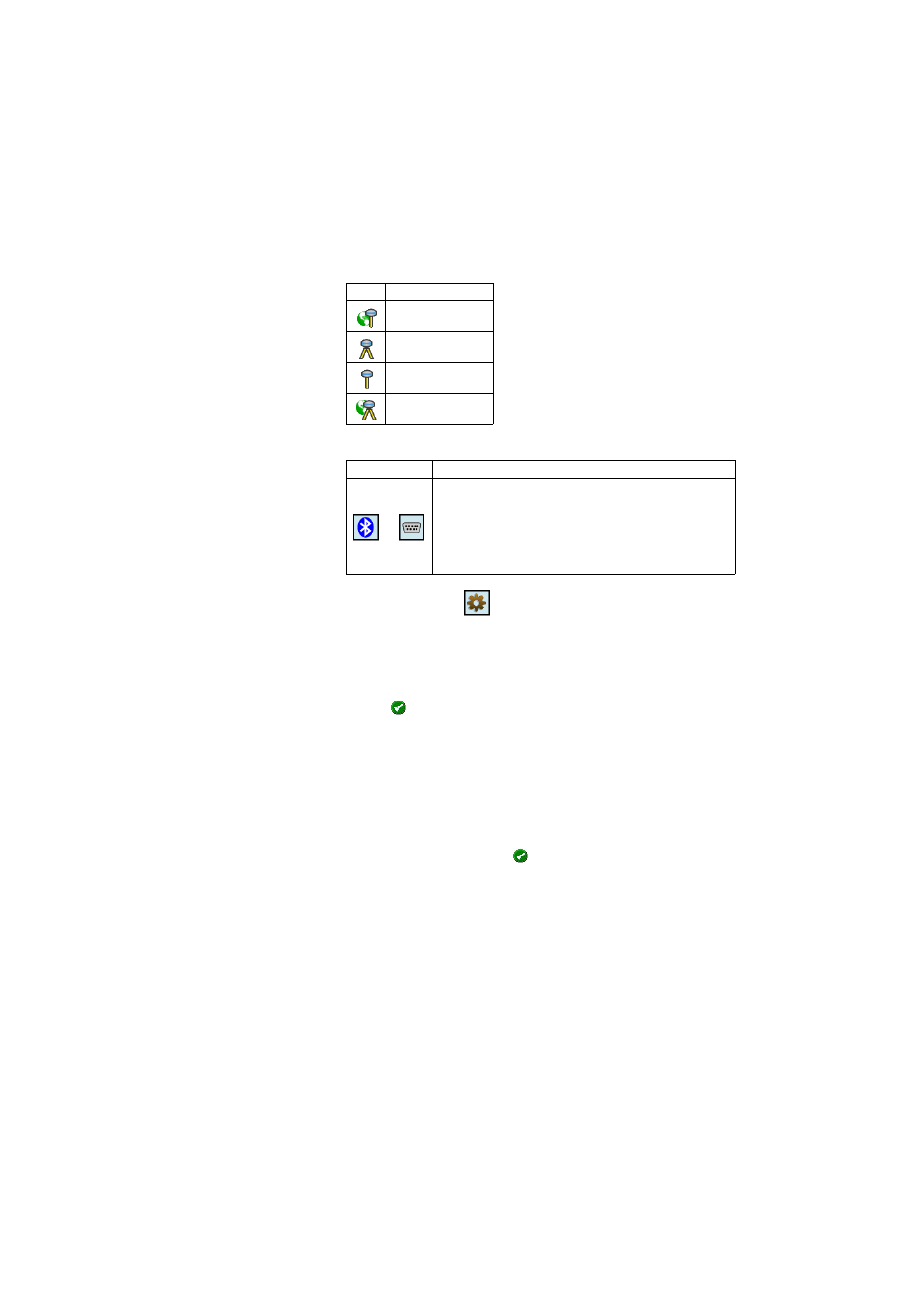
27
• [2]: Survey function icon: This may be one of the four icons below (see also
Modifying a Receiver Profile on page 28).
• [3]: Connection icon: This may be one of the two icons below.
• [4]: Settings icon:
. Provides access to the receiver profile’s
Survey,
Modem, General and Reset tabs. See Modifying a Receiver Profile on
page 28 for more information.
• [5]:
Import. Tap on this button to import a receiver profile, then:
– Select the SPR file you want to import.
– Tap
. Survey Pro returns the name of the receiver profile contained in
the file.
– Select the profile name to continue.
– Tap
Import to complete the import sequence.
• [6]:
Export. Tap on this button to export a receiver profile, then:
– Select the receiver profile you want to export.
– Tap
Export.
– Name the file, then tap
to export the profile and save it as an SPR
file in the chosen folder.
Icon
Meaning
Rover.
Base.
Network Rover.
Network base.
Icon
Function
or
Shown when respectively a Bluetooth or cable connection has
been set between Survey Pro and the receiver.
If the Bluetooth icon is shown, tapping this icon will provide the
receiver brand and model as well as the receiver Bluetooth name.
If the Serial icon is shown, tapping this icon will provide the
receiver brand and model as well as the serial line settings.
