6 closing the measurement procedure, Saving the measured results – Seca 515 User Manual
Page 42
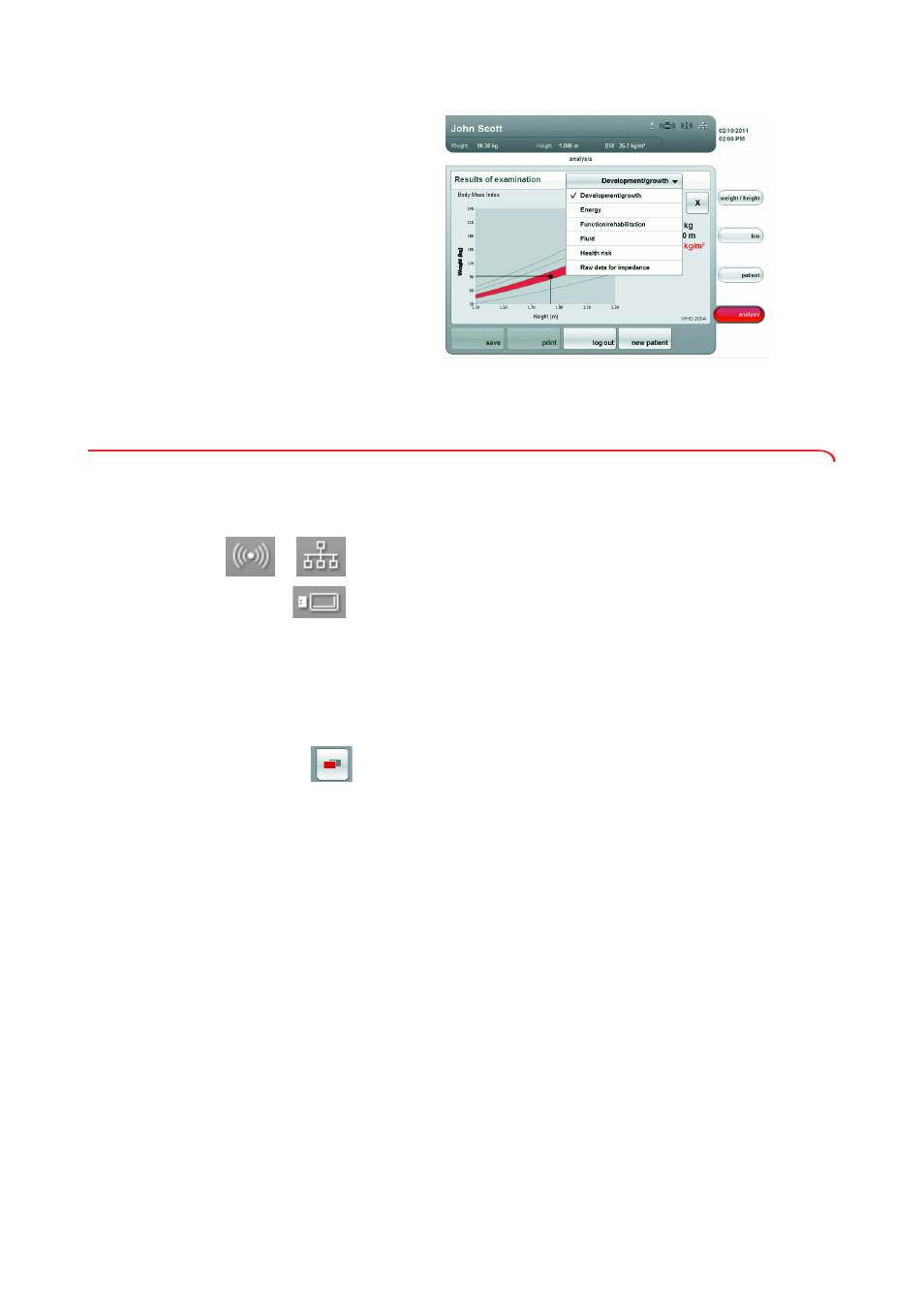
42 •
The drop-down menu is opened.
5. Select the evaluation module that you wish to view.
7.6
Closing the measurement procedure
Saving the measured results
1. Ensure that you can access the seca patient database in one of the
following ways:
– The PC with PC software
seca 115
is switched on and connected
to the device via the seca wireless network or Ethernet. The
corresponding data connection symbol turns white.
– The USB memory stick with the seca patient database is
connected to the touchscreen display USB interface. The
corresponding data connection symbol turns white.
NOTE:
• If you have connected a USB memory stick to the device, you will
not be able access the data of the PC software
seca 115
via
Ethernet or the seca wireless network.
• If you are uncertain as to how a seca patient database can be
accessed, contact your administrator or hospital technician.
2. Press the
change menu
button.
The secondary menu appears.
3. Press the
save
button.
– If you are logged in to a seca patient database, the measured
results will be saved. The corresponding data connection symbol
turns red.
– If you are not logged in to a seca patient database, a dialog
window appears for PIN entry. Enter your user PIN as described
in section ”Logging in to a seca patient database” on page 36.
The measurement is assigned to the patient and saved. The
corresponding data connection symbol turns red.
4. Log off from the seca patient database as described in section
”Logging off from a seca patient database” on page 43.
The measurement procedure is complete.
