LT Security LTD7708 User Manual
Page 30
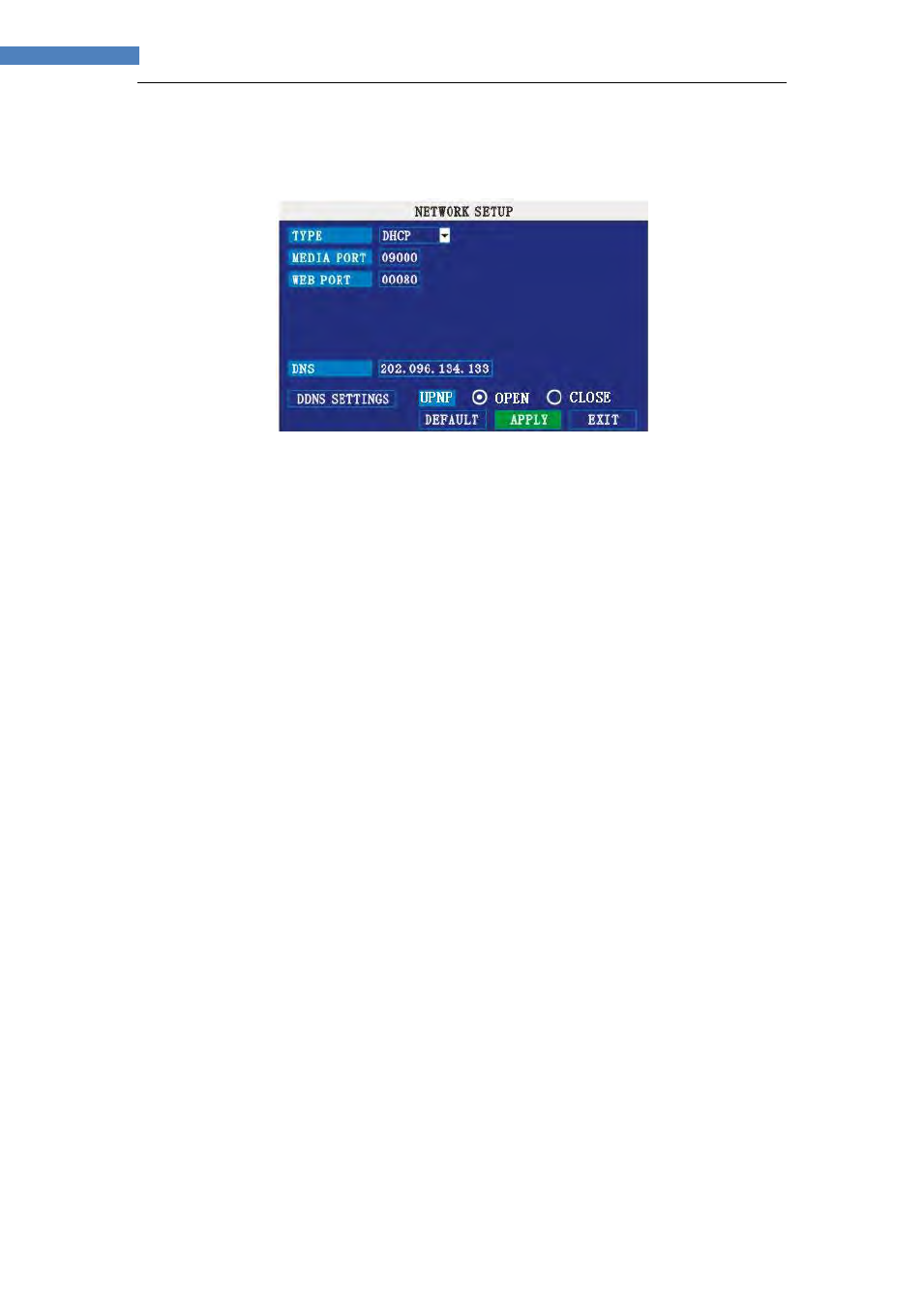
30
30
INSTRUCTION MANUAL
18 NETWORK
Use the Network Setup menu to configure your network and DNS settings.
Figure 2.4.2.18.1 network setup
UPNP
UPnP Forum is an industry initiative designed to enable simple and robust connectivity
among consumer electronics, intelligent appliances and mobile devices from many
different vendors. As a group, we are dedicated to making the connected home and
lifestyle mainstream experiences for consumers - and great opportunities for the industry.
NOTE: Need your Router to support UPNP function.
To configure
UPNP settings:
1) Enable the
UPNP function in your Router.
2) Under DVR GUI,Open the
MAIN MENU and click ADVANCE.
3) From the
Advanced Setup menu, click NETWORK.
4) Under
UPNP, select OPEN.
5) Click
APPLY to save your settings and then click OK in the confirmation window.
6) Using a remote PC, open
Internet Explorer.
7) In the address bar, enter your Router WAN IP address immediately followed
by :WEB PORT (no spaces).
http://XXX.XXX.XXX.XXX(Router WAN IP):XXX(WEB PORT)
8) Enter your system
ADMIN password and select INTERNET.
NOTE: If you have not enabled passwords on the system, leave the password field blank.
9) Click
LOGIN.
To configure network settings:
1) Under TYPE, select
DHCP, PPPoE, or STATIC. If DHCP, go to step 5. If PPPoE,
go to step 2. If STATIC, go to step 3.
NOTE: DHCP allows you to quickly connect to your network by obtaining an IP
address from the router. After the initial setup, we recommend that you disable DHCP and
set the IP address between 1~100. For example, if your IP address is 192.168.0.107,
change the last digits to 90 (i.e. 192.163.0.90). This ensures that port forwarding will not
change in the event of power failure or resetting of your network.
2) If you select PPPoE in step 1, enter your
PPPoE user name and password in the
respective fields using the Virtual Keyboard.
