LT Security LTD7708 User Manual
Page 17
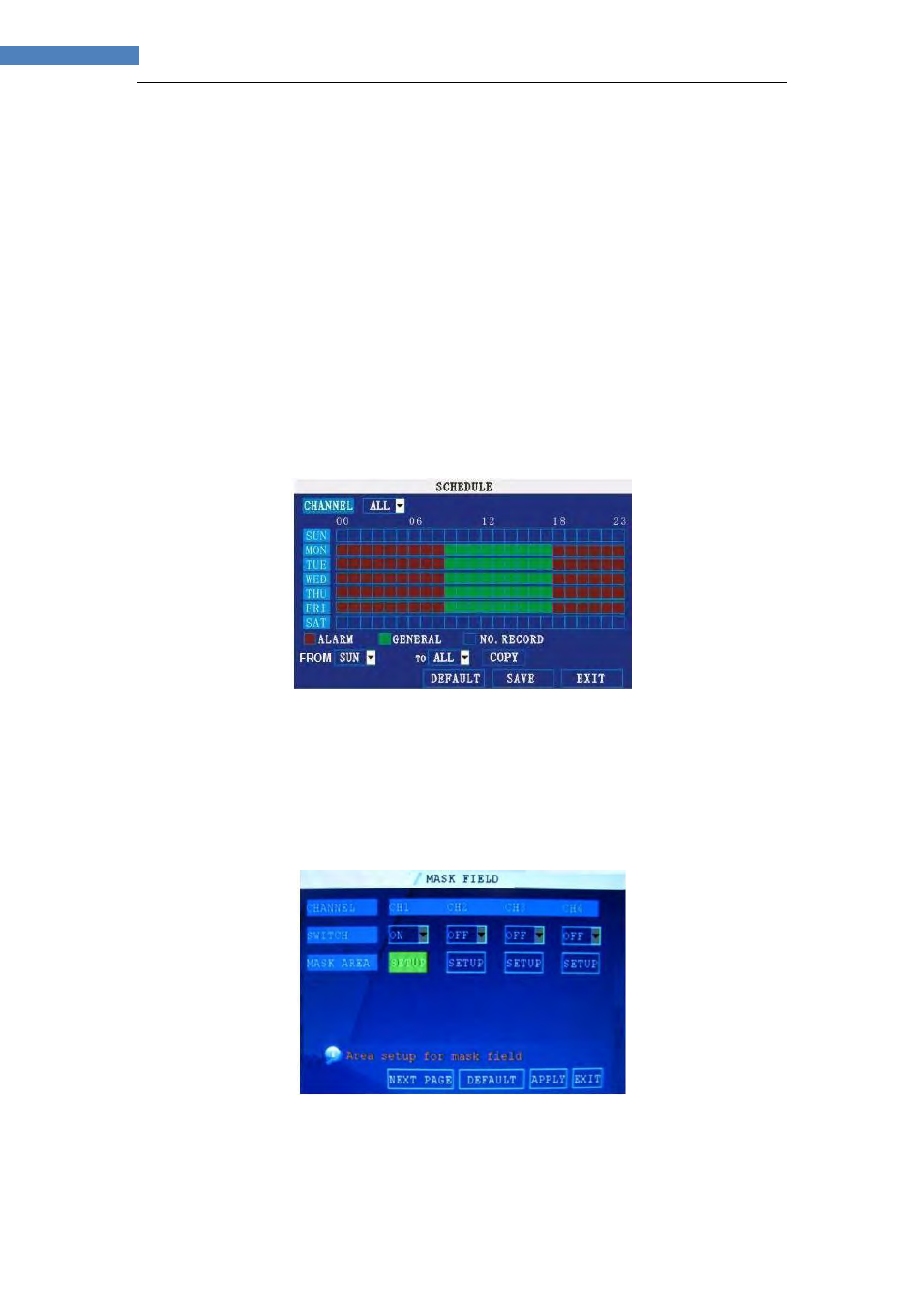
17
17
INSTRUCTION MANUAL
Monday to Friday. You also want Alarm/Motion recording from 5 PM to 9 AM. You do not
want the system to record Saturday or Sunday.
NOTE: By default, the system is set to record continuously 24 hours a day, 7 days a week.
To set the recording schedule:
1) Open the Schedule menu.
2) Under CHANNEL, select
ALL.
3) Click the
blue NO RECORD block below the grid. A checkmark will appear in the
block.
4) Under SUN, click blocks
00~23. The blocks will turn blue.
5) Under FROM, select
SUN. Under TO select SAT, and then click COPY.
6) Click the
red ALARM block below the grid.
7) Under MON, click blocks
00~08 and blocks 18~23. The blocks will turn red.
8) Under FROM, select
MON. Under TO select TUE, and then click COPY. Repeat
for Wednesday, Thursday, and Friday. Your completed schedule should the
same as the schedule in Figure 2.4.2.3.2.
Figure 2.4.2.3.2 Customized recording schedule
9) Click SAVE. Click CLOSE in the confirmation window.
10) Click EXIT in all menus until all windows are closed.
Mask Field Setup
The Mask Field lets you block a specific portion of a channel you do not want
recorded or shown on the display screen. This can be useful if you need to conceal a
sensitive area being captured by the installed camera.
Figure 2.4.2.3.3 Mask Field Menu
To use the mask field:
1) From the Record menu, click
MASK FIELD SETUP. The Mask Field menu
