LT Security LTD7708 User Manual
Page 13
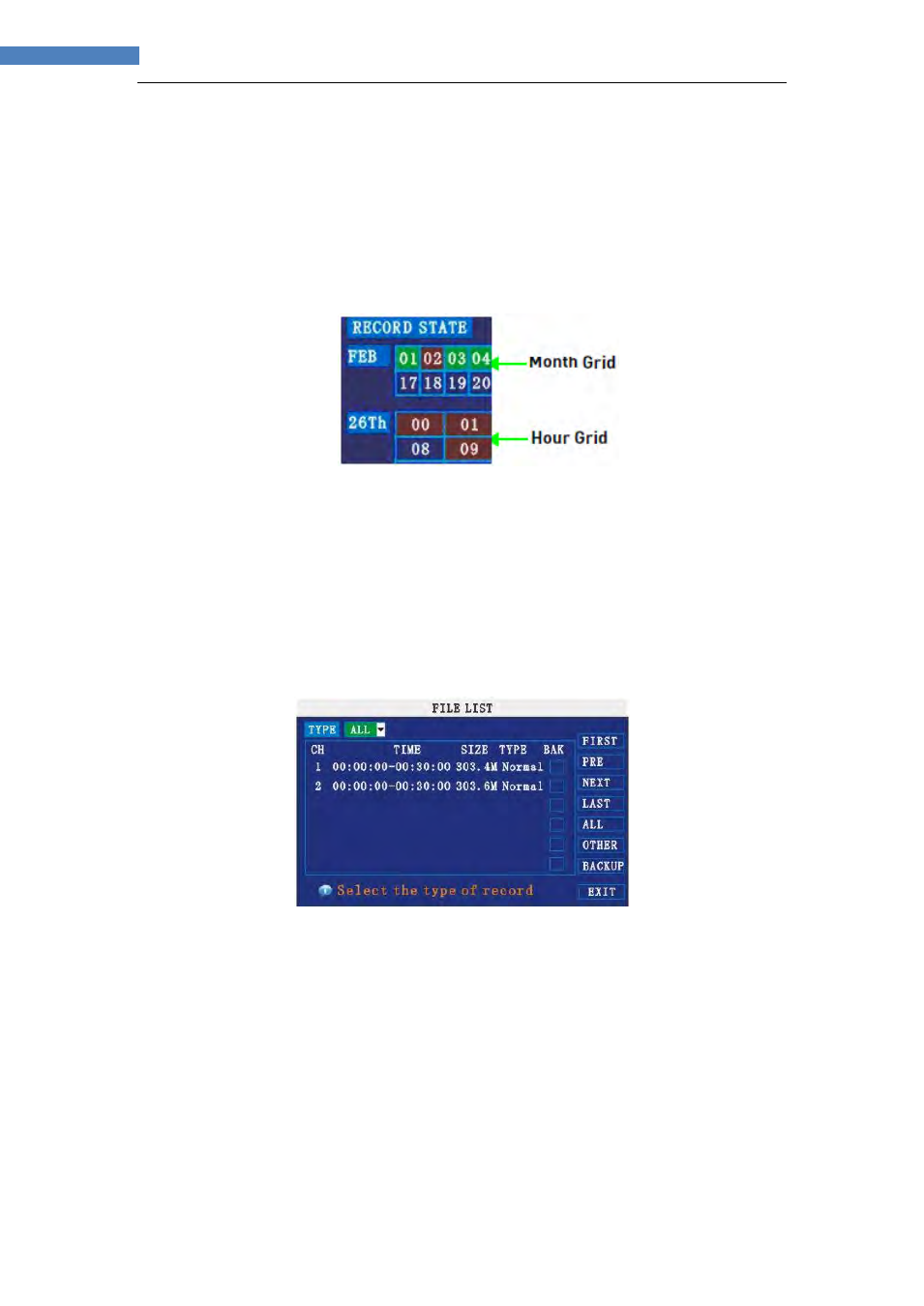
13
13
INSTRUCTION MANUAL
1) Under CHN, select individual channels or select ALL.
2) Under DATE, click the field and enter the desired date using the Virtual Keyboard
and then click SEARCH. The system searches for data.
3) Under RECORD STATE, the system shows recorded events in a Month Grid and
a Time Grid. The selected day of the month will be outlined in red. Green=normal
recording; Red=alarm recording (includes both alarm and motion events).
4) Click a date in the month grid to view recorded video files for that selected date in
the hour grid.
Figure 2.4.2.1.1 record grid
5) During playback, use the onscreen controls or the playback buttons on the
remote control or front panel to control playback.
FILE LIST
Use the File List sub-menu to see a detailed list of all the recorded video on your
system.
To open the File List:
1) From the Search Menu, click
SEARCH to search the system for recorded video.
2) Click
FILE LIST at the bottom of the menu. The File List menu opens.
Figure 2.4.2.1.2 file list menu
To use the File List:
1) Under TYPE, select
NORMAL to view only normal recordings, ALARM, to view
alarm recordings (includes alarm and motion detection), or
ALL to view all video
on your system.
2) Use the buttons on the side panel to navigate the file list:
•
FIRST: Jump to the first page of the list
•
PRE: Turn to the previous page
•
NEXT: Turn to the next page
•
LAST: Jump to the last page of the list
•
ALL: Select all files
