Displaying ficon emulation configuration values, Modifying ficon emulation, Displaying ficon emulation performance statistics – Brocade FICON Administrator’s Guide (Supporting Fabric OS v7.3.0) User Manual
Page 75: Displaying ficon emulation, Performance statistics, Displaying ficon, Emulation performance statistics
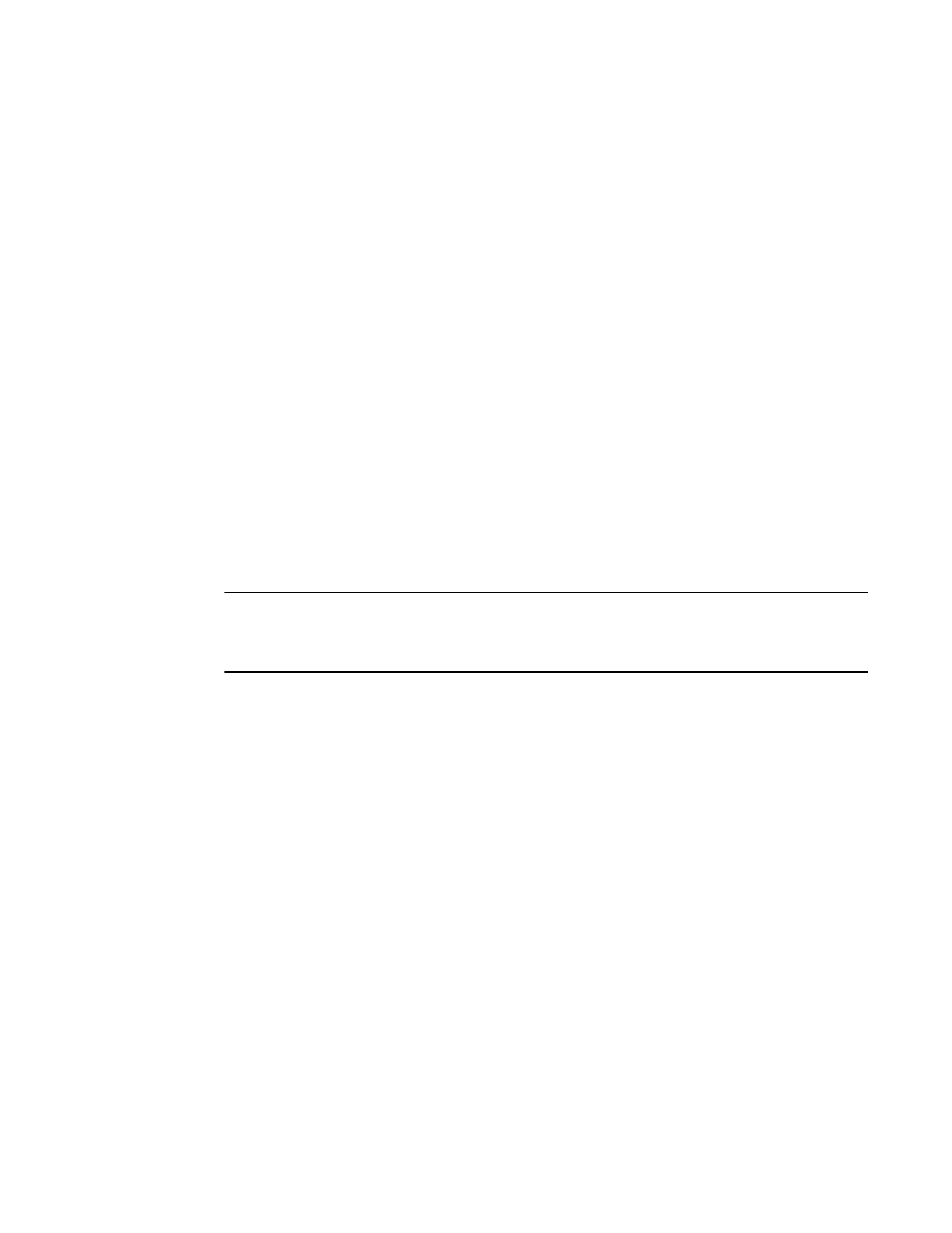
•
To create a empty tunnel as a FICON FCIP tunnel, use the following command:
portcfg fciptunnel 1/17 create -F -c 1
•
To modify a tunnel to be FICON enabled and with hardware compression enabled, use the
following command:
portcfg fciptunnel 1/17 modify -c 1 -F 1
Displaying FICON emulation configuration values
For Brocade extension switches or blades, use the portShow fciptunnel command to display FICON
configuration values. Command output shows which emulation features are enabled or disabled and
displays related emulation parameters for each tunnel.
For more information, refer to
Displaying FICON emulation performance statistics
on page 73.
Modifying FICON emulation
FICON emulation can be enabled on a per-FCIP tunnel basis. For Brocade extension switches and
blades, use the portCfg fciptunnel command to make modifications to the FICON emulation feature.
For details on command usage, refer to the Fabric OS Command Reference.
ATTENTION
You must bring the FCIP tunnel down in order to make changes. The following process is disruptive to
all traffic on the tunnel.
1.
Connect to the switches at both ends of the FCIP tunnel and log in using an account assigned to
the admin role.
2.
Disable the FCIP tunnel at both ends where FICON emulation is enabled.
3.
Use the portCfg fciptunnel modify command for the Brocade extension switches and blades.
4.
Make matching FICON emulation changes to both ends of the tunnel.
5.
Enable the FCIP tunnel.
Displaying FICON emulation performance statistics
You can use the portShow command to view performance statistics and monitor the behavior of
FICON emulation. You do not need to disable any FICON emulation feature to display statistics.
1.
Connect to the switch and log in using an account assigned to the admin role.
2.
Use the portShow xtun command to display the statistics for the Brocade extension switches and
blades.
on page 74,
Options for displaying statistics
and the Fabric OS Command Reference for information on command formats that you can use to
display various FICON statistics.
Displaying FICON emulation configuration values
FICON Administrator's Guide
73
53-1003144-01
